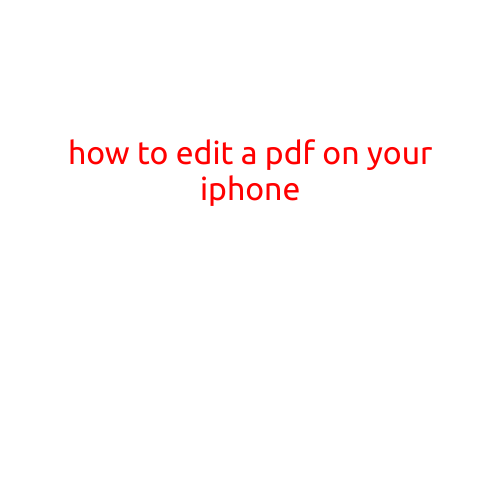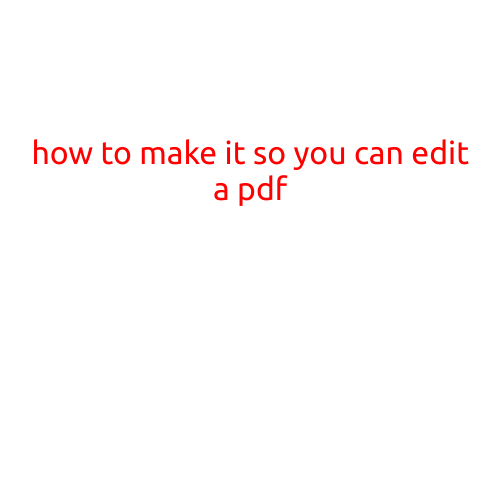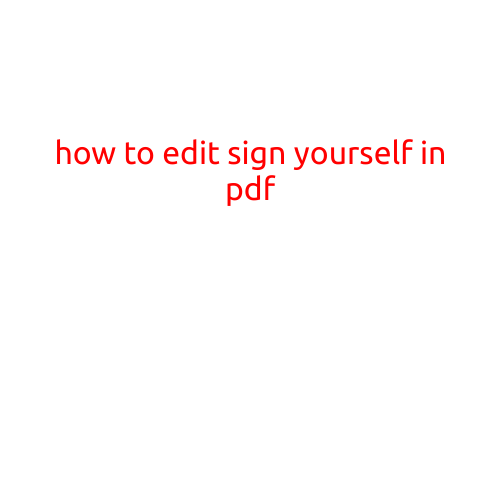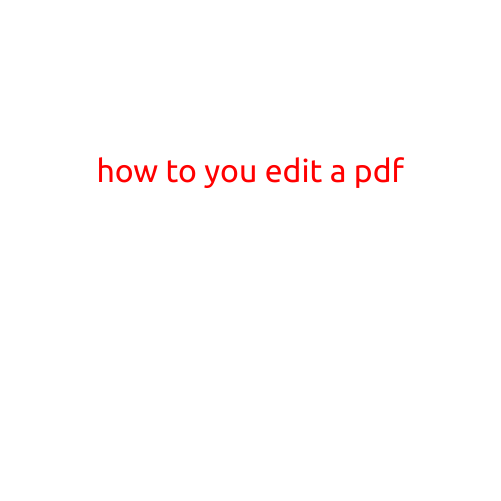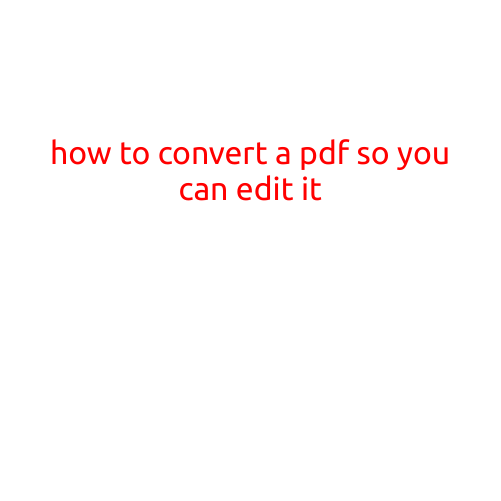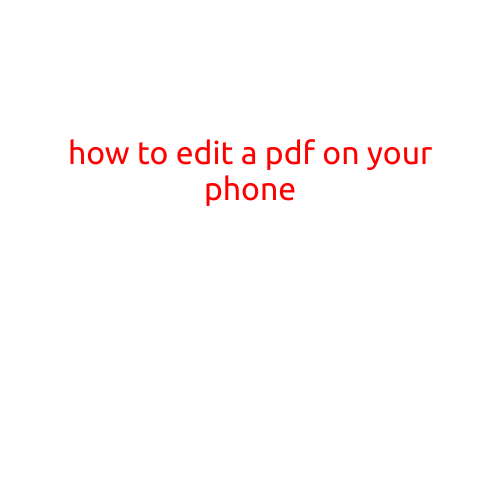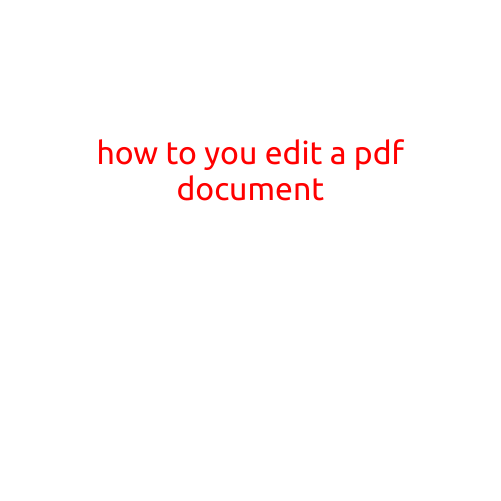
How to Edit a PDF Document
PDF (Portable Document Format) files are widely used to share and view documents, reports, and other materials, but editing them can be a challenge. Unlike word processing documents, PDFs are designed to be fixed and unalterable, which can make it difficult to make changes or corrections. However, with the right tools and techniques, you can learn how to edit a PDF document and make the necessary changes.
Why Can’t I Edit a PDF Document?
Before we dive into how to edit a PDF document, let’s understand why you can’t edit one by default. PDFs are designed to be read-only files, which means that they are meant to be viewed and not changed. This is because PDFs are intended to preserve the layout, formatting, and content of a document, without allowing unwanted changes.
How to Edit a PDF Document
Fortunately, there are several ways to edit a PDF document, depending on the complexity of the changes you need to make and the tools you have available. Here are some common methods:
Method 1: Edit Text and Images
If you only need to make minor changes to a PDF document, such as editing text or images, you can use a PDF viewer with text editing capabilities. Some popular PDF viewers that offer text editing include:
- Adobe Acrobat Reader
- Adobe Acrobat DC
- Foxit Reader
- PDF-XChange Viewer
To edit text or images in a PDF document using a PDF viewer, follow these steps:
- Open the PDF document in the PDF viewer.
- Select the text or image you want to edit.
- Click on the “Edit” or “Modify” button in the toolbar or menu.
- Make the desired changes to the text or image.
- Click “Save” to save the changes.
Method 2: Convert PDF to Word Document
Another way to edit a PDF document is to convert it to a Word document (.docx) using a PDF conversion tool. This method allows you to make extensive changes to the document, including adding new text, images, and formatting. Some popular PDF conversion tools include:
- Adobe Acrobat DC
- Nitro PDF Converter
- SmallPDF Online PDF Converter
To convert a PDF document to a Word document using a PDF conversion tool, follow these steps:
- Open the PDF conversion tool.
- Select the PDF document you want to convert.
- Choose the output format (Word document).
- Select the conversion options (e.g., layout, formatting, etc.).
- Click “Convert” to convert the PDF document to a Word document.
- Open the converted Word document in Microsoft Word or a compatible word processor.
- Make the desired changes to the document.
- Save the changes in a new file or overwrite the original PDF document.
Method 3: Use a Third-Party PDF Editor
If you need to make more complex changes to a PDF document, such as adding new pages, changing layout, or editing graphics, you may need to use a third-party PDF editor. Some popular PDF editors include:
- Adobe Acrobat DC
- PDF-XChange Editor
- ABBYY FineReader
- Foxit PhantomPDF
To use a third-party PDF editor, follow these steps:
- Open the PDF editor.
- Select the PDF document you want to edit.
- Choose the editing tools and options (e.g., text editing, image editing, layout editing, etc.).
- Make the desired changes to the document.
- Save the changes in the edited PDF document.
Conclusion
Editing a PDF document can be a challenge, but with the right tools and techniques, you can make the necessary changes and save the document in its edited form. In this article, we discussed three methods for editing a PDF document, including editing text and images using a PDF viewer, converting a PDF document to a Word document using a PDF conversion tool, and using a third-party PDF editor. By choosing the method that best suits your needs, you can make the changes you need to make and save the document in its edited form.