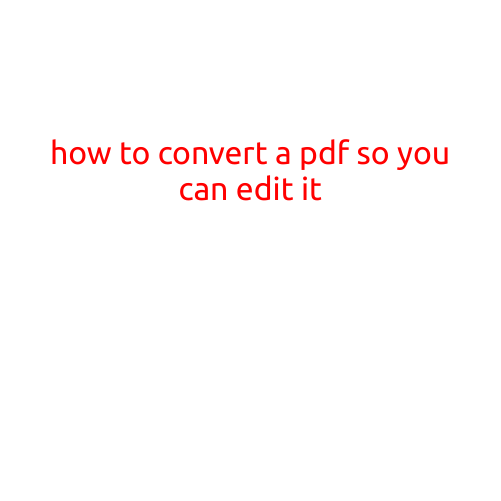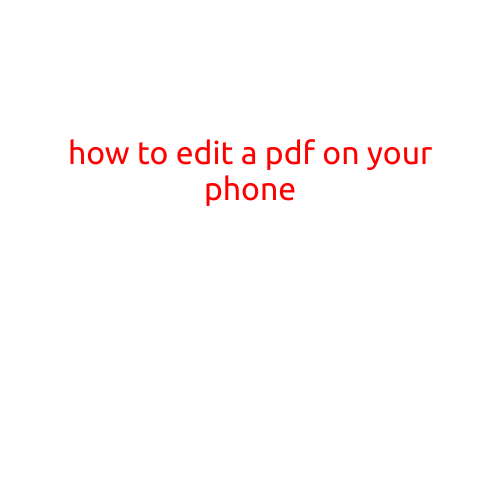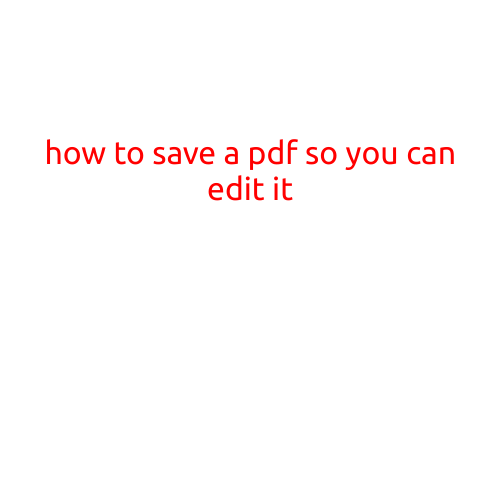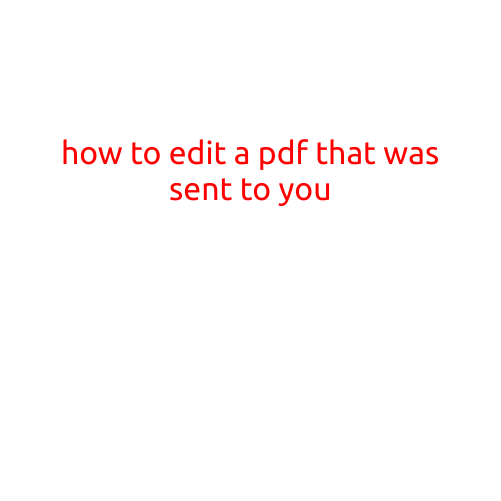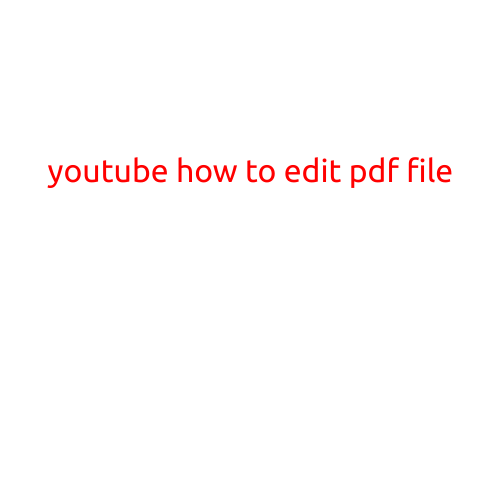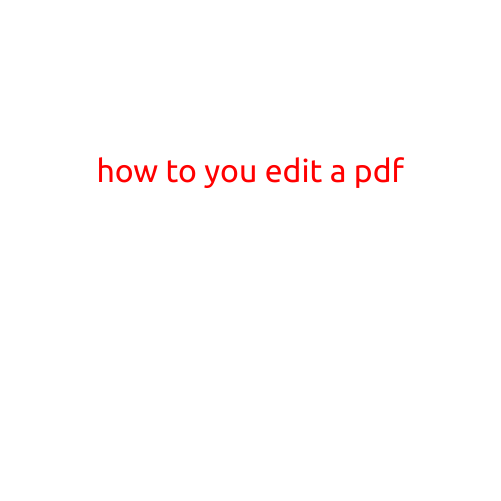
How to Edit a PDF: A Comprehensive Guide
PDFs (Portable Document Format) have become an essential part of our daily digital lives. They are widely used for sharing documents, reports, and other types of digital content due to their format’s reliability and ease of sharing. However, editing a PDF can be a bit tricky, especially if you don’t have the right tools or software. In this article, we will walk you through the process of editing a PDF, highlighting the various methods and tools available.
Why Edit a PDF?
Before we dive into the methods of editing a PDF, let’s explore why you might need to edit a PDF in the first place. Here are a few common reasons:
- Making last-minute changes to a document before sharing it
- Updating information, such as names, addresses, or dates
- Adding new text, images, or other multimedia content
- Correcting errors or typos
- Customizing a pre-designed template
Methods for Editing a PDF
There are several methods for editing a PDF, and the most suitable one for you will depend on the complexity of the editing required and the tools you have available. Here are the most common methods:
1. Online PDF Editors
Online PDF editors are cloud-based tools that allow you to edit PDFs directly in your web browser. Some popular options include:
- Adobe Acrobat Online
- SmallPDF
- PDFelement Online
- Online PDF Editor
These tools offer a range of features, including OCR (Optical Character Recognition) capabilities, allowing you to edit scanned documents and digital photos.
2. Desktop PDF Editors
Desktop PDF editors are software applications that you install on your computer to edit PDFs. Some popular options include:
- Adobe Acrobat
- PDF-XChange Editor
- Foxit PhantomPDF
- PDFelement
Desktop PDF editors offer more advanced features and capabilities than online editors, including OCR, form filling, and document encryption.
3. PDF Conversion Software
PDF conversion software is designed to convert PDFs to other file formats, such as Word, Excel, or PowerPoint, which can then be edited using your preferred software.
- Adobe Acrobat
- SmallPDF
- PDFelement
4. Text Editors and Word Processors
If you need to make simple edits to a PDF, such as changing a single word or phrase, you can use a text editor or word processor like Notepad, TextEdit, or Microsoft Word.
Step-by-Step Guide to Editing a PDF
Now that you’ve chosen your preferred method for editing a PDF, let’s walk through the step-by-step process:
- Upload or Open Your PDF: Upload your PDF to an online editor or open it using a desktop PDF editor or PDF conversion software.
- Select the Editing Tool: Choose the editing tool or software you’ve selected, and navigate to the desired editing feature (e.g., text box, form field, or OCR).
- Make Your Changes: Make the desired edits to the PDF, using the selected tool or software.
- Save Your Changes: Once you’ve finished editing, save your changes to the PDF file.
- Download or Share: Download your edited PDF or share it online.
Conclusion
Editing a PDF may seem daunting at first, but with the right tools and methods, you can make the necessary changes to your PDF documents. Whether you prefer an online editor, desktop PDF editor, or PDF conversion software, we hope this article has provided you with the guidance and resources you need to edit your PDFs with confidence.