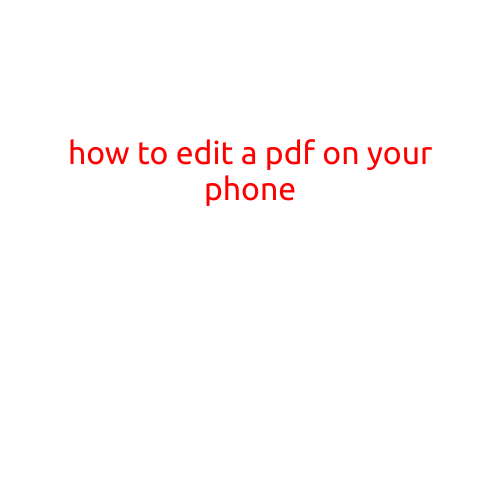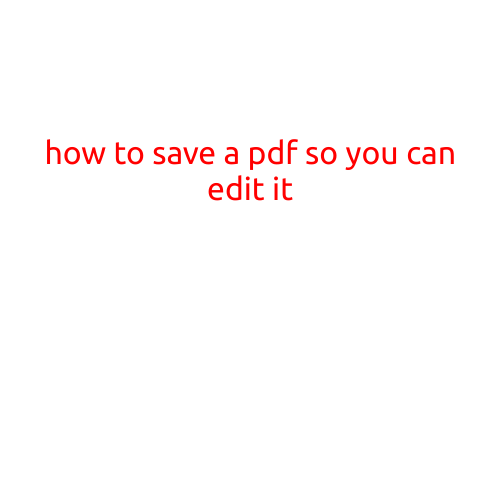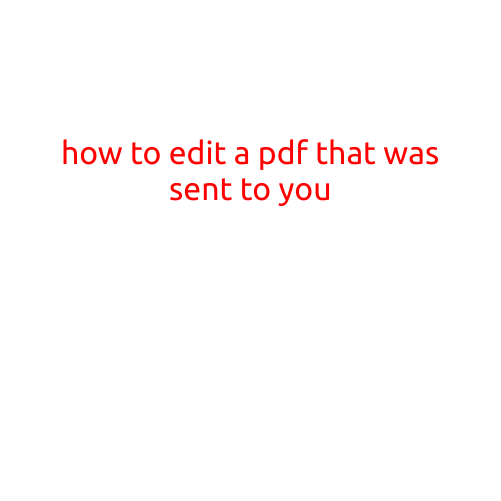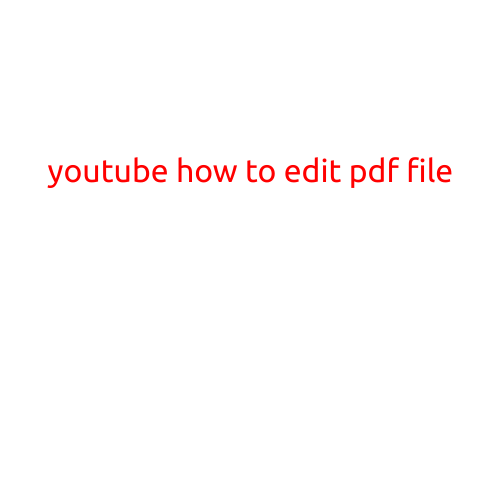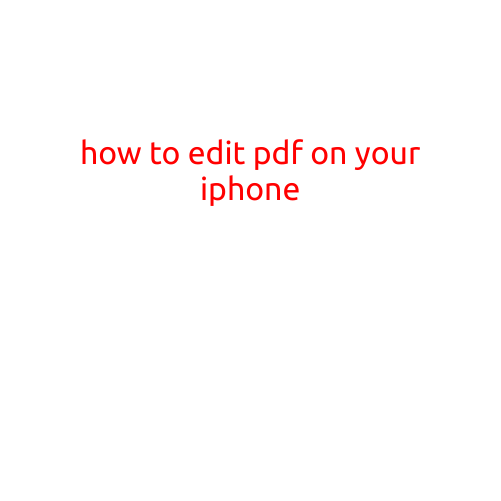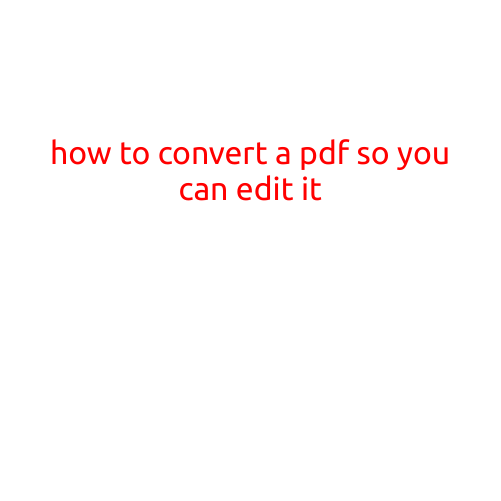
How to Convert a PDF so You Can Edit It
PDFs (Portable Document Format) are widely used for sharing and storing documents, but one of their biggest drawbacks is that they are often not editable. However, with the right tools and techniques, you can convert a PDF into a format that allows you to make changes and edits. In this article, we’ll show you how to do just that.
Why Convert a PDF?
There are many situations where you might need to edit a PDF:
- You’ve received a PDF containing important information, but it’s not in the format you need.
- You’ve created a PDF, but later realize you need to make some changes.
- You want to add your own text, images, or other content to a pre-existing PDF.
Whatever the reason, converting a PDF into an editable format can save you time and frustration. But before we dive into the conversion process, let’s take a look at the different types of files you can convert a PDF to:
Common File Formats for Converting PDFs
- Word Documents (.docx): Perfect for making text-based edits and reformatting content.
- Text Files (.txt): Great for extracting specific information or formatting text.
- PowerPoint Presentations (.pptx): Useful for converting diagrams, charts, or other visual content into a editable format.
- Image Files (.jpg, .png, etc.): Suitable for extracting images, logos, or other visual elements.
Conversion Methods
There are several ways to convert a PDF to an editable format. Here are some of the most popular methods:
- Adobe Acrobat: If you have Adobe Acrobat, you can convert a PDF to a Word document or text file using the “Save As” feature. This method is only available for Windows users.
- Online Conversion Tools: Websites like SmallPDF, PDFCrowd, and ConvertPDF offer free online conversion tools. Simply upload your PDF, select the output format, and download the converted file.
- Desktop Software: Programs like Adobe Acrobat DC, PDFelement, and Nitro Pro allow you to convert PDFs to various formats using their desktop applications.
- Google Docs: If you have a Google account, you can upload a PDF to Google Docs and convert it to a editable document. This method is limited to Google’s online editor.
Step-by-Step Conversion Process
Converting a PDF to an editable format is relatively straightforward. Here’s a step-by-step guide using online conversion tools:
- Choose an Online Conversion Tool: Visit SmallPDF, PDFCrowd, or ConvertPDF and select the “Convert PDF” option.
- Upload Your PDF: Click the “Browse” button to upload your PDF file from your computer.
- Select the Output Format: Choose the desired output format (Word document, text file, etc.).
- Customize Conversion Options: Some online conversion tools offer additional options, such as specifying the font, layout, or formatting.
- Convert the PDF: Click the “Convert” button to start the conversion process.
- Download the Converted File: Once the conversion is complete, download the editable file to your computer.
Tips and Considerations
When converting a PDF, keep the following tips and considerations in mind:
- Quality: The converted file may not retain the original formatting or image quality.
- Layout: The edited file may not look exactly like the original PDF.
- Formatting: Text formatting may not be preserved, so you may need to reformat the file manually.
- Image Quality: Image quality may degrade during the conversion process.
Conclusion
Converting a PDF to an editable format is a simple process that can save you time and frustration. By using online conversion tools, Adobe Acrobat, or desktop software, you can unlock the contents of a PDF and make the necessary changes. Remember to choose the right output format for your needs, and be aware of the potential limitations and considerations involved in the conversion process.