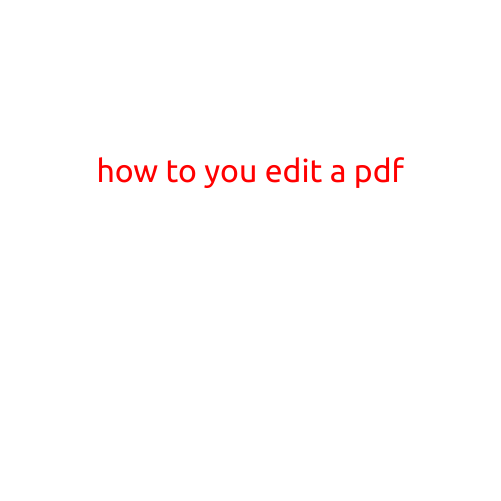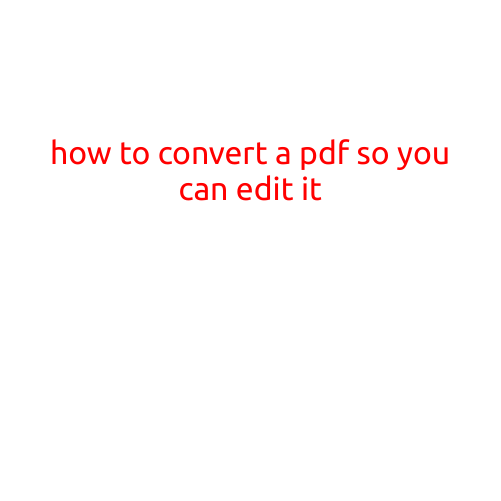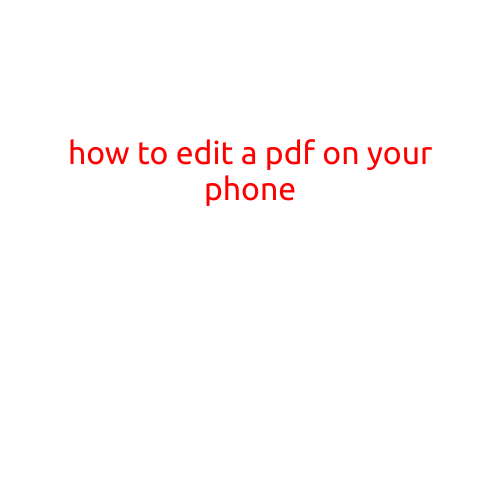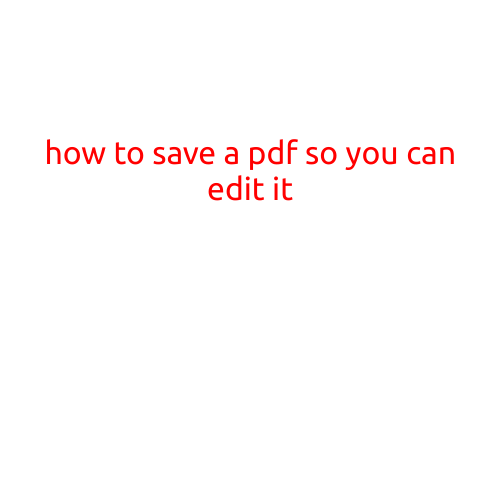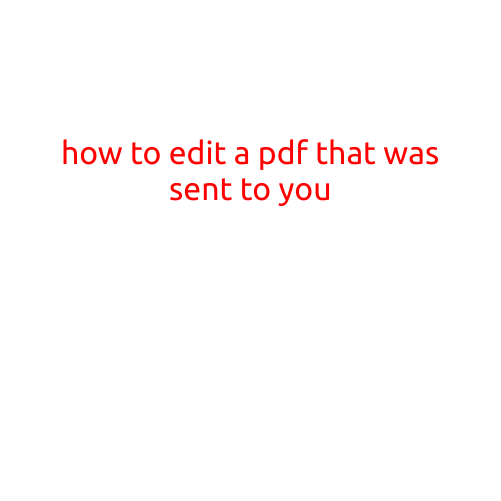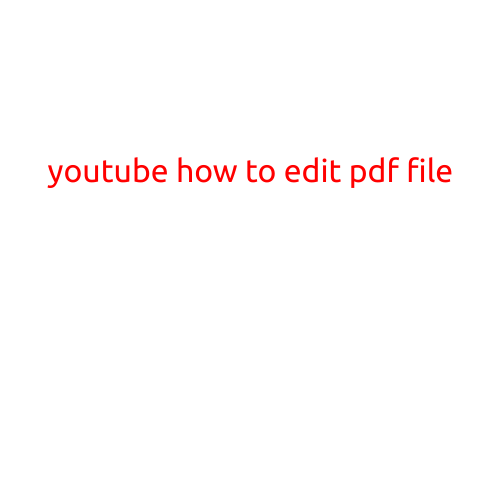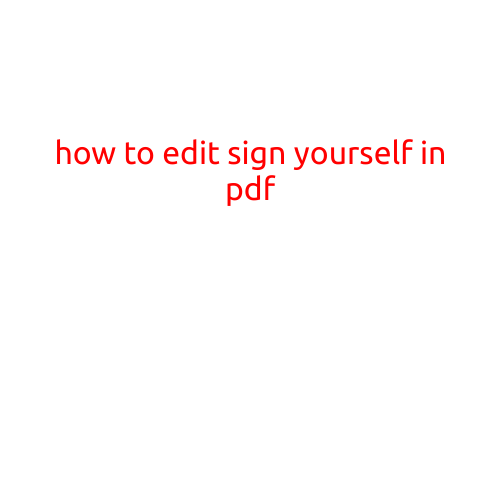
How to Edit a PDF and Sign Yourself In: A Step-by-Step Guide
PDFs (Portable Document Format) have become an essential tool for sharing and receiving documents electronically. However, sometimes you may need to edit a PDF to sign it digitally or make other changes. Fortunately, there are several ways to do so. In this article, we will show you how to edit a PDF and sign yourself in using various methods.
Method 1: Using Adobe Acrobat
Adobe Acrobat is a powerful software that allows you to edit PDFs. Here’s how to use it:
- Download and install Adobe Acrobat on your computer.
- Open the PDF you want to edit in Adobe Acrobat.
- Click on the “Tools” pane and select “Edit PDF.”
- You can now edit the PDF by typing, adding text, and making other changes.
- To sign the PDF, click on the “Sign” tool and select the “Fill & Sign” option.
- Use your mouse or trackpad to draw your signature.
- Click “Apply” to apply the signature.
Method 2: Using Adobe Acrobat Reader
While Adobe Acrobat Reader is primarily used for reading PDFs, it also allows you to fill and sign PDFs. Here’s how:
- Open the PDF you want to edit in Adobe Acrobat Reader.
- Click on the “Tools” pane and select “Fill & Sign.”
- You can now fill out the PDF by typing and adding text.
- To sign the PDF, click on the “Sign” tool and select the “Draw” option.
- Use your mouse or trackpad to draw your signature.
- Click “Apply” to apply the signature.
Method 3: Using Online PDF Tools
There are several online PDF tools that allow you to edit and sign PDFs. Here’s how to use them:
- Go to an online PDF tool website, such as SmallPDF or PDFfiller.
- Upload the PDF you want to edit.
- Edit the PDF by typing, adding text, and making other changes.
- To sign the PDF, click on the “Sign” tool and select the “Draw” option.
- Use your mouse or trackpad to draw your signature.
- Click “Apply” to apply the signature.
Method 4: Using Mobile Apps
There are several mobile apps that allow you to edit and sign PDFs. Here’s how to use them:
- Download and install a PDF editing app on your smartphone or tablet, such as Adobe Sign or PDF Expert.
- Open the PDF you want to edit in the app.
- Edit the PDF by typing, adding text, and making other changes.
- To sign the PDF, click on the “Sign” tool and select the “Draw” option.
- Use your finger or stylus to draw your signature.
- Click “Apply” to apply the signature.
Conclusion
Editing and signing a PDF is a straightforward process that can be done using various methods. Whether you’re using Adobe Acrobat, Adobe Acrobat Reader, online PDF tools, or mobile apps, the process is similar. With these methods, you can easily edit and sign PDFs, making it a convenient way to share and receive documents electronically.