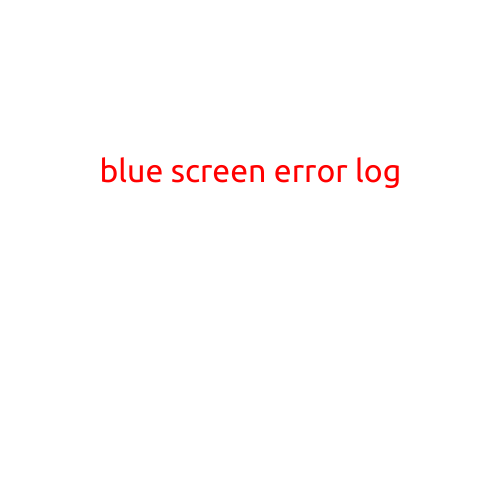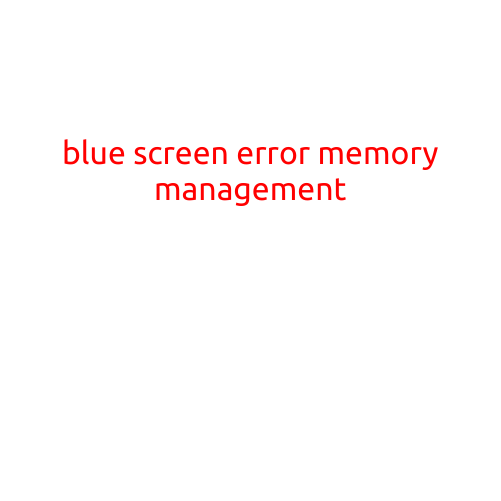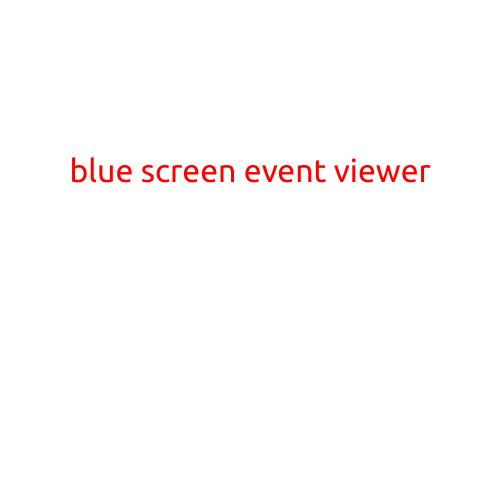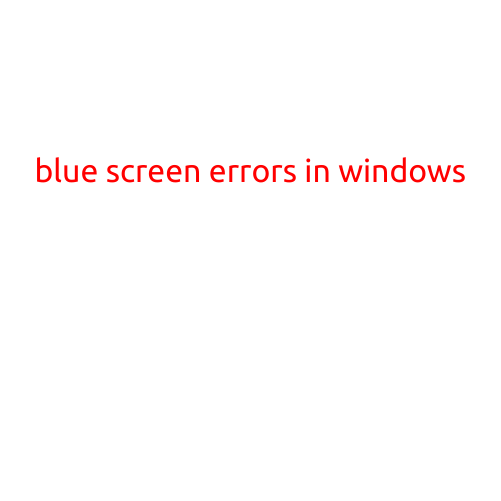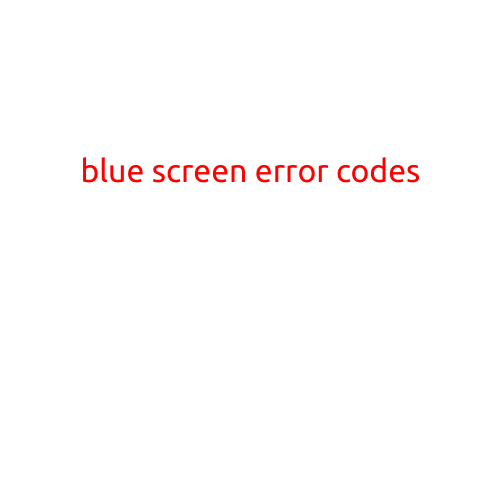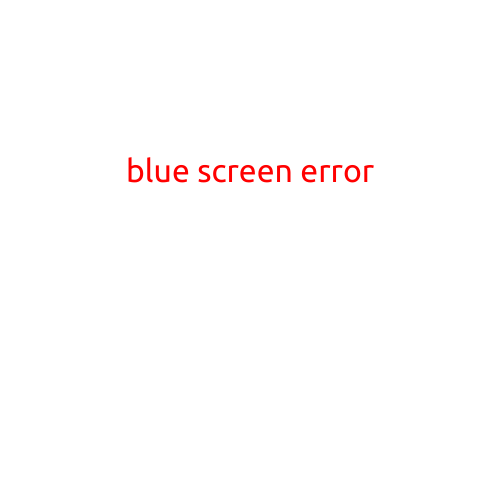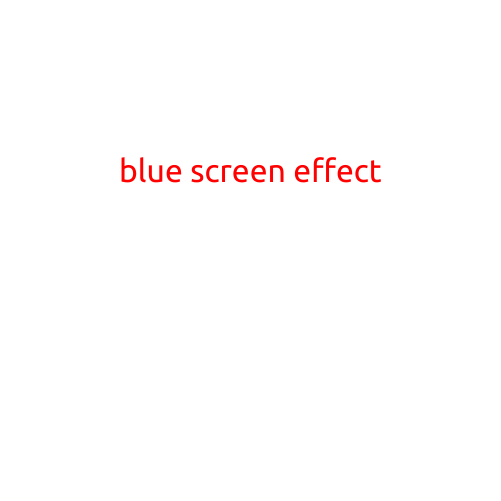
The Blue Screen Effect: A Guide to Understanding and Troubleshooting
The Blue Screen of Death (BSoD) is a phenomenon that has been frustrating computer users for decades. Also known as the Blue Screen Effect, it occurs when a Windows operating system encounters an error that is severe enough to cause it to crash, resulting in a blue screen with a scary-looking error message. In this article, we’ll delve into the causes, symptoms, and troubleshooting steps to help you overcome the Blue Screen Effect.
What Causes the Blue Screen Effect?
The Blue Screen Effect is usually triggered by a hardware or software issue that is severe enough to cause the operating system to stop functioning. Some common causes include:
- Hardware failure: A malfunctioning hardware component, such as a failing hard disk, a faulty graphics card, or a problematic RAM stick, can cause the Blue Screen Effect.
- Driver issues: Outdated, corrupted, or incompatible drivers can lead to system crashes.
- Overheating: High temperatures caused by overheating components, such as the CPU or GPU, can cause the system to crash.
- Corrupted system files: A file system error or corrupted system files can cause the Blue Screen Effect.
- Malware infection: Malware, such as viruses or Trojans, can cause system crashes.
- Outdated software: Using outdated software or operating system can lead to compatibility issues, causing the Blue Screen Effect.
Symptoms of the Blue Screen Effect
If your computer encounters a Blue Screen of Death, you’ll typically see a screen with a blue background, white text, and a scary-looking error message. The screen may display information about the error, such as:
- A cryptic error code (e.g., “IRQL_NOT_LESS_OR_EQUAL”)
- A brief description of the error
- A brief explanation of the actions to take next (e.g., “Restart your computer”)
Troubleshooting the Blue Screen Effect
To troubleshoot the Blue Screen Effect, follow these steps:
- Restart your computer: The simplest solution is to restart your computer and hope that the issue is resolved.
- Check for updates: Ensure that your operating system and drivers are up-to-date. You can check for updates in Settings > Update & Security > Windows Update.
- Run a malware scan: Use an anti-virus software to scan your system for malware.
- Check system logs: Review system logs to identify issues with hardware or software components.
- Run a memory test: Run a memory test, such as MemTest86+, to identify faulty RAM.
- Check for driver issues: Update or reinstall drivers for problematic hardware components.
- Perform a system restore: If you’ve made recent changes to your system, try performing a system restore to a previous point when the system was functioning correctly.
- Reinstall Windows: If none of the above steps resolve the issue, you may need to reinstall Windows.
Conclusion
The Blue Screen Effect can be frustrating, but understanding its causes and symptoms can help you troubleshoot and overcome the issue. By following the steps outlined in this article, you should be able to resolve the Blue Screen Effect and get your computer running smoothly again. Remember to always backup your data regularly and keep your operating system and software up-to-date to minimize the risk of encountering this dreaded phenomenon.