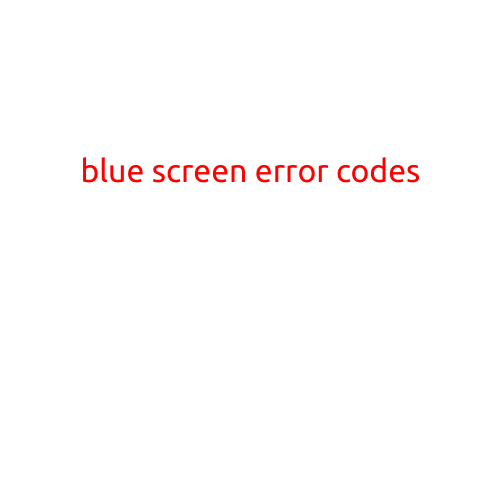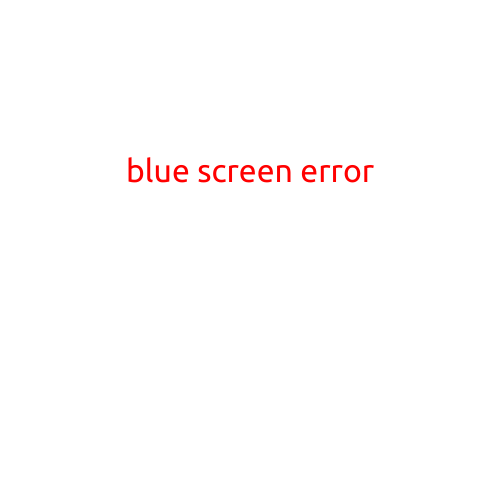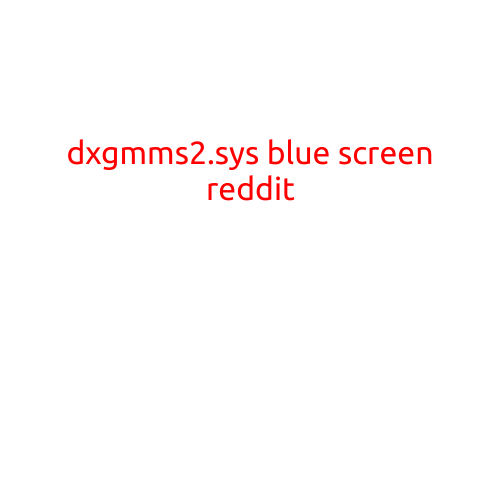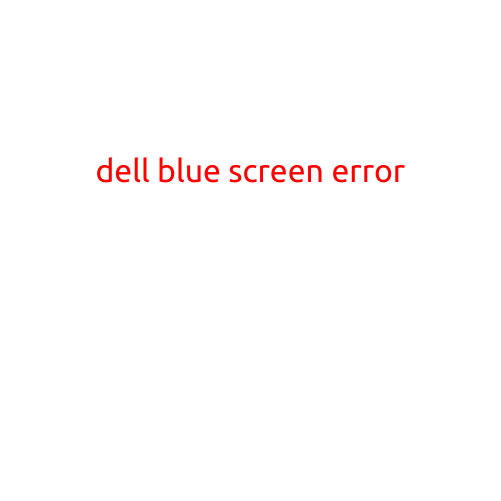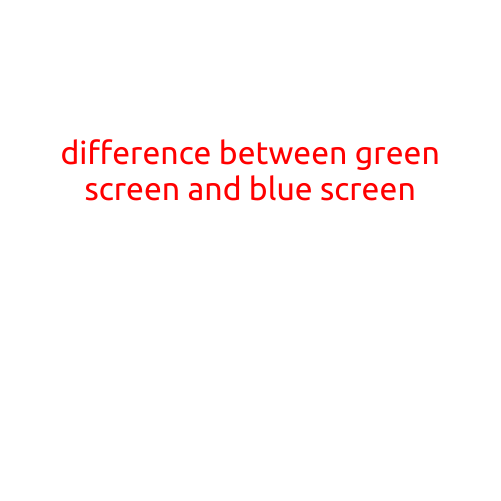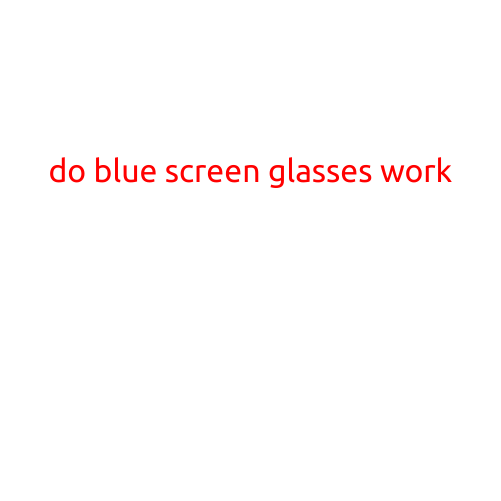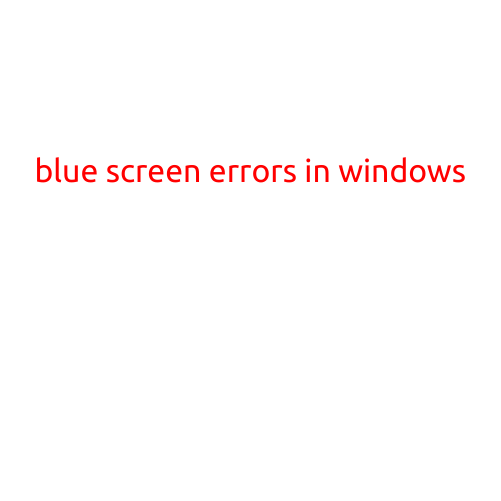
Blue Screen Errors in Windows: Causes, Symptoms, and Solutions
If you’ve ever experienced a blue screen error on your Windows device, you’re not alone. These errors, also known as “Blue Screens of Death” (BSODs), can be frustrating and anxiety-provoking, especially if you’re in the middle of an important task. In this article, we’ll explore the common causes, symptoms, and solutions to help you troubleshoot and prevent blue screen errors in Windows.
What are Blue Screen Errors in Windows?
A blue screen error is a sudden and unexpected shutdown of your Windows device, caused by a critical system error. When a blue screen error occurs, you’ll see a blue screen with white text, displaying an error message, followed by a reboot. The blue screen is a result of Windows encountering an error that prevents it from running safely, and the only way to recover is to restart the device.
Common Causes of Blue Screen Errors in Windows
- Driver Issues: Outdated, corrupted, or incompatible drivers can cause blue screen errors. If a device driver fails to work correctly, it can cause a system crash.
- Hardware Failures: Faulty hardware components, such as RAM, CPU, or GPU, can cause blue screen errors when they fail or experience errors.
- Overheating: High temperatures can cause components to fail, leading to blue screen errors.
- Software Conflicts: Conflicts between software applications or system files can cause blue screen errors.
- Critical File System Errors: Corruption or damage to critical system files or registry entries can cause blue screen errors.
- Outdated Windows Updates: Failing to install updates or installing buggy updates can cause blue screen errors.
- Malware or Viruses: Malicious software can cause blue screen errors by modifying system files or registry entries.
Symptoms of Blue Screen Errors in Windows
- Sudden Shutdown: The device will shutdown unexpectedly, without warning.
- Blue Screen with Error Message: The blue screen will display an error message, usually with a specific error code.
- Automatic Restart: After the blue screen error, the device will automatically restart.
Solutions to Blue Screen Errors in Windows
- Check for Updates: Ensure your Windows device is running the latest updates and patches.
- Update Drivers: Regularly update device drivers to ensure compatibility and fix issues.
- Run a System File Checker (SFC) Scan: SFC scans can detect and repair corrupted system files.
- Run a Disk Check: Check for disk errors and corruption using the built-in disk checking tool.
- Disable New Hardware: Disable new hardware or software installations until you’ve ruled out conflicts.
- Use a System Restore Point: Restore your device to a previous point if a software change or update caused the error.
- Boot in Safe Mode: Boot your device in Safe Mode to isolate the issue and troubleshoot further.
Prevention Tips
- Regularly Update Windows: Keep your Windows device updated to ensure you have the latest patches and security fixes.
- Use Anti-Virus Software: Install and regularly update anti-virus software to prevent malware infections.
- Monitor System Performance: Keep an eye on system performance and monitor for signs of corruption or errors.
- Back Up Your Data: Regularly back up your important files and data to prevent loss in case of a blue screen error.
In conclusion, blue screen errors in Windows can be frustrating, but by understanding the common causes, symptoms, and solutions, you can troubleshoot and prevent these issues. By following the prevention tips and regularly updating your Windows device, you can minimize the occurrence of blue screen errors and ensure a stable and efficient computing experience.