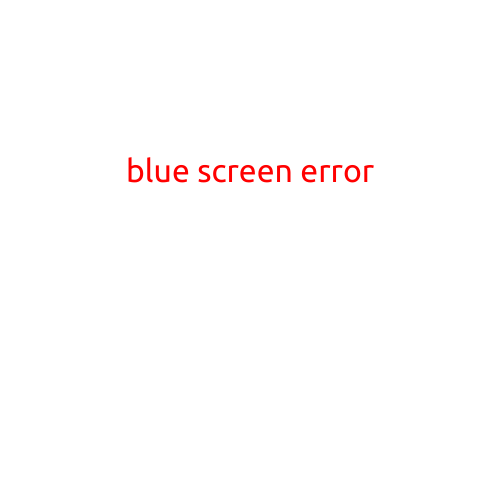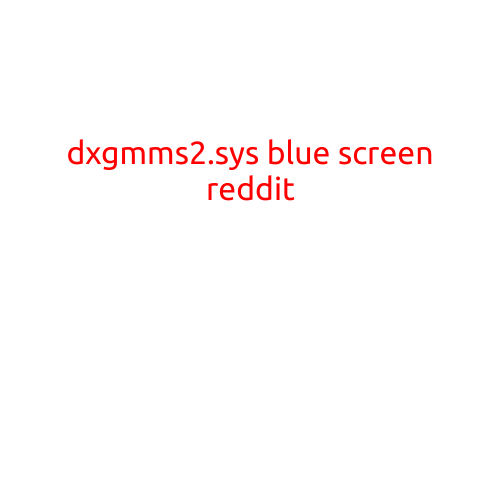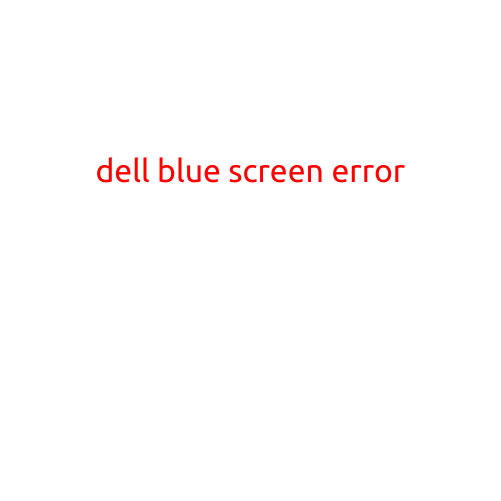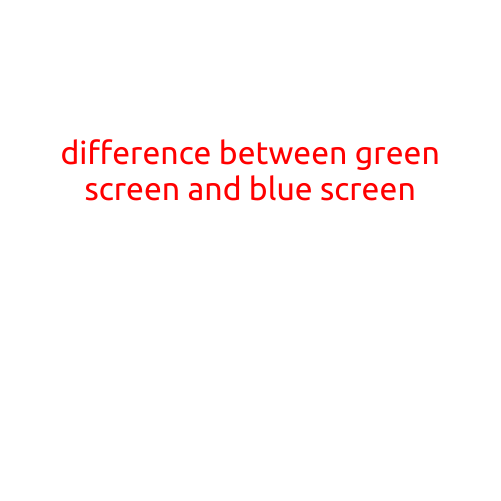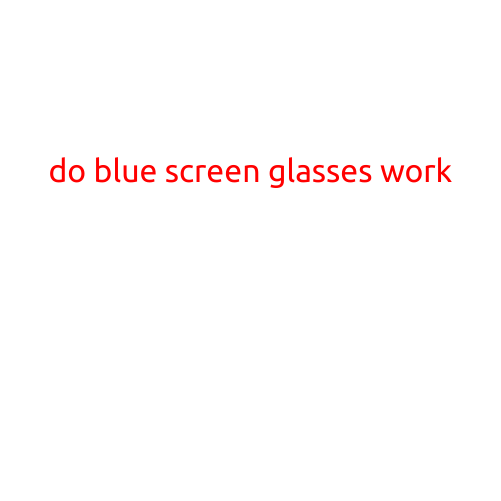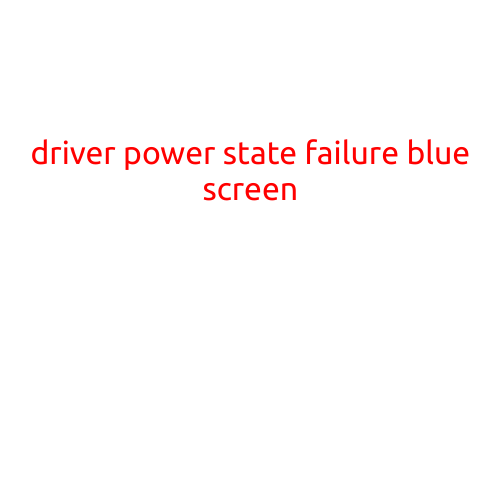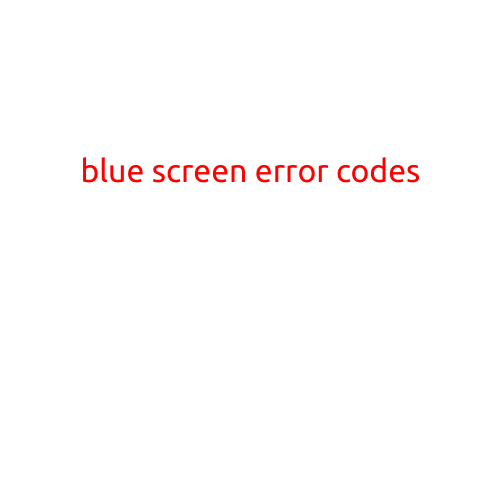
Blue Screen Error Codes: Understanding and Troubleshooting Insider Help
The infamous Blue Screen of Death (BSoD) - a frustrating and often mysterious phenomenon that has plagued Windows users for decades. When your computer freezes and displays a blue screen with an error message, it can be a stressful experience, especially if you’re not sure what the code means or how to resolve the issue.
In this article, we’ll delve into the world of blue screen error codes, exploring what they mean, how to diagnose them, and most importantly, how to fix the problems that cause them. Whether you’re a novice or an experienced tech enthusiast, this guide will help you navigate the maze of error codes and get your computer up and running smoothly again.
What are Blue Screen Error Codes?
Blue screen error codes, also known as STOP errors, are a type of critical system failure that occurs when Windows detects a serious problem that it cannot recover from. These errors are usually caused by hardware or driver issues, faulty software, or corrupted system files. When a blue screen error occurs, Windows abruptly shuts down, and the screen displays a diagnostic information page with an error code, often accompanied by a description of the problem.
Types of Blue Screen Error Codes
There are several types of blue screen error codes, each indicating a specific problem or fault. Some common types include:
- IRQL_NOT_LESS_OR_EQUAL: An IRQL error typically indicates a hardware or driver problem. This error occurs when Windows detects an attempt to access memory at an interrupt request level (IRQL) that is higher than the current IRQL of the calling thread.
- DMA_TIMEOUT: A DMA timeout error occurs when a Direct Memory Access (DMA) operation takes too long to complete, often due to a hardware or driver issue.
- MEMORY_MANAGEMENT: This error is often caused by a faulty RAM stick or a corrupted system file.
- SYSTEM_SERVICE_EXCEPTION: A system service exception error typically indicates a problem with a Windows service or driver.
- PAGE_FAULT_IN_NON_PAGED_AREA: This error occurs when Windows tries to access a non-paged area of memory, which is not physically present in RAM.
Troubleshooting Blue Screen Error Codes
To troubleshoot a blue screen error code, follow these steps:
- Collect System Information: Use the “msinfo32” command in the Run dialog box (Windows key + R) to generate a System Information report. This report may provide valuable diagnostic information, such as hardware configurations, driver versions, and system settings.
- Check Logs: Review the system event logs for any errors or warnings related to the blue screen error. You can access the Event Viewer by searching for “Event Viewer” in the Start menu.
- Update Drivers: Outdated or faulty drivers can cause blue screen errors. Visit the manufacturer’s website to check for updates and install the latest versions.
- Run a System File Checker (SFC) scan: Corrupted system files can cause blue screen errors. Run the SFC tool to scan for and repair corrupted files.
- Check for Malware: Malware can cause system instability and blue screen errors. Run a full scan with your antivirus software to detect and remove any malware.
- Run a System Restore: If you’ve recently installed new software or drivers, try performing a System Restore to a previous point when the system was functioning correctly.
- Restart in Safe Mode: If the problem persists, try booting your system in Safe Mode to disable all non-essential drivers and services.
Preventing Blue Screen Error Codes
While it’s impossible to completely eliminate the risk of blue screen errors, you can take several steps to reduce the likelihood of encountering them:
- Keep Windows and drivers up to date: Regularly update your operating system, drivers, and software to ensure you have the latest bug fixes and security patches.
- Use reputable software: Only install software from trusted sources, and be cautious when downloading free software from the internet.
- Monitor system resources: Keep an eye on system resource usage, such as memory and CPU, to detect potential issues before they cause blue screen errors.
- Run disk checks: Regularly run disk error checks and disk cleanup utilities to maintain a healthy and stable file system.
Conclusion
Blue screen error codes can be frustrating and mysterious, but understanding what they mean and how to troubleshoot them can save time, reduce stress, and get your computer up and running smoothly again. By following the steps outlined in this article, you’ll be better equipped to diagnose and fix blue screen errors, ensuring a more reliable and enjoyable computing experience.