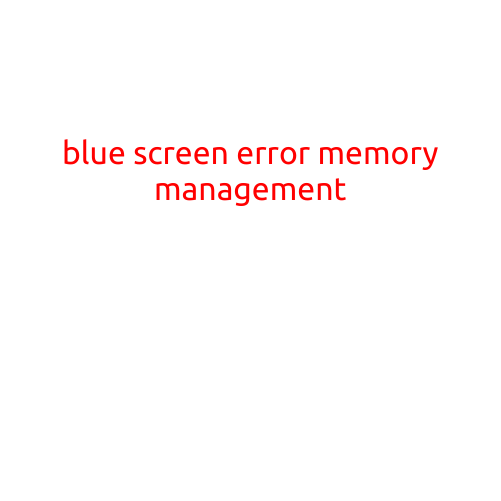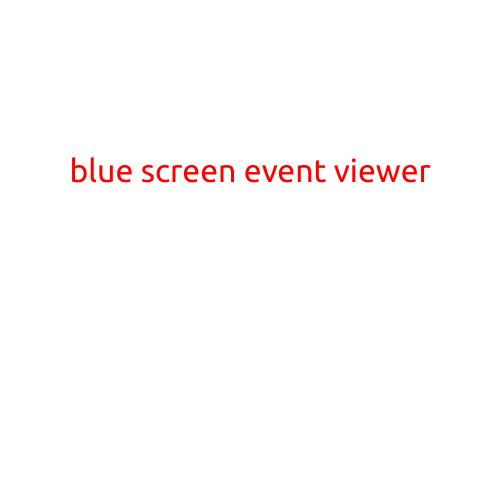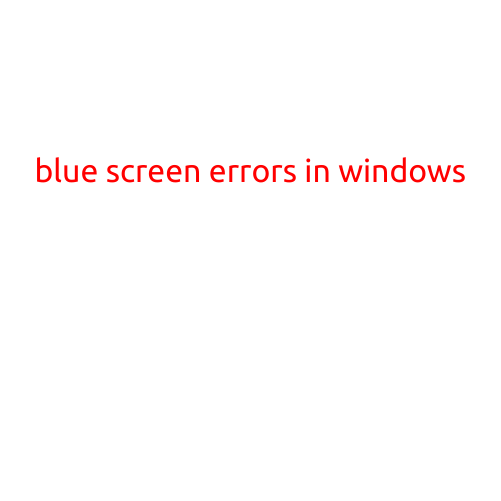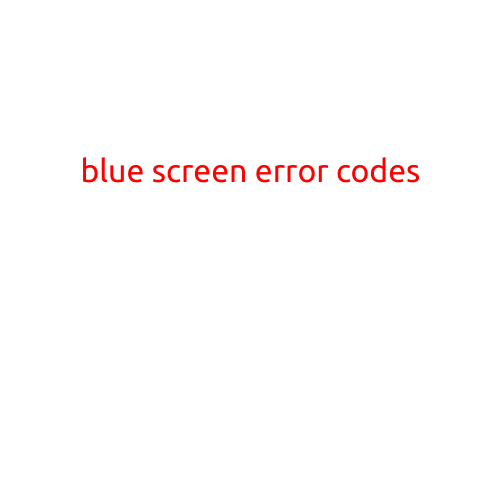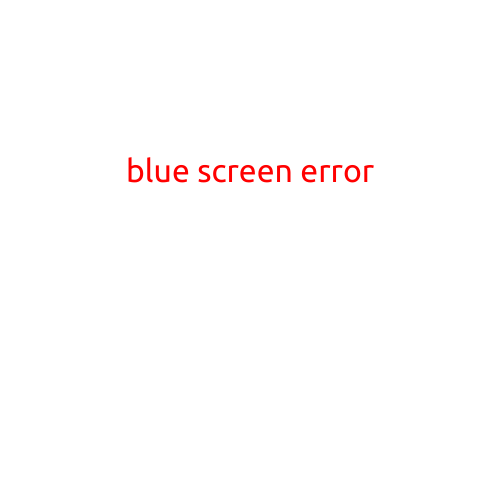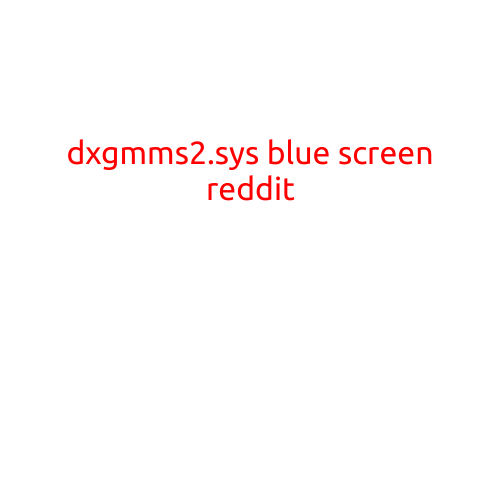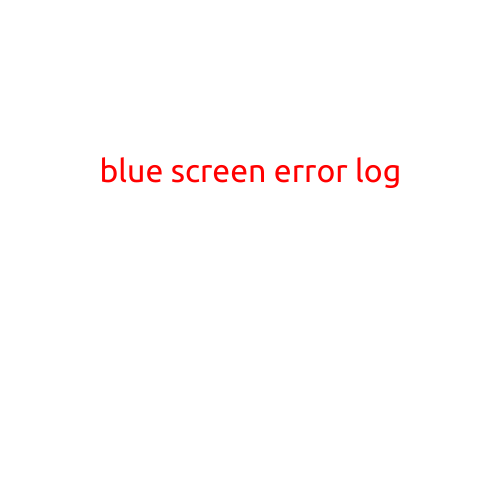
Blue Screen Error Log: A Comprehensive Guide to Understanding and Troubleshooting Crash Errors
Are you tired of dealing with frustrating blue screens and cryptic error messages? Blue screen error logs can be challenging to decipher, but understanding what they mean and how to troubleshoot them can help you resolve the issues and get back to business as usual. In this article, we’ll delve into the world of blue screen error logs, explain what they are, and provide a step-by-step guide on how to analyze and troubleshoot common crash errors.
What is a Blue Screen Error Log?
A blue screen error, also known as a Blue Screen of Death (BSoD), is a type of error screen that appears on Windows-based computers when a critical system failure occurs. The error log is a record of the system’s last attempt to access memory or execute code that caused the crash. The log contains detailed information about the error, including the type of error, the faulty hardware or software, and the specific memory address that caused the issue.
Why Are Blue Screen Error Logs Important?
Understanding blue screen error logs is crucial for troubleshooting and resolving crash errors. By analyzing the log, you can identify the root cause of the issue and take corrective action to prevent future crashes. Here are some reasons why blue screen error logs are important:
- Identify the source of the error: The error log helps you pinpoint the exact cause of the crash, whether it’s a faulty hardware component, a software bug, or a configuration issue.
- Troubleshoot and resolve issues: By analyzing the log, you can determine the necessary steps to resolve the issue, such as updating drivers, disabling conflicting software, or replacing faulty hardware.
- Prevent future crashes: By understanding the root cause of the error, you can take proactive measures to prevent future crashes, such as monitoring system resources, running disk checks, and updating software and drivers regularly.
How to Analyze Blue Screen Error Logs
Analyzing a blue screen error log requires some technical knowledge, but it’s a valuable skill to have in your technical toolkit. Here’s a step-by-step guide on how to analyze a blue screen error log:
- Access the System Event Log: Press the Windows key + R to open the Run dialog box and type “eventvwr” and press Enter. This will open the Event Viewer application. In the left-hand menu, click on “Windows Logs” and then “System.”
- Find the Blue Screen Error Log: Scroll down the list of logs and click on the blue screen error entry that corresponds to the date and time you experienced the crash.
- Analyze the Error Message: Examine the error message and look for key information such as:
- Error code: The error code is usually present in the error message and can be used to search for specific solutions online.
- Faulty hardware or software: The log may indicate which hardware or software component is causing the issue.
- Memory address: The memory address can help identify the specific location in memory where the error occurred.
- Search for Solutions Online: Copy the error code and search for solutions online to find relevant information and troubleshooting steps.
- Troubleshoot and Resolve the Issue: Based on your analysis, take corrective action to resolve the issue, such as updating drivers, disabling conflicting software, or replacing faulty hardware.
Common Blue Screen Error Codes
Some blue screen error codes are more common than others. Here are some common error codes and their meanings:
- IRQL_NOT_LESS_OR_EQUAL: This error code typically indicates a memory-related issue, such as a faulty driver or a corrupted registry entry.
- OUT_OF_MEMORY: This error code indicates that the system has run out of memory and cannot allocate enough resources to run a specific program or process.
- BUG_CHECK_EXCEPTION: This error code usually indicates a hardware-related issue, such as a faulty graphics card or a broken motherboard.
Conclusion
Blue screen error logs can be daunting, but understanding what they mean and how to analyze them can help you troubleshoot and resolve crash errors. By following the step-by-step guide provided in this article, you can become proficient in analyzing blue screen error logs and take control of your system’s reliability. Remember, prevention is key, and by monitoring system resources and running regular maintenance tasks, you can reduce the likelihood of encountering blue screens in the future.