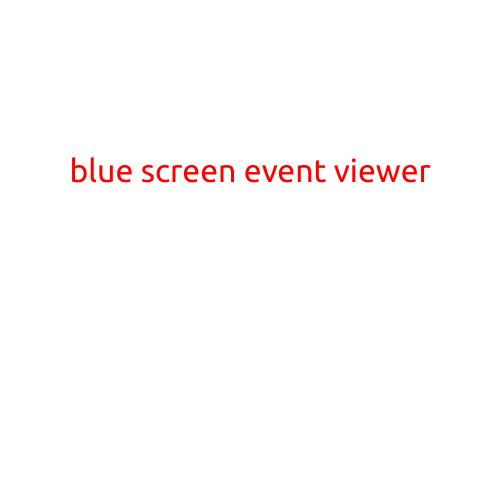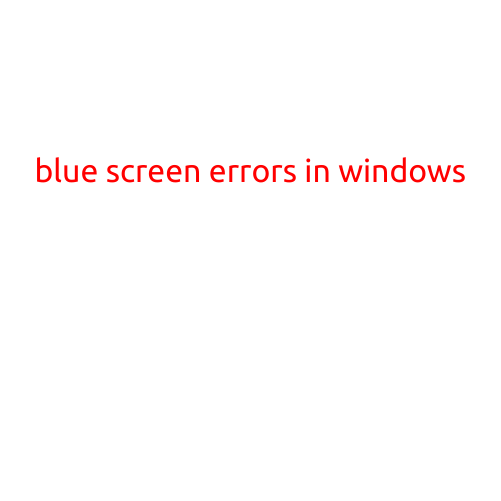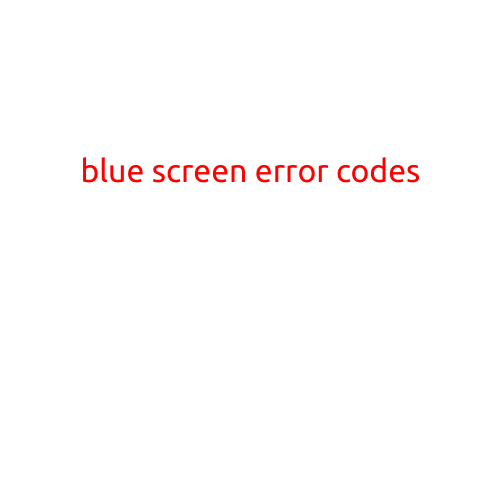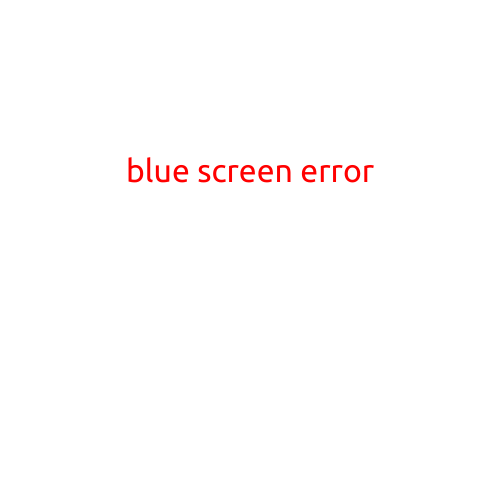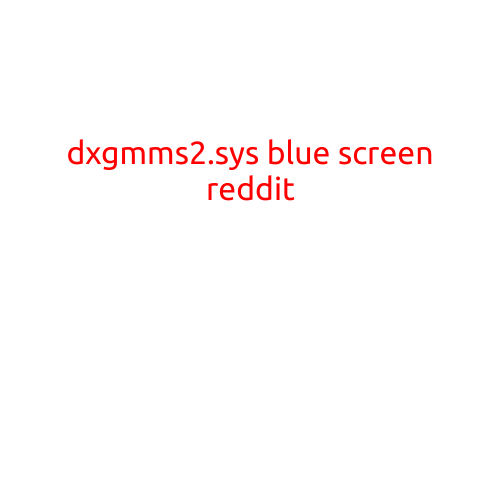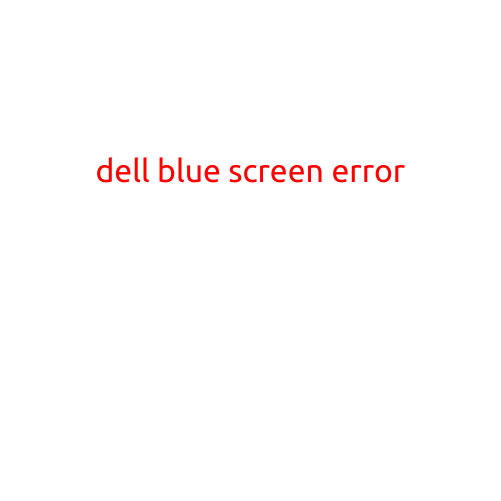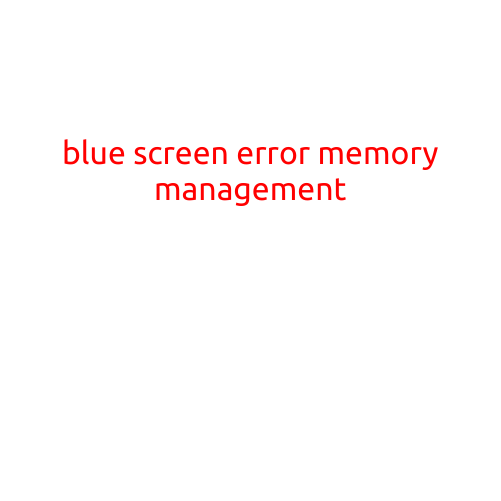
Blue Screen Error: Memory Management
The blue screen of death, also known as a BSOD (Blue Screen of Death), is a widespread issue experienced by many computer users. It can be caused by a variety of factors, but one of the most common reasons is a memory management error. In this article, we will delve deeper into the causes, symptoms, and solutions to blue screen errors related to memory management.
What is Memory Management?
Memory management is the process by which the operating system allocates and deallocates memory for running applications. This process is critical, as it ensures that the system has enough memory to run smoothly and efficiently. The memory management system is responsible for managing the physical RAM (Random Access Memory) installed in the system.
Symptoms of Memory Management Errors
When a memory management error occurs, the system may exhibit the following symptoms:
- A blue screen with a memory management error message
- The system freeze or hang
- A sudden shutdown or restart
- Applications may not load or run correctly
- Low disk space warnings
Causes of Memory Management Errors
Memory management errors can be caused by various factors, including:
- Low RAM or fragmented RAM
- Malware or viruses infecting the system
- Outdated or corrupt drivers
- Conflicting applications or running multiple resource-intensive programs at the same time
- Overheating or physical damage to the RAM
- Software bugs or glitches
Solutions to Memory Management Errors
To resolve memory management errors and prevent blue screens, follow these steps:
- Upgrade RAM: Adding more RAM or upgrading to a higher capacity RAM can help resolve memory management issues.
- Defragment the hard drive: Fragmented hard drives can cause memory management errors. Defragmenting the drive can help improve performance and reduce the likelihood of blue screens.
- Update drivers: Ensure that all drivers are updated to the latest version. Outdated drivers can cause memory management errors.
- Run a virus scan: Scanner your system for malware and viruses, as they can cause memory management errors.
- Close unnecessary applications: Running too many applications at the same time can cause memory management errors. Close unnecessary applications to free up resources.
- Disable unnecessary startup programs: Some programs may be running in the background and consuming resources. Disable any unnecessary startup programs to free up memory.
- Check for software updates: Ensure that all software is updated to the latest version. Outdated software can cause memory management errors.
- Run a memory check: Run a memory check to identify and fix issues with the system’s memory.
- Perform a system restore: If none of the above steps resolve the issue, try performing a system restore to a previous point when the system was functioning correctly.
Conclusion
Memory management errors are a common cause of blue screens. To resolve these errors, it is essential to identify and address the underlying cause. By following the steps outlined in this article, you can help prevent memory management errors and enjoy a smoother and more reliable computing experience.