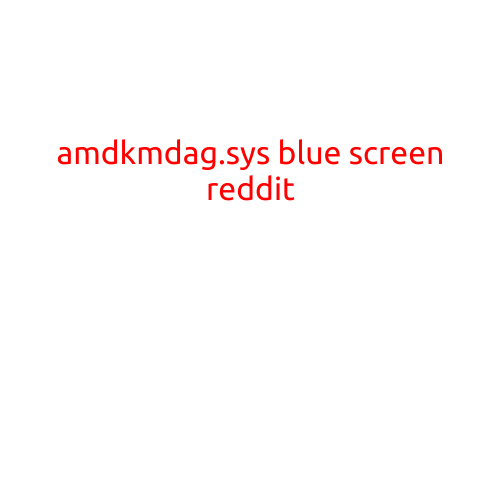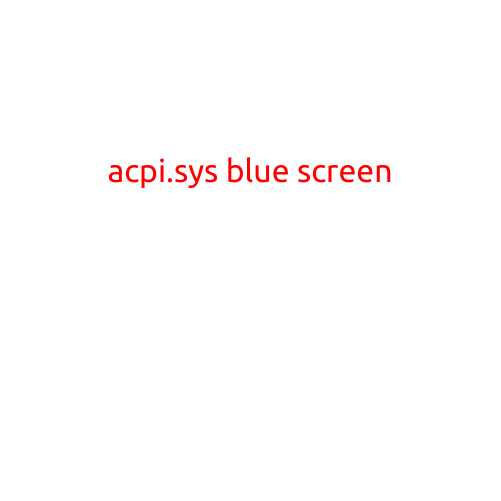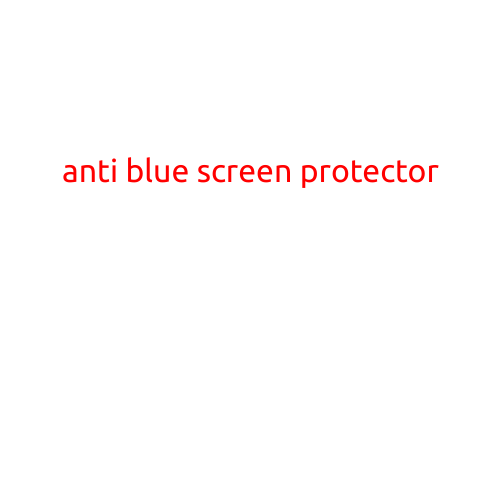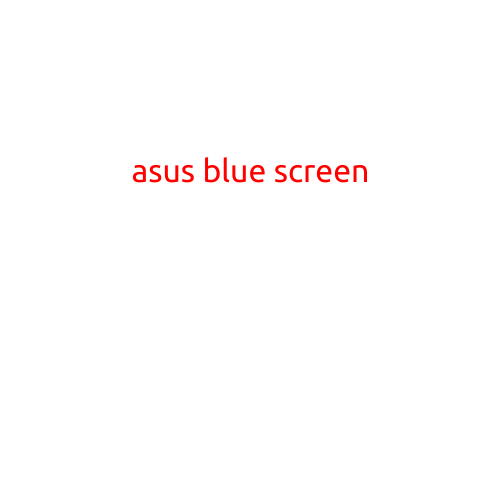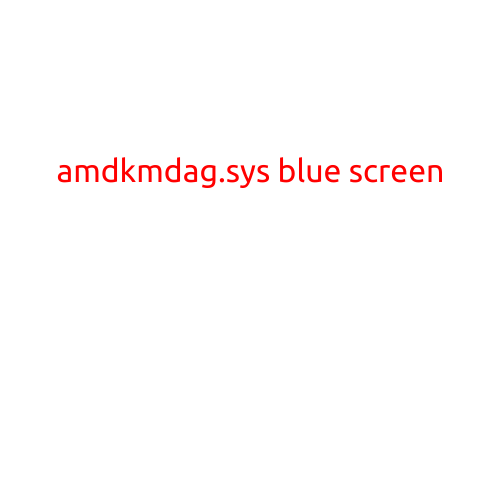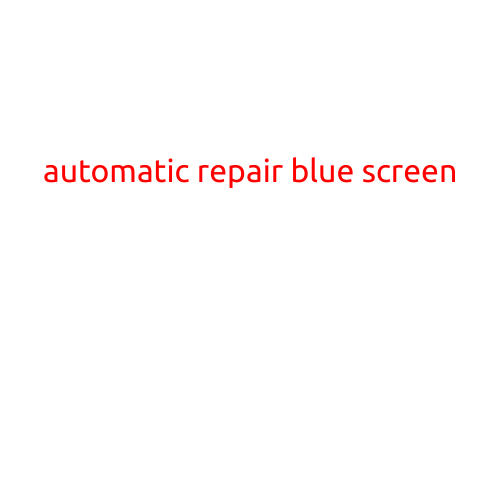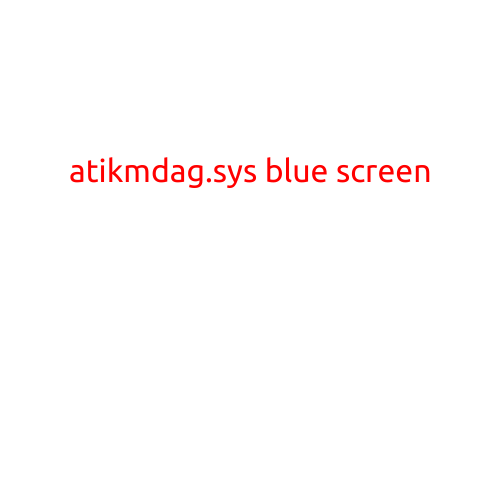
Title: Understanding and Troubleshooting “atikmdag.sys” Blue Screen Errors
Introduction:
When your computer encounters a critical system error, it will often display a blue screen of death (BSOD) with technical information about the error. “atikmdag.sys” is a common Windows system file that can cause a BSOD, leading to frustrating system crashes and data loss. In this article, we’ll delve into what “atikmdag.sys” is, why it causes these errors, and provide troubleshooting steps to help you resolve the issue.
What is atikmdag.sys?
Atikmdag.sys is a Windows driver file responsible for managing and controlling the AMD ATI display adapter’s functions. It is a crucial component for maintaining a stable graphics environment, allowing the system to render graphics and manage display settings. The file is usually found in the C:\Windows\System32\drivers directory.
Why does atikmdag.sys cause a BSOD?
The atikmdag.sys file can become corrupted or malfunctioning due to various reasons, such as:
- Driver updates: Incompatible or faulty driver updates can cause conflicts with the atikmdag.sys file.
- Hardware issues: Faulty or incompatible graphics cards, motherboard problems, or RAM issues can lead to atikmdag.sys errors.
- Malware infections: Malware can compromise the atikmdag.sys file, causing system instability and crashes.
- Windows updates: Conflicting or incomplete Windows updates can result in atikmdag.sys errors.
Symptoms of atikmdag.sys BSOD:
When the atikmdag.sys file causes a BSOD, you may notice the following symptoms:
- Your computer freezes or crashes frequently.
- A blue screen displays with an error message, indicating that the atikmdag.sys file has caused a system error.
- The error message may read “atikmdag.sys has stopped responding” or “atikmdag.sys has encountered a critical error.”
- The system becomes unresponsive, and you may lose unsaved work or experience data loss.
Troubleshooting steps:
To resolve the atikmdag.sys BSOD issue, follow these steps:
- Restart your computer in Safe Mode: Boot your computer in Safe Mode to disable startup programs and prevent any conflicting files from interfering with the troubleshooting process.
- Run a virus scan: Use an anti-virus software to scan your system for any malware infections that may be causing issues with the atikmdag.sys file.
- Update your graphics drivers: Ensure that your graphics drivers are up-to-date by visiting the AMD website and downloading the latest driver updates.
- Disable graphics card: Temporarily disable your graphics card by pressing Ctrl+Shift+B on your keyboard while starting your computer. If the system boots successfully, the issue is likely related to your graphics card.
- Run the System File Checker tool: Use the System File Checker (SFC) tool to scan and repair corrupted system files, including the atikmdag.sys file.
- Install Windows updates: Ensure that your system is updated with the latest Windows updates, which may resolve any compatibility issues with the atikmdag.sys file.
- Perform a System Restore: If the issue occurred after a recent system change, try performing a System Restore to undo the changes.
Conclusion:
The “atikmdag.sys” blue screen error can be frustrating, but by understanding the causes and following the troubleshooting steps outlined in this article, you should be able to resolve the issue and get your system up and running smoothly again. Remember to be patient and methodical when troubleshooting, and don’t hesitate to seek professional help if the issue persists.