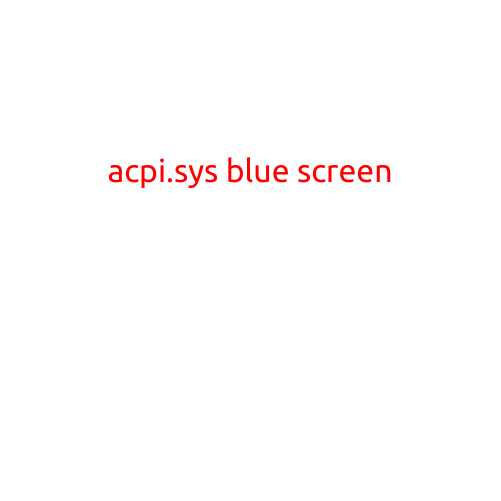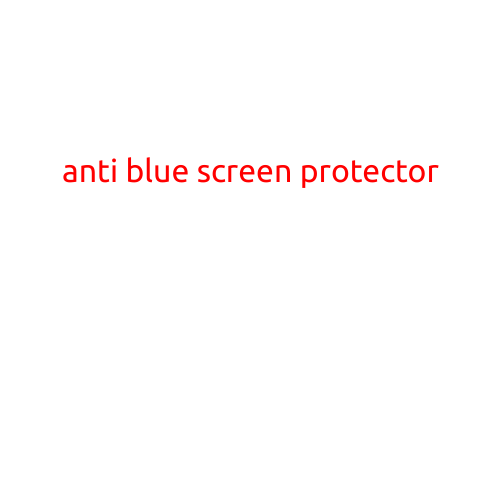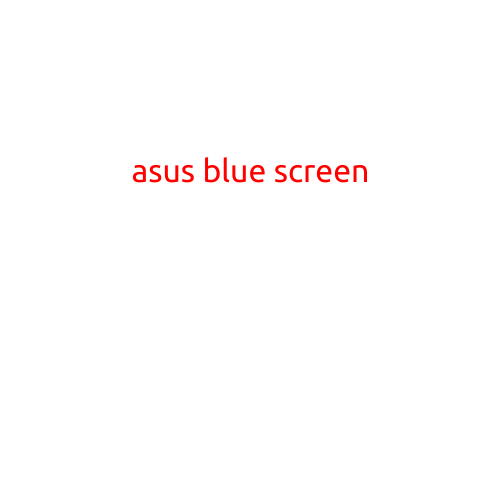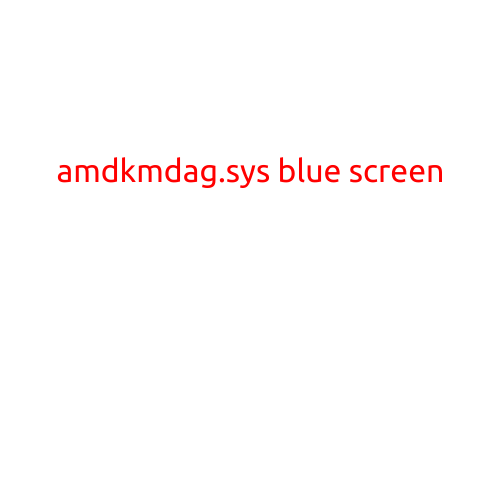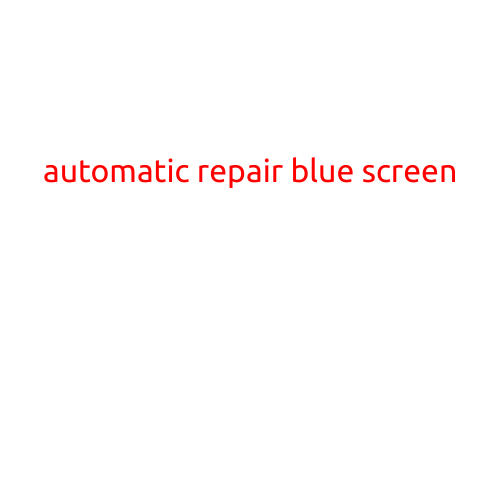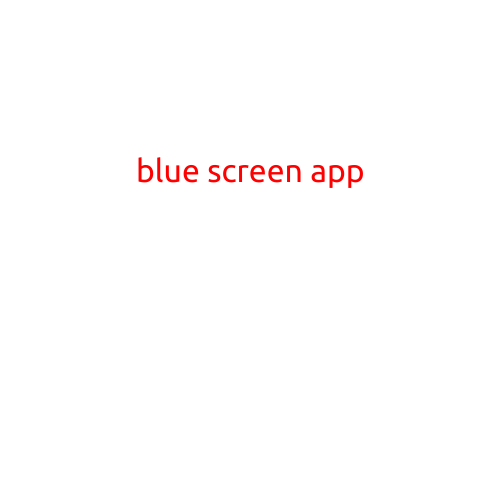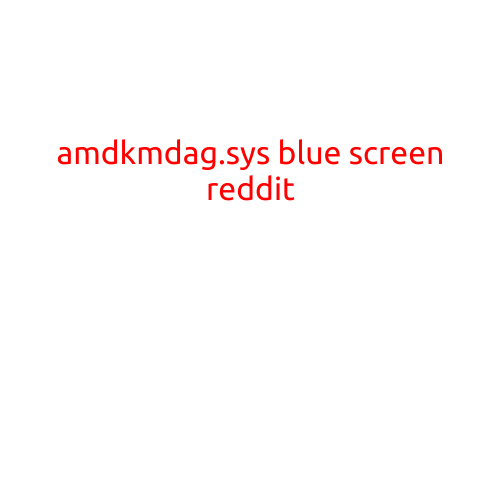
Title: AMDKMDAG.sys Blue Screen Error: What Causes It and How to Fix It
Introduction:
If you’re an AMD graphics card user, you may have encountered the dreaded blue screen error, also known as BSD or Blue Screen of Death. In this article, we’ll focus on the AMDKMDAG.sys error, which is a common issue faced by many users. We’ll explore the causes, symptoms, and troubleshooting steps to help you resolve the problem.
What is AMDKMDAG.sys?
AMDKMDAG.sys is a system file responsible for handling graphics and display functions for AMD graphics cards. This file is a part of the AMD Catalyst Control Center and is responsible for interacting with the graphics card to ensure optimal performance.
Causes of AMDKMDAG.sys Blue Screen Error:
The AMDKMDAG.sys blue screen error can occur due to several reasons, including:
- Outdated Graphics Drivers: Outdated or corrupted graphics drivers can cause the error.
- Overheating Graphics Card: Overheating can cause the graphics card to malfunction, leading to the blue screen error.
- Incompatible Software: Incompatible software or drivers can conflict with the AMDKMDAG.sys file, causing the error.
- Corrupted System Files: Corrupted system files or registry entries can also cause the error.
- Hardware Issues: Hardware issues such as a faulty graphics card or motherboard can also lead to the error.
Symptoms of AMDKMDAG.sys Blue Screen Error:
The symptoms of the AMDKMDAG.sys blue screen error may include:
- Random Reboots: Your computer may randomly restart or shut down.
- Blue Screen: The “blue screen of death” error screen will appear, displaying the error message.
- Graphics Issues: You may experience graphics issues such as screen tearing, stuttering, or artifacting.
- System Freezing: Your computer may freeze or become unresponsive.
Troubleshooting Steps:
To resolve the AMDKMDAG.sys blue screen error, follow these troubleshooting steps:
- Update Graphics Drivers: Update your graphics drivers to the latest version to ensure compatibility and optimal performance.
- Check for BIOS Updates: Check your motherboard BIOS for updates and install the latest version to ensure compatibility with your graphics card.
- Clean Dust from Graphics Card: Clean dust from your graphics card to ensure proper airflow and prevent overheating.
- Run a System File Checker: Run a system file checker to identify and fix corrupted system files.
- Disable Overclocking: Disable overclocking if you’re experiencing overheating issues or other system crashes.
- Run a Malware Scan: Run a malware scan to identify and remove any malicious software that may be causing the error.
- Check for Hardware Issues: Check your hardware for any issues or damage, such as a faulty graphics card or motherboard.
Conclusion:
The AMDKMDAG.sys blue screen error is a common issue faced by many AMD graphics card users. By understanding the causes and symptoms of the error, you can take the necessary steps to troubleshoot and resolve the problem. Remember to update your graphics drivers, check for BIOS updates, clean dust from your graphics card, and run a system file checker to identify and fix corrupted system files. If the issue persists, consider seeking help from AMD’s support team or a professional repair service.