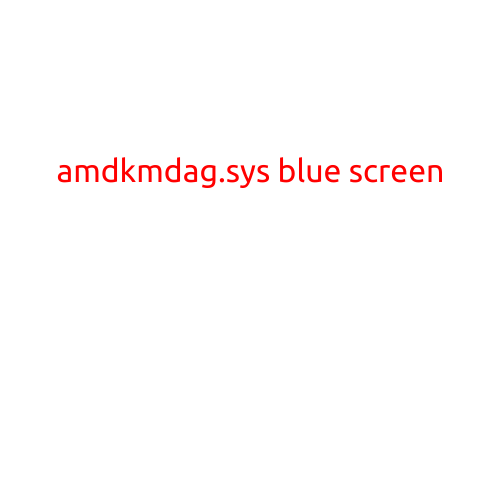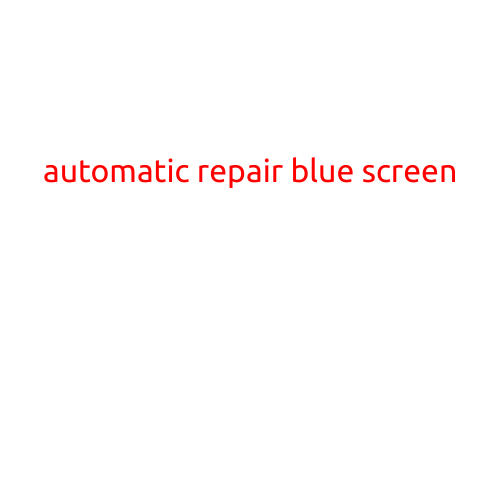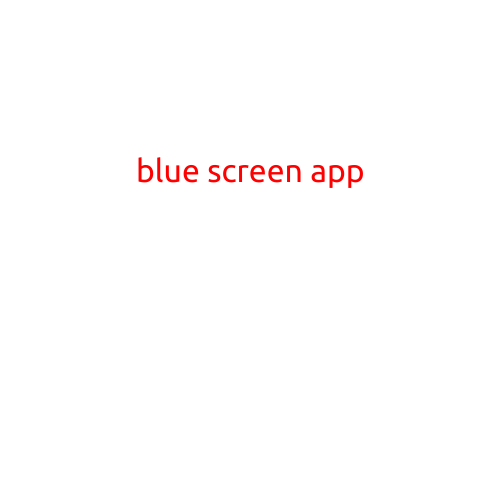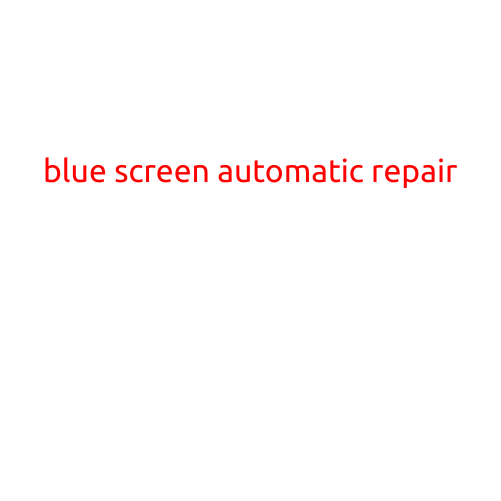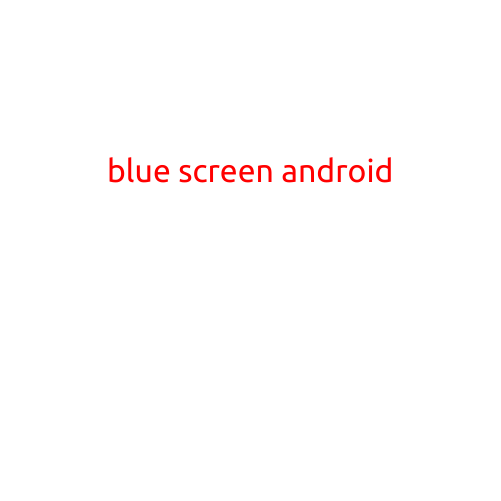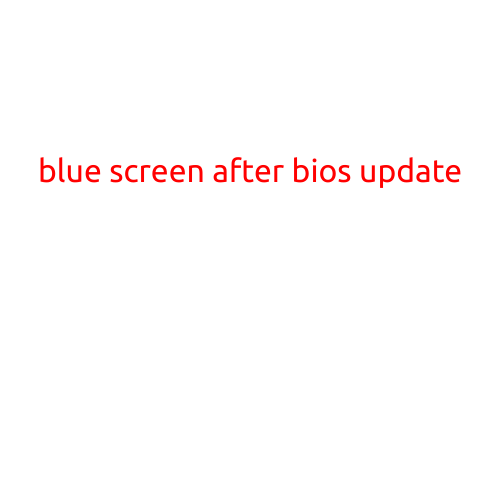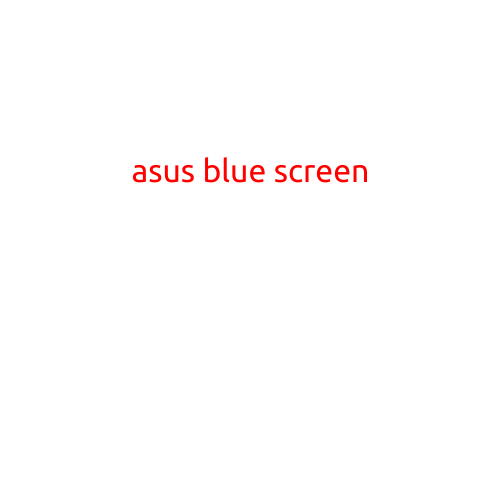
** ASUS Blue Screen: Causes, Troubleshooting, and Solutions**
The ASUS blue screen, also known as the “ASUS bluescreen” or “ASUS BSOD,” is a type of error message that appears on an ASUS computer or laptop screen when the operating system encounters an error that is severe enough to cause the system to crash. The blue screen typically displays a code and a message, and may also display a list of installed drivers and hardware components.
Causes of ASUS Blue Screen
The ASUS blue screen can be caused by a variety of factors, including:
- Driver issues: Outdated, corrupted, or incompatible drivers can cause the blue screen to appear.
- Hardware issues: Faulty or malfunctioning hardware components, such as RAM, CPU, or hard drives, can cause the blue screen to appear.
- Software issues: Corruption or conflicts between software programs can cause the blue screen to appear.
- Overheating: High temperatures can cause the blue screen to appear, especially if the system is unable to cool itself properly.
- Firmware issues: Faulty or outdated firmware can cause the blue screen to appear.
- BIOS settings: Incorrect or outdated BIOS settings can cause the blue screen to appear.
Troubleshooting the ASUS Blue Screen
If you encounter an ASUS blue screen, there are several steps you can take to troubleshoot the issue:
- Restart the system: Sometimes, simply restarting the system can resolve the issue.
- Run a system file checker: Run the built-in system file checker tool to scan for corrupt system files and replace them if necessary.
- Check for driver updates: Check for updates for your drivers and install any available updates.
- Run a disk check: Run a disk check to identify and fix any disk errors.
- Check for malware: Run a full scan with your antivirus software to detect and remove any malware.
- Check the event viewer: Check the event viewer to see if there are any error messages that may indicate the cause of the blue screen.
- Try a system restore: Try performing a system restore to a previous point when the system was functioning properly.
Solutions for ASUS Blue Screen
If none of the above troubleshooting steps resolve the issue, there are several solutions you can try:
- Update your BIOS: Update your BIOS to the latest version to ensure that you have the latest settings and firmware.
- Reinstall Windows: Reinstall Windows to start with a clean slate.
- Reset the system to factory settings: If you have a laptop, you may be able to reset the system to factory settings by pressing a key combination during boot-up.
- Contact ASUS support: If none of the above solutions work, contact ASUS support for further assistance.
Preventing ASUS Blue Screen
There are several steps you can take to prevent the ASUS blue screen from appearing in the first place:
- Keep your drivers up to date: Regularly update your drivers to ensure that they are compatible with your system.
- Run disk checks regularly: Run disk checks regularly to identify and fix any disk errors.
- Use a reputable antivirus software: Use a reputable antivirus software to detect and remove malware.
- Monitor system temperatures: Monitor system temperatures to ensure that they are within a safe range.
- Backup your data regularly: Backup your data regularly to ensure that you do not lose important files in the event of a system crash.
By following these tips and troubleshooting steps, you should be able to resolve the ASUS blue screen issue and get your system up and running smoothly again.