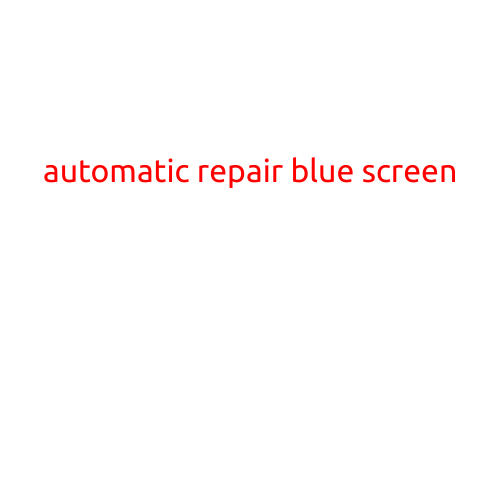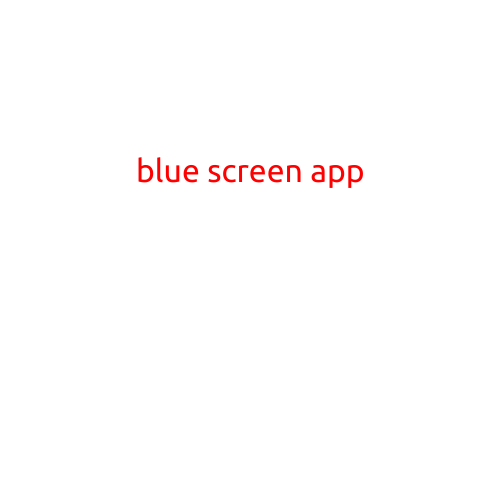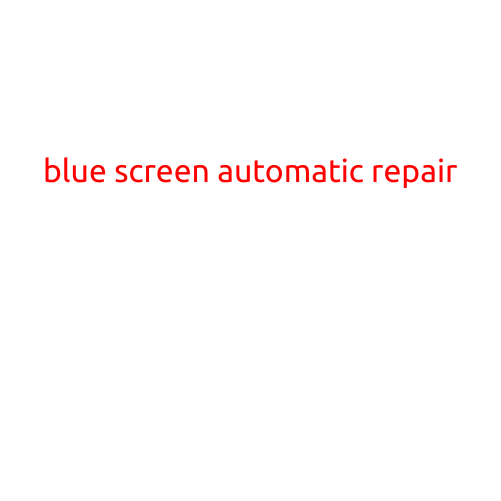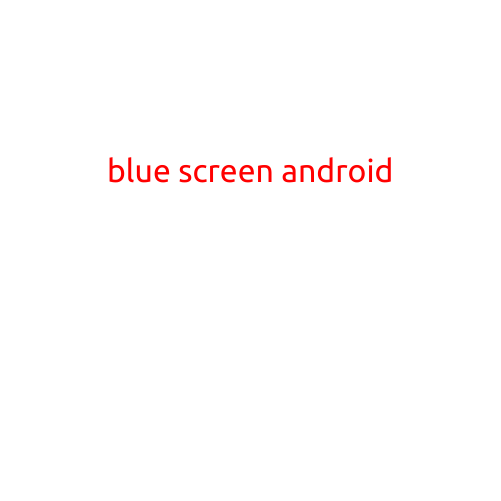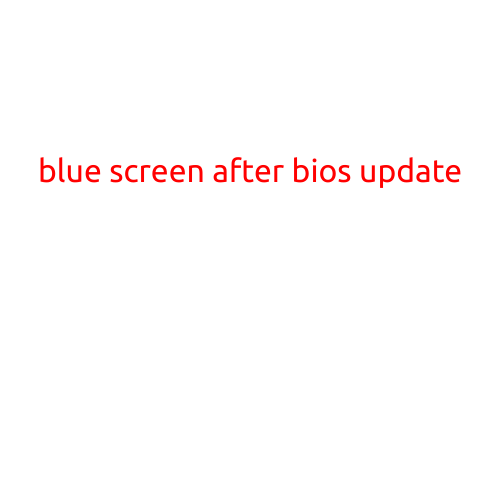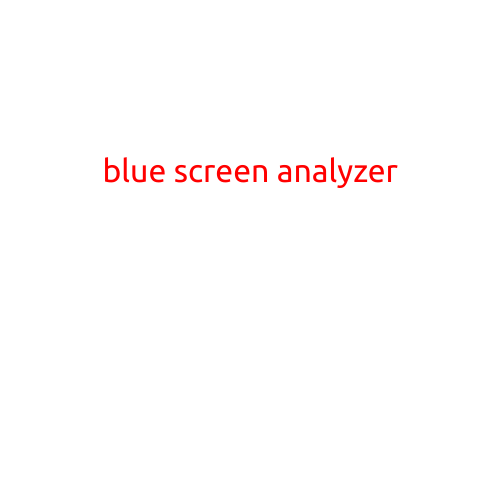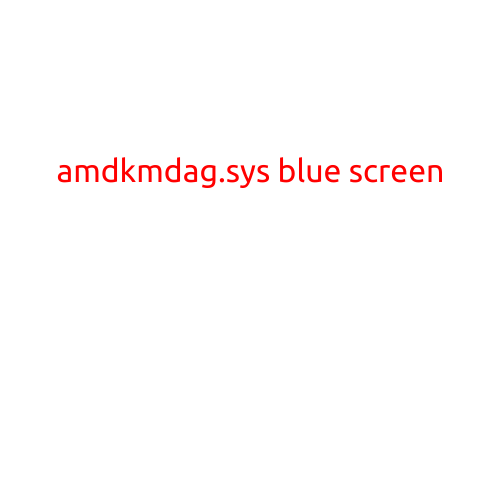
AMDkmdag.sys Blue Screen: Causes, Symptoms, and Solutions
A blue screen of death (BSoD) on your Windows computer can be alarming, especially if you’re not sure what’s causing it. If you’re experiencing a BSoD error with AMDkmdag.sys, this article will help you understand the causes, symptoms, and potential solutions to fix the issue.
What is AMDkmdag.sys?
AMDkmdag.sys is a system file used by the AMD Catalyst drivers to manage graphics and display settings on your Windows computer. It’s a crucial file that helps to optimize the performance of your graphics card and ensure smooth graphics rendering.
What causes the AMDkmdag.sys Blue Screen?
There are several reasons why you might experience a BSoD error related to AMDkmdag.sys. Some common causes include:
- Driver conflicts: Conflicting drivers or outdated drivers can cause issues with the AMDkmdag.sys file, leading to a BSoD.
- Graphics card issues: Problems with your graphics card, such as overheating or a faulty driver, can cause the AMDkmdag.sys file to malfunction.
- Windows updates: Incompatible Windows updates or faulty updates can sometimes lead to issues with system files, including AMDkmdag.sys.
- Hardware malfunctions: Faulty or outdated hardware components, such as RAM or CPU, can cause errors with the AMDkmdag.sys file.
- Corrupted system files: Corrupted system files, including AMDkmdag.sys, can cause a BSoD.
Symptoms of AMDkmdag.sys Blue Screen
When you experience a BSoD error with AMDkmdag.sys, you’ll typically notice the following symptoms:
- Blue screen of death: Your computer will display a blue screen with a system error message, including the text “AMDkmdag.sys” or “AMD Radeon Graphics Driver” in the error message.
- System crashes: Your computer will crash or freeze, and you may be required to restart it.
- Graphics issues: You may notice graphics glitches, such as distorted images or reduced display quality.
Solutions to Fix AMDkmdag.sys Blue Screen
To resolve the issue with AMDkmdag.sys, try the following solutions:
- Update drivers: Ensure that your graphics drivers are up-to-date. You can do this by downloading and installing the latest driver from the AMD website or by using the built-in Windows Update feature.
- Disable antivirus software: Sometimes, antivirus software can conflict with the AMDkmdag.sys file. Try disabling your antivirus software temporarily to see if the issue resolves.
- Run a System File Checker (SFC) scan: Corrupted system files can cause issues with AMDkmdag.sys. Run a System File Checker (SFC) scan to check for and fix corrupted system files.
- Reset graphics settings: Reset your graphics settings to default, or try disabling any graphics-related settings in the Windows Registry.
- Update Windows: Ensure that your Windows operating system is up-to-date, as faulty updates can sometimes cause issues with system files.
- Check for BIOS updates: Outdated BIOS can cause issues with your graphics card, leading to errors with AMDkmdag.sys. Check for BIOS updates and install the latest version.
- Run a disk check: Corruption on your hard drive or solid-state drive can cause issues with system files. Run a disk check to identify and fix any corrupted files or directories.
- Reinstall AMD Catalyst drivers: If none of the above solutions work, you can try reinstalling the AMD Catalyst drivers. This will restore the drivers to their default settings and may resolve the issue.
Conclusion
A BSoD error with AMDkmdag.sys can be frustrating, but by identifying the cause and trying the solutions outlined above, you should be able to resolve the issue and get your computer running smoothly again. Remember to always keep your drivers and Windows operating system up-to-date, and consider running regular disk checks and System File Checker scans to prevent issues with system files.