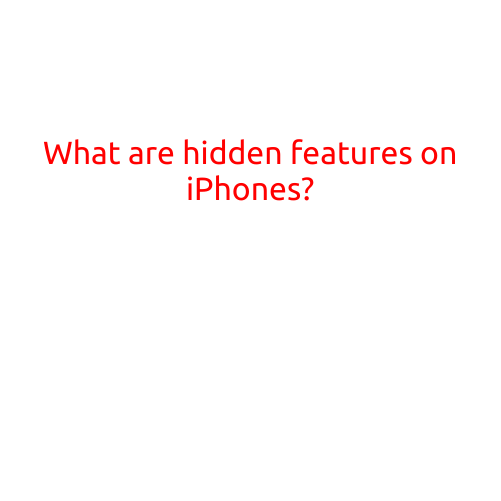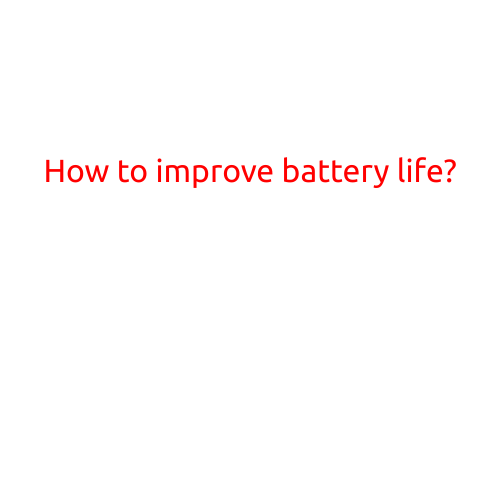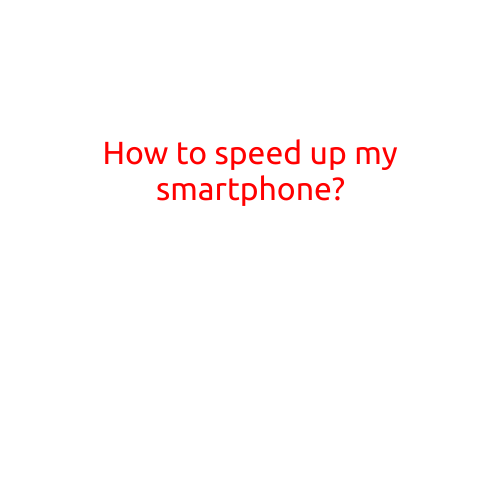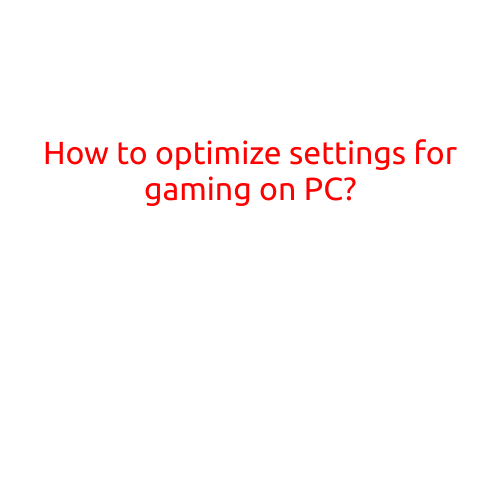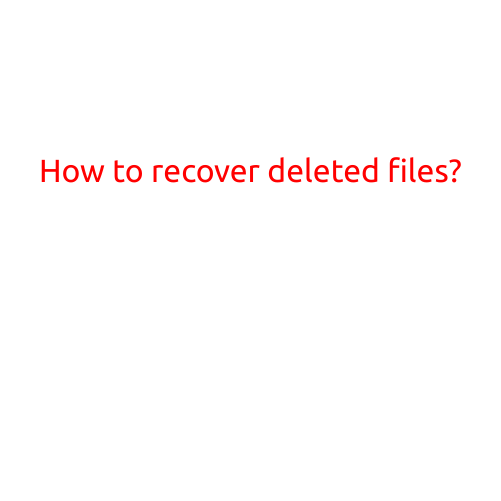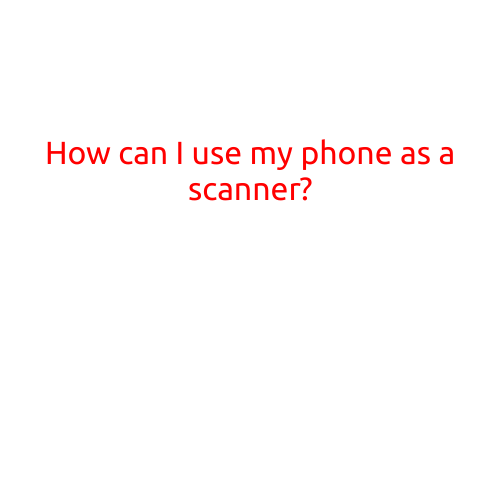
How Can I Use My Phone as a Scanner?
In today’s digital age, it’s easier than ever to convert physical documents into digital formats. With the advancement of smartphone technology, you can use your phone as a scanner to capture images of important documents, receipts, and more. In this article, we’ll explore the various ways you can use your phone as a scanner and how to get the best results.
Why Use Your Phone as a Scanner?
Using your phone as a scanner offers several benefits, including:
- Convenience: You can scan documents anywhere, anytime, without the need for a dedicated scanner.
- Space-saving: You can store digital copies of your documents on your phone or in the cloud, freeing up physical storage space.
- Cost-effective: You don’t need to purchase a separate scanner or pay for expensive scanning services.
Methods for Using Your Phone as a Scanner
There are several methods for using your phone as a scanner, depending on the type of document and the level of detail you need to capture. Here are a few options:
- Camera Method: One of the simplest ways to use your phone as a scanner is to use its camera. Position the document in a well-lit area and take a high-quality photo of it. You can then edit the image using photo editing software to enhance the contrast and brightness.
- Scanning Apps: There are many scanning apps available for download, such as Genius Scan, Scanbot, and CamScanner. These apps use advanced camera technology and image processing algorithms to capture high-quality scans of documents. Many scanning apps also offer features such as document organization, sharing, and editing.
- Built-in Scanner: Some smartphones, such as the iPhone 12 series and later, have a built-in document scanner feature. This feature uses advanced camera technology and AI-powered image processing to capture high-quality scans of documents.
Tips for Scanning with Your Phone
To get the best results when scanning with your phone, keep the following tips in mind:
- Use good lighting: Natural light is best, but if you’re scanning in a dark or shaded area, use a bright lamp to illuminate the document.
- Position the document correctly: Place the document flat on a surface and position it at a 90-degree angle to the camera.
- Use the self-timer: Many scanning apps allow you to use a self-timer to take photos of the document without having to touch the screen.
- Adjust the zoom: Use the zoom feature to capture a clear image of the entire document. You may need to zoom in and out to get the perfect shot.
- Edit the image: Use photo editing software to enhance the contrast, brightness, and sharpness of the scanned image.
Conclusion
Using your phone as a scanner is a convenient and cost-effective way to capture digital copies of important documents. With the right methods and techniques, you can achieve high-quality scans that are easy to share, store, and edit. Whether you’re using the camera method, scanning apps, or built-in scanner features, with a few simple tips and tricks, you can turn your phone into a reliable document scanner.