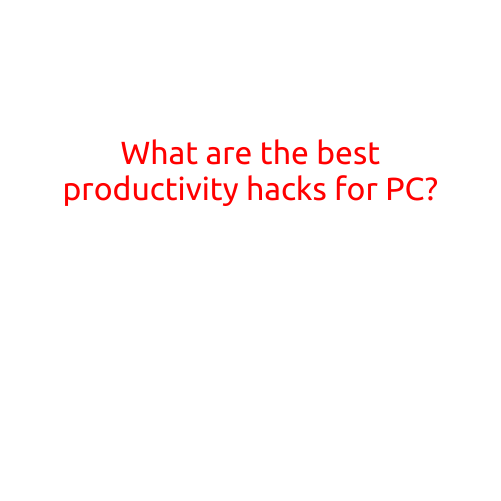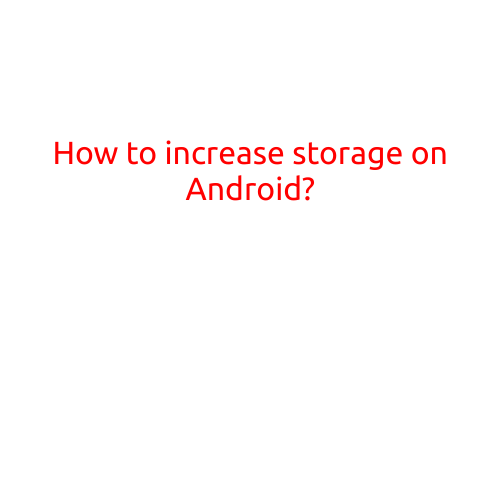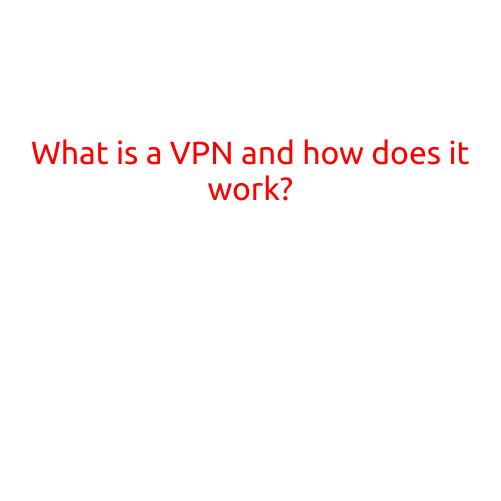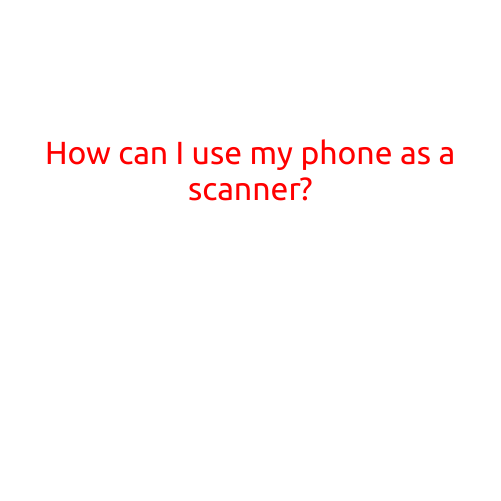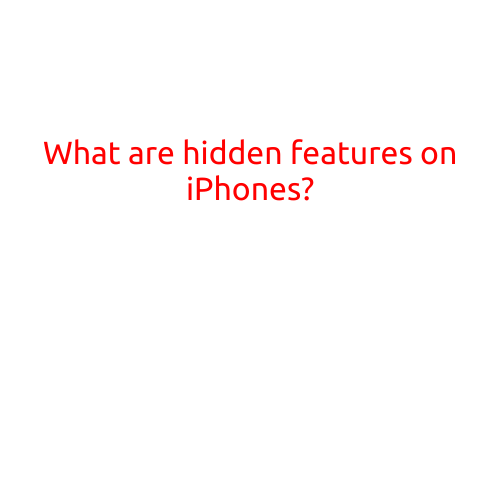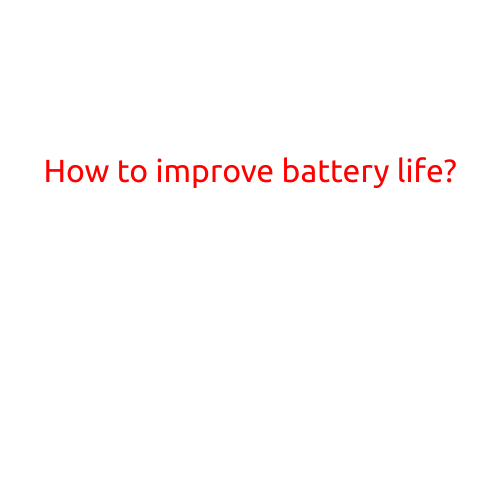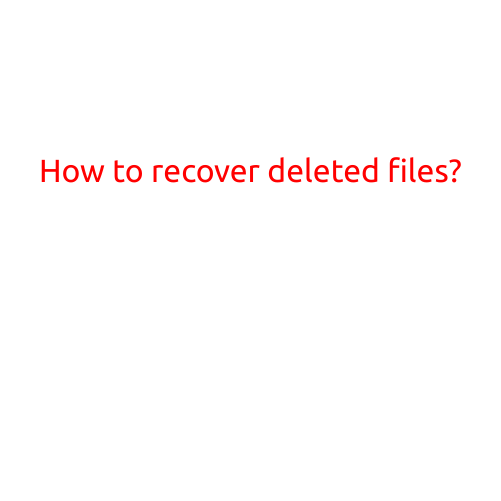
How to Recover Deleted Files?
Accidentally deleting a crucial file or document can be frustrating and stressful. Whether it’s a personal or professional project, losing important data can lead to significant setbacks and time-consuming recreations. Fortunately, recovering deleted files is possible, and there are several methods you can use to get your files back. In this article, we’ll explore the most effective ways to recover deleted files.
Understanding the Deletion Process
Before we dive into the recovery process, it’s essential to understand how files are deleted. When you delete a file, it’s not immediately erased from your hard drive. Instead, the file’s directory entry is removed, and the space occupied by the file becomes available for reuse. The deleted file remains on the hard drive until it’s overwritten by new data or cleared by a file system’s overwrite process.
Method 1: Using the Recycle Bin
The first method to recover deleted files is to check the Recycle Bin. The Recycle Bin is a temporary storage location where deleted files are moved when you delete them. Files in the Recycle Bin can usually be recovered by simply restoring them to their original location. To access the Recycle Bin:
- Open the Recycle Bin on your computer by searching for it in the Start menu or Finder.
- Look for the deleted file you want to recover.
- Right-click the file and select “Restore” to move it back to its original location.
Method 2: Using Data Recovery Software
If the file is not in the Recycle Bin, you can use data recovery software to scan your hard drive and recover the deleted file. There are several data recovery programs available, both free and paid. Some popular options include:
- Disk Drill: A free and powerful data recovery program that can recover deleted files, photos, and videos.
- Recuva: A popular and user-friendly data recovery program that can recover deleted files, emails, and documents.
- EaseUS Data Recovery Wizard: A comprehensive data recovery program that can recover deleted files, partitions, and hard drives.
To use data recovery software:
- Download and install the data recovery software on your computer.
- Launch the program and select the drive where you deleted the file.
- Scan the drive to locate the deleted file.
- Preview the file and recover it to a safe location.
Method 3: Using Command Prompt
In some cases, you can use the Command Prompt to recover deleted files. This method requires intermediate technical knowledge and is not as user-friendly as data recovery software. To use the Command Prompt:
- Open the Command Prompt on your computer by searching for it in the Start menu or Finder.
- Type the following command to list all deleted files on your hard drive:
chkdsk <drive_letter>: /f. - Note the file name and path of the deleted file.
- Use the
copycommand to recover the deleted file. For example:copy <deleted_file_path> <new_file_path>.
Preventing Data Loss
While recovering deleted files is possible, it’s essential to prevent data loss in the first place. Here are some tips to help you avoid accidental file deletion:
- Regularly back up your files to an external hard drive, cloud storage, or both.
- Use version control software, such as Windows File History or Time Machine, to keep track of changes to your files.
- Avoid deleting files without moving them to the Recycle Bin first.
- Use data recovery software regularly to scan your hard drive for deleted files and recover them before overwriting.
Conclusion
Recovering deleted files is possible, and by using the methods outlined in this article, you can get your files back. Remember to regularly back up your files and use data recovery software to prevent data loss and ensure you can recover your files quickly and easily.