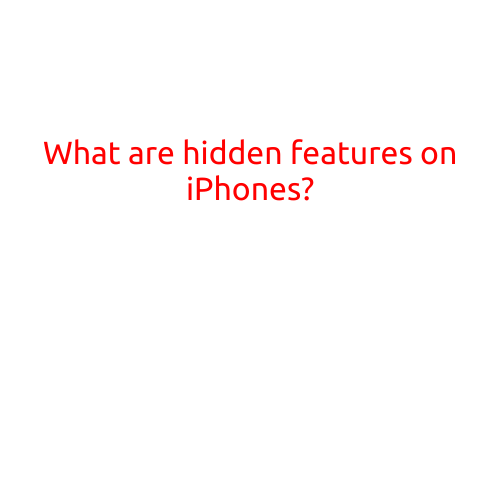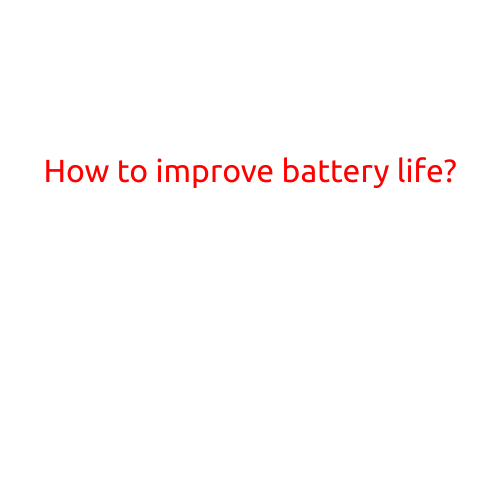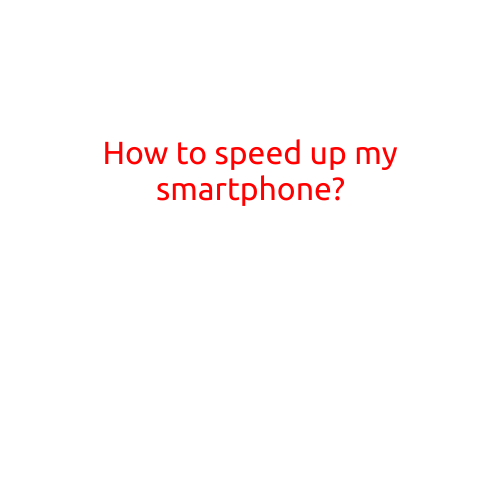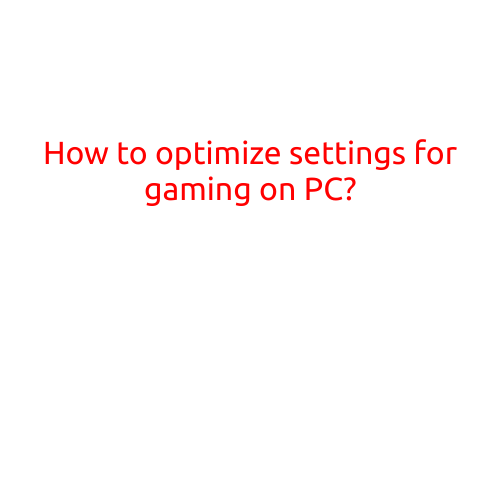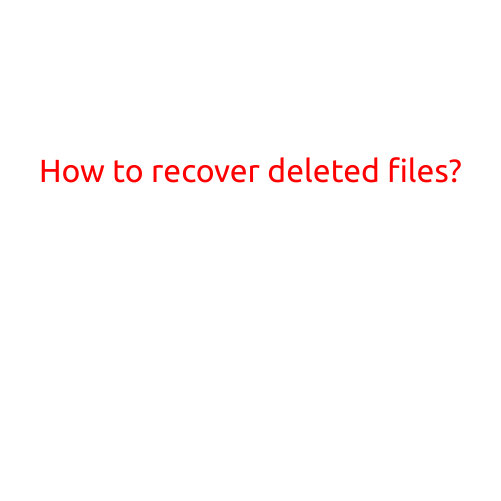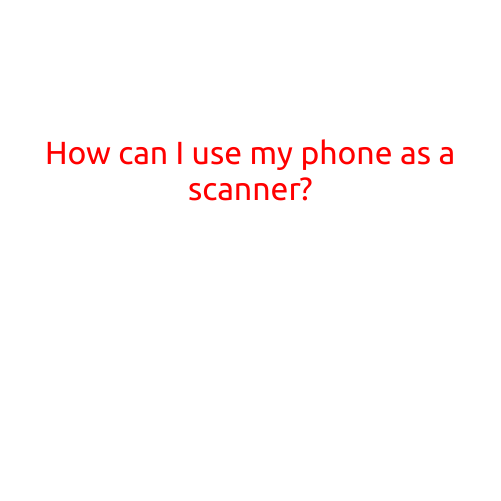
How Can I Use My Phone as a Scanner?
In today’s digital age, it’s easier than ever to digitize your documents, receipts, and other paper materials without the need for a traditional scanner. Your smartphone can be a powerful tool to help you streamline your workflow and reduce clutter. In this article, we’ll explore the ways you can use your phone as a scanner and the benefits that come with it.
Why Use My Phone as a Scanner?
Using your phone as a scanner offers numerous advantages. Here are a few:
- Convenience: With your phone always by your side, you can scan documents anywhere, anytime.
- Space-saving: You won’t need to store a bulky scanner or a stack of papers; your phone will do the job.
- Cost-effective: You likely already have a phone, so there’s no additional cost to get started.
- Integration: Many phone apps can seamlessly integrate your scanned documents into cloud storage services, email, or even your computer.
How to Use Your Phone as a Scanner
There are several ways to turn your phone into a scanner. Here are a few methods:
Method 1: Use a Document Scanning App
- Download a document scanning app from your app store, such as:
- CamScanner (iOS and Android)
- Scanbot (iOS and Android)
- Genie Scan (iOS and Android)
- Open the app and follow the in-app instructions to take a photo of your document.
- The app will automatically detect the edges of the document and enhance the image quality.
- Save the scanned document to your phone’s storage or cloud storage service.
Method 2: Use Your Phone’s Camera
- Open your phone’s camera app and switch to the “photo” mode.
- Hold your phone flat and position it so that the document is centered in the frame.
- Use the zoom feature to adjust the document’s size in the frame.
- Take a photo of the document. The image quality may not be as good as a dedicated scanner, but it will still be legible.
- Save the image to your phone’s storage or cloud storage service.
Method 3: Use an IRIS Scanner App
- Download an IRIS scanner app, such as:
- Genius IrisKey (iOS and Android)
- IRIScan (iOS and Android)
- Place the document on a flat surface and open the app.
- Position your phone’s camera over the document, making sure the camera is aligned with the document’s edges.
- The app will automatically detect the document’s edges and enhance the image quality.
- Save the scanned document to your phone’s storage or cloud storage service.
Tips for Scanning with Your Phone
- Make sure the lighting is good and the document is flat to avoid distortions.
- Use a ruler or other straightedge to help the app detect the document’s edges.
- Consider using a document holder or stand to keep your phone steady while scanning.
- For more sensitive documents, consider using a cloud storage service with features like encryption and watermarks to protect your data.
Conclusion
Using your phone as a scanner is a convenient and cost-effective way to digitize your documents. With the methods and tips outlined in this article, you can quickly and easily turn your phone into a scanner. Whether you’re looking to declutter your office or simplify your workflow, your phone is a powerful tool that can help you achieve your goals.