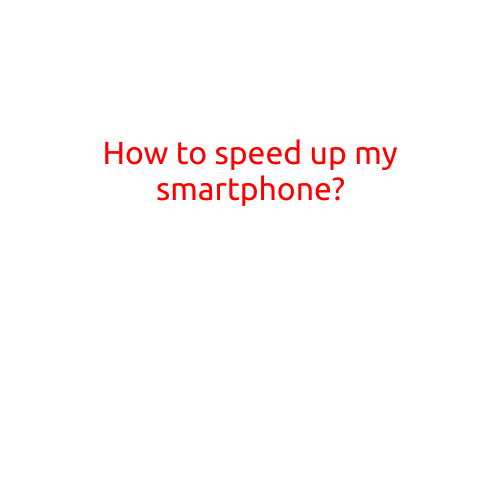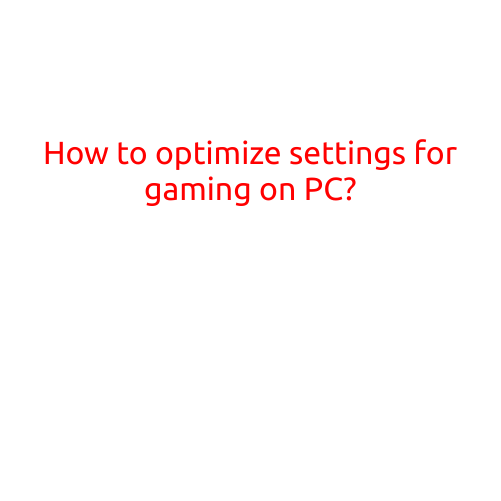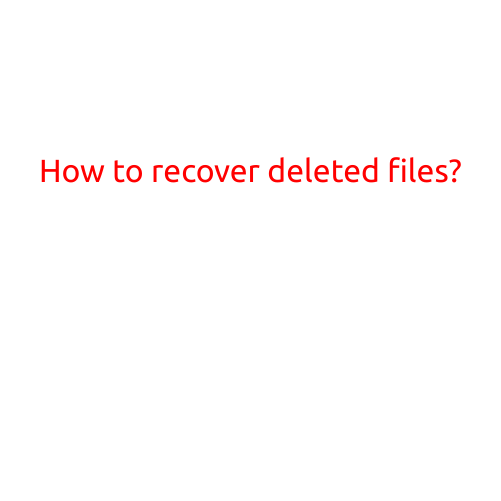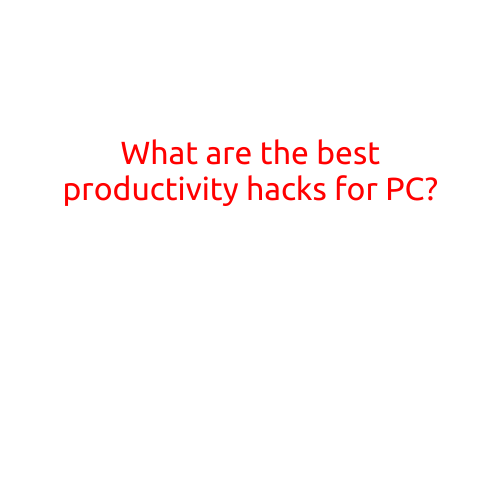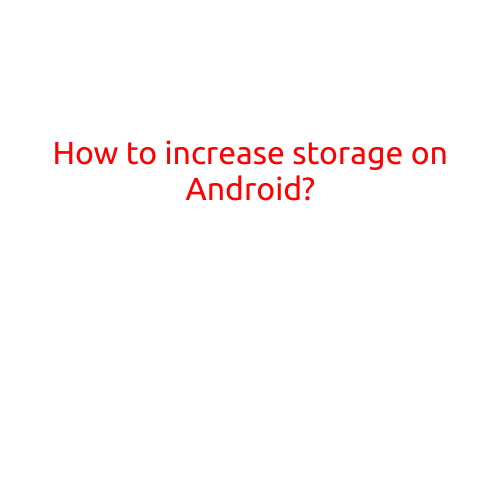How to Improve Battery Life: Top Tips and Tricks
Are you tired of your device’s battery draining too quickly? Do you find yourself constantly plugging it in just to keep up with your busy day? You’re not alone. Battery life can be a major concern for anyone who relies on their device to stay connected, productive, and entertained.
Fortunately, there are several simple and effective ways to improve battery life without sacrificing performance. In this article, we’ll show you the top tips and tricks to get the most out of your device’s battery.
1. Turn Down Your Screen Brightness
One of the easiest ways to conserve battery life is to reduce your screen brightness. A brighter screen requires more power, so turning it down can make a big difference. On most devices, you can adjust the screen brightness by going to Settings > Display > Brightness or by using the built-in slider on the notification shade.
2. Turn Off Background Apps
Background apps can continue to run even when you’re not actively using them, consuming power and draining your battery. To prevent this, go to Settings > Apps > [App Name] > Background Data and toggle it off or restrict it to only work when you’re connected to Wi-Fi.
3. Use Power-Saving Mode
Power-saving mode is a built-in feature on many devices that helps extend battery life by limiting performance and background data usage. You can usually find it in Settings > Battery or Settings > Device > Power Saving Mode.
4. Disable Bluetooth and Location Services
Bluetooth and location services can also consume power in the background. Disable them when you’re not using them by going to Settings > Connections > Bluetooth and toggle it off or Settings > Location and toggle off Location Services.
5. Turn Off Animations
Animations can be visually appealing, but they can also consume power and slow down your device. To turn off animations, go to Settings > Developer Options > Windows/Transition Animation Scale and set it to “0.5” or off.
6. Use a Task Killer
Task killers, like Antivirus apps, can help stop background apps from running and consuming power. However, be cautious when using task killers as they can also interfere with important system processes.
7. Update Your Operating System
Keeping your operating system up to date can often improve battery life by fixing bugs and optimizing power consumption. Go to Settings > About Phone > System Update to check for updates.
8. Limit Your Use of GPS
GPS can consume a lot of power, especially when you’re using GPS-intensive apps like Google Maps. To conserve battery life, turn off GPS when you’re not using it by going to Settings > Location and toggle off Location Services.
9. Turn Off Push Notifications
Push notifications can be convenient, but they can also consume power and wake up your device in the middle of the night. Turn off push notifications for non-essential apps or turn on Battery Saver mode to limit notifications.
10. Charge Your Device Correctly
Finally, make sure you’re charging your device correctly. Avoid overheating by charging your device slowly and avoiding extreme temperatures.
By following these simple tips and tricks, you can improve your device’s battery life and enjoy more time between charges. Remember, every little bit counts, and making a few small changes can make a big difference.
FAQs:
- Q: Can I improve battery life by using a third-party battery saver app? A: Yes, but be cautious when using third-party apps as they may not be optimized for your device and could potentially slow down performance.
- Q: How often should I charge my device? A: Try to charge your device when the battery level is between 20% and 80%. Avoid completely draining your battery or leaving it fully charged for extended periods of time.
- Q: Can I improve battery life by upgrading my device’s hardware? A: In some cases, upgrading your device’s hardware, such as the battery or processor, can improve battery life. However, this may not always be possible or necessary.