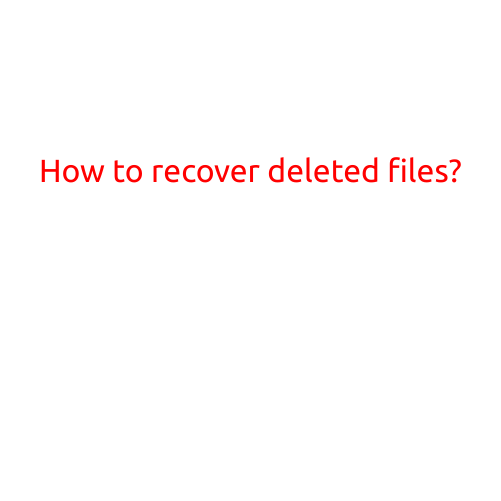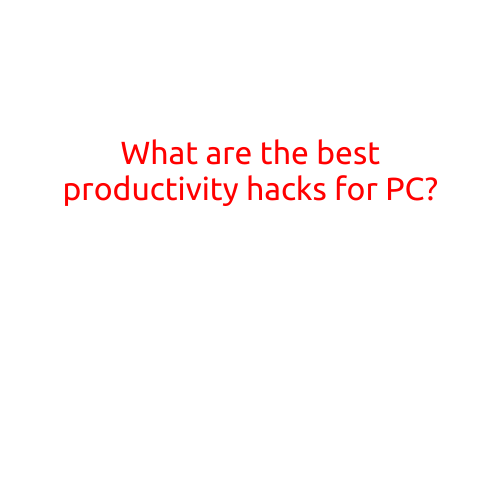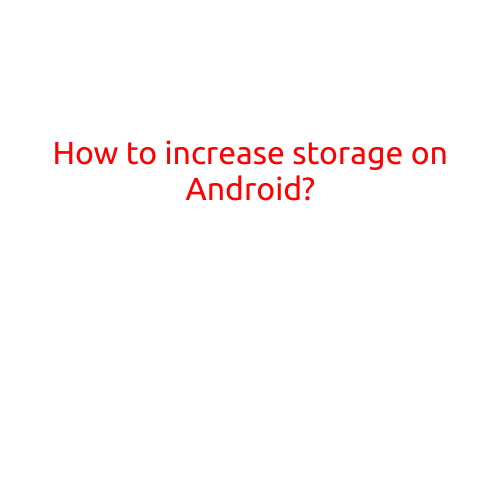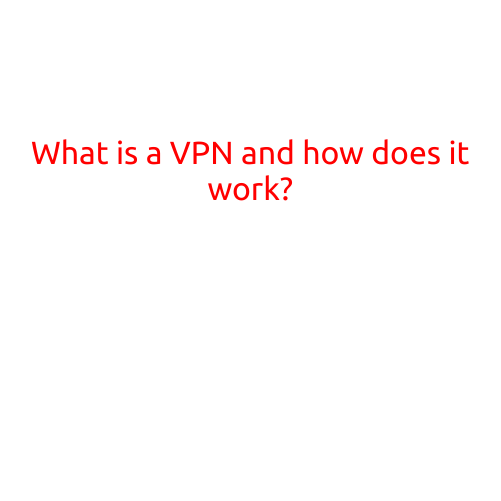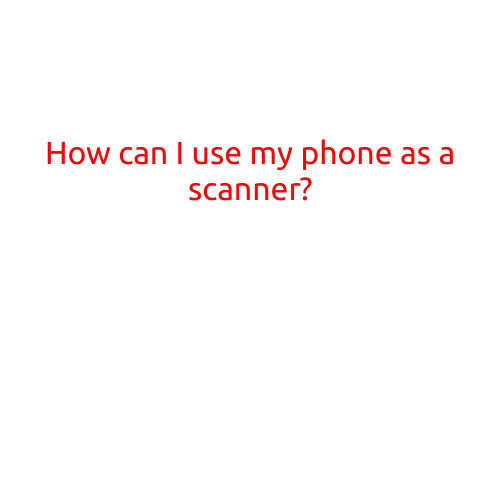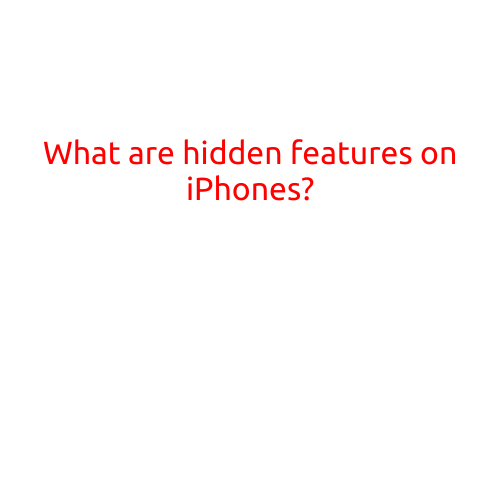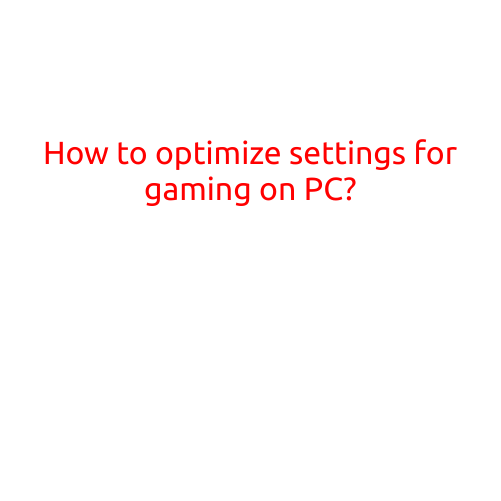
How to Optimize Settings for Gaming on PC
Gaming on a PC can be a thrilling experience, but it’s not just about having a powerful machine. To get the most out of your gaming setup, you need to optimize your settings for optimal performance. In this article, we’ll guide you through the process of optimizing your settings for gaming on PC.
Why Optimize Your Settings?
Before we dive into the how-to, let’s talk about why optimizing your settings is important. When you don’t optimize your settings, you may experience:
- Lag or stuttering
- Low frame rates
- Poor visuals
- Difficulty with online multiplayer
By optimizing your settings, you’ll be able to:
- Improve performance
- Enhance visuals
- Reduce lag
- Enjoy a smoother gaming experience
Step 1: Check Your System Requirements
Before you start adjusting settings, make sure your system meets the minimum requirements for the game you want to play. You can usually find the system requirements on the game’s website or packaging.
Step 2: Adjust Graphics Settings
Graphics settings can significantly impact your game’s performance. Here are some tips to help you optimize your graphics settings:
- Resolution: Lowering your resolution can help increase frame rates, but it may affect visual quality. Aim for a resolution that balances performance and visual quality.
- Graphics Quality: Adjusting the graphics quality can impact texture quality, lighting, and overall visual fidelity. Try reducing the graphics quality if you’re experiencing lag or low frame rates.
- Anti-Aliasing: Anti-aliasing helps smooth out jagged edges, but it can be CPU-intensive. Try reducing or disabling anti-aliasing if you’re experiencing performance issues.
- Shadow Quality: Shadows can be computationally expensive. Try reducing or disabling shadow quality if you’re experiencing performance issues.
- Texture Quality: Reducing texture quality can help improve performance, but it may affect visual fidelity.
Step 3: Adjust In-Game Settings
In-game settings can also impact performance. Here are some tips to help you optimize your in-game settings:
- Frame Rate Cap: Setting a frame rate cap can help prevent Frames Per Second (FPS) spikes and maintain a smooth gaming experience.
- VSync: Vertical Sync (VSync) helps reduce screen tearing, but it can also lower frame rates. Try disabling VSync if you’re experiencing performance issues.
- Motion Blur: Motion blur can add a cinematic feel to your game, but it can also affect performance. Try reducing or disabling motion blur if you’re experiencing performance issues.
- Sound Settings: Adjusting sound settings can help optimize your game’s audio performance.
Step 4: Monitor and Adjust
Monitoring your game’s performance and adjusting settings accordingly is crucial. Here are some tips to help you monitor and adjust:
- Use the Game’s Built-in Benchmark: Many games come with built-in benchmarks that can help you test performance and adjust settings.
- Use Third-Party Benchmarking Tools: Tools like FRAPS or DXDIAG can help you measure your game’s frame rates and performance.
- Adjust Settings in Small Increments: Make small adjustments to settings and re-run the benchmark or test to see how it affects performance.
Step 5: Consider Upgrading Your Hardware
If you’ve optimized your settings but are still experiencing performance issues, it may be time to consider upgrading your hardware. Consider upgrading your CPU, GPU, or RAM to improve performance.
Conclusion
Optimizing your settings for gaming on PC can make a significant difference in your gaming experience. By following these steps and tips, you can improve performance, enhance visuals, and reduce lag. Remember to monitor and adjust your settings regularly to ensure the best possible gaming experience. Happy gaming!