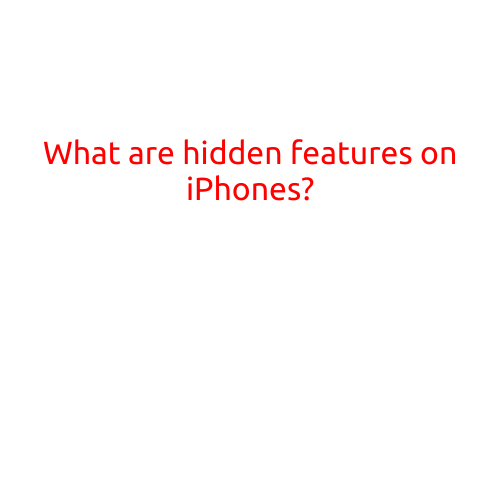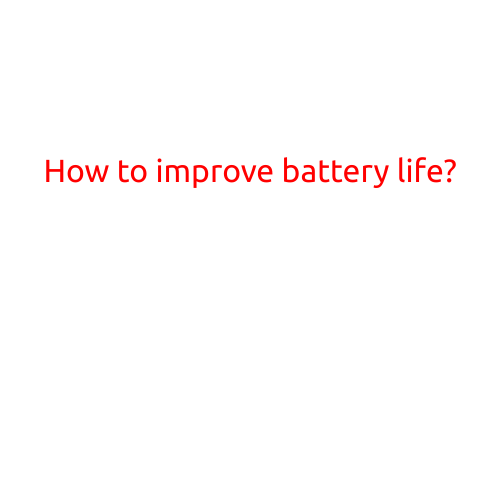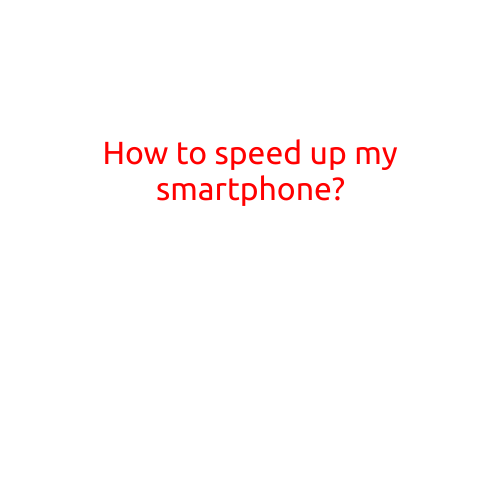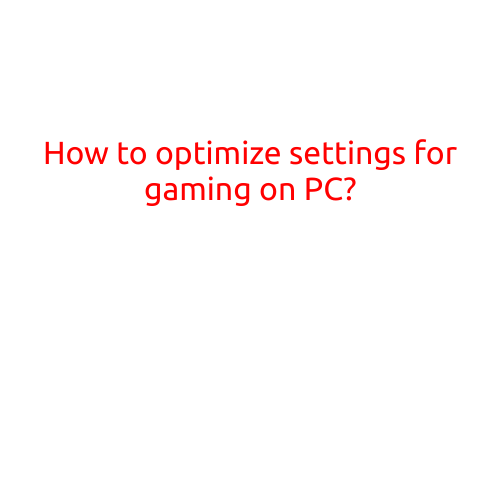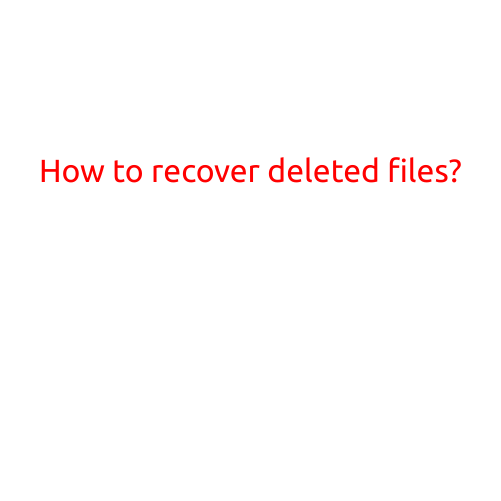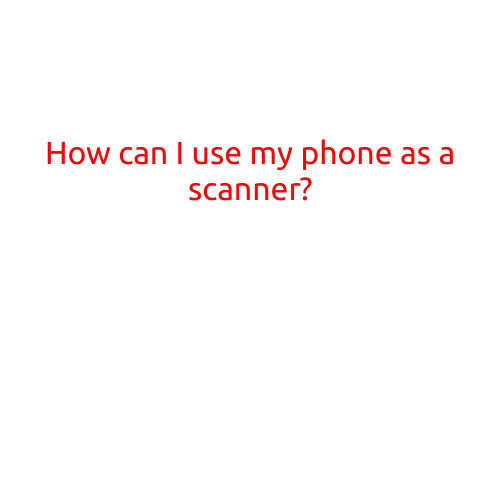
How Can I Use My Phone as a Scanner?
In today’s digital age, scanning documents and images has become an essential task. With the advancement of technology, smartphones have become incredibly powerful and versatile tools that can perform various functions, including scanning. In this article, we will explore how you can use your phone as a scanner.
Types of Scanning Apps
There are numerous scanning apps available for both Android and iOS devices. Some of the most popular apps include:
- CamScanner: A highly-rated app that allows users to scan documents, receipts, and more.
- Scanbot: A powerful app that offers advanced features such as OCR (Optical Character Recognition) and cloud storage integration.
- Genius Scan: A user-friendly app that simplifies the scanning process with its intuitive interface.
- QuickScan: An app that allows users to scan documents and share them quickly via email or messaging apps.
How to Use Your Phone as a Scanner
Using your phone as a scanner is relatively easy and straightforward. Here’s a step-by-step guide to get you started:
- Download a Scanning App: Choose a scanning app from the list above or search for other options in your app store.
- Open the App: Launch the scanning app on your phone.
- Select the Scanning Mode: Choose the scanning mode, such as document, receipt, or photo.
- Position the Document: Place the document or object you want to scan on a flat surface, ideally with good lighting.
- Use the Camera: Using the phone’s camera, frame the document carefully, making sure it is centered and well-lit.
- Scan the Document: Tap the “Scan” button to capture the image. You may need to adjust the brightness, contrast, or rotate the image to optimize the scan.
- Edit and Save: Once the scan is complete, edit the image as needed (e.g., crop, rotate, enhance). Save the scan to your phone’s storage or cloud storage service.
Tips and Tricks
- Improve Image Quality: Experiment with different lighting conditions and angles to improve the image quality.
- Use a Tripod or Stand: For better results, use a tripod or stand to stabilize your phone while scanning.
- Optimize for Edge Detection: Adjust the app’s settings to optimize edge detection, which helps to remove unnecessary background noise.
- Use OCR for Text Recognition: Choose apps that offer OCR functionality, which allows you to convert scanned text into editable digital text.
Conclusion
Using your phone as a scanner offers numerous benefits, including convenience, portability, and cost-effectiveness. With the right scanning app and a little practice, you can easily scan documents, receipts, and more on-the-go. Whether you’re a student, professional, or simply looking to digitize your papers, using your phone as a scanner is a valuable skill to master.