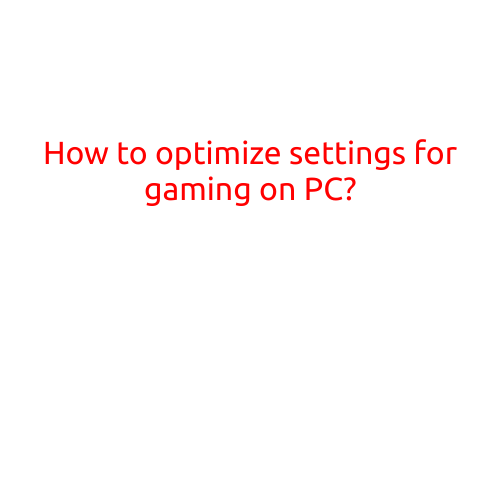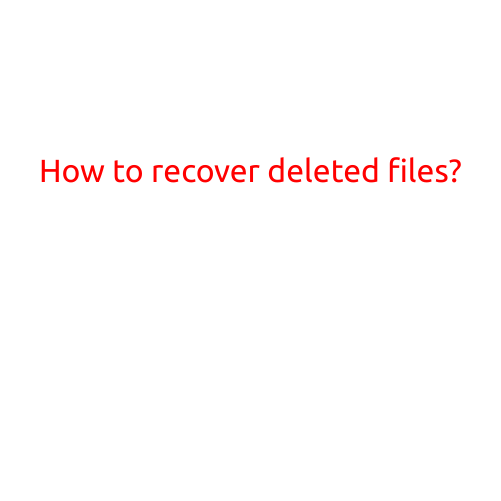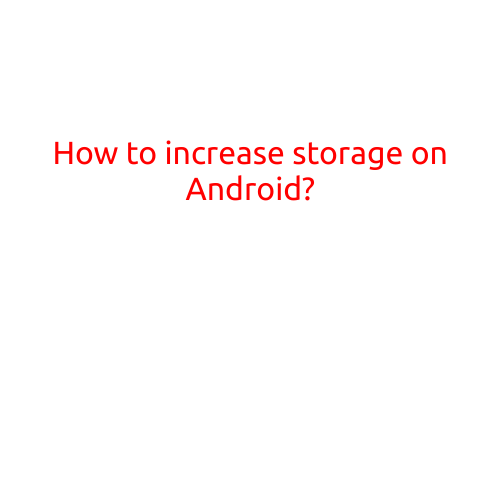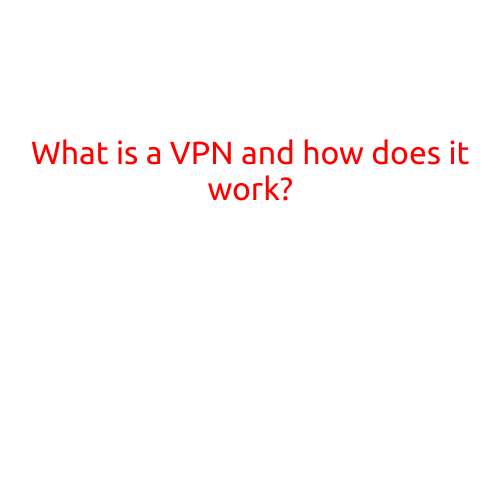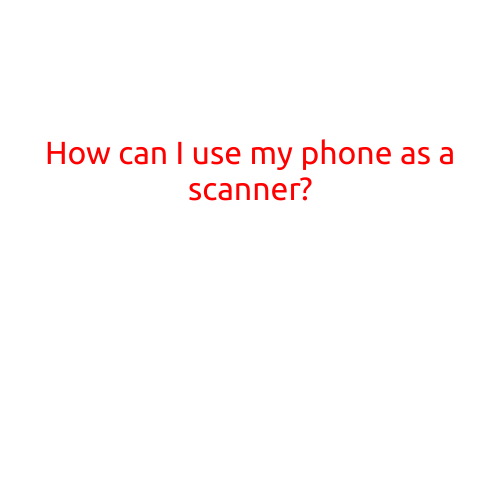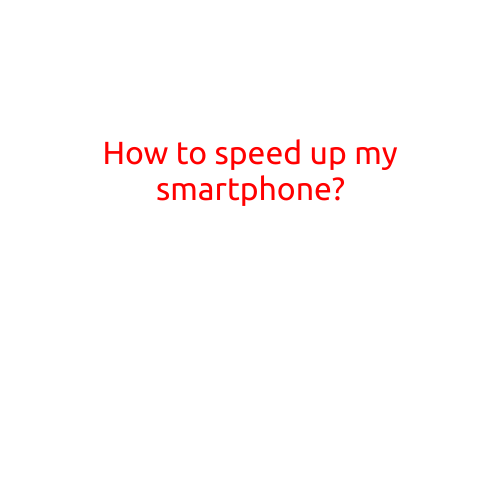
How to Speed Up Your Smartphone
Is your smartphone feeling sluggish and slow? Is it taking forever to launch apps, open files, and complete tasks? Don’t worry, you’re not alone! Many of us have experienced this frustration, especially as our smartphones become increasingly complex and multifaceted. But fear not, for we have compiled some simple and effective tips to help you speed up your smartphone and get it running like new again.
Tip 1: Clear Cache and Data
One of the most effective ways to speed up your smartphone is to clear cache and data. Over time, your phone accumulates temporary files and data from various apps, which can slow down your device. Clearing cache and data can free up storage space and improve your phone’s performance.
To do this, go to your phone’s settings, then select “Storage” or “Internal Storage” (depending on your device). Look for the “Clear Cache” and “Clear Data” options next to each app and select them. Be cautious, though, as clearing data can also delete your app’s settings and data.
Tip 2: Close Unused Apps
Did you know that many apps continue to run in the background even when you’ve stopped using them? This can consume system resources and slow down your phone. Closing unused apps can help free up memory and improve performance.
To close unused apps, swipe up from the home screen to open the app switcher. Swipe left or right to find the app you want to close and swipe up on it to kill it.
Tip 3: Update Your Operating System and Apps
Outdated software can cause compatibility issues, slow down your phone, and leave it vulnerable to security threats. Keeping your operating system and apps up-to-date can help improve performance and ensure you have the latest features and security patches.
Check for updates in your phone’s settings, then tap “System Update” or “Software Update” to download the latest version.
Tip 4: Disable Animations
Animations can consume system resources and slow down your phone. Disabling animations can help improve performance by reducing the amount of “eye candy” your phone has to process.
To disable animations, go to your phone’s settings, then select “Developer Options” (if available). Scroll down and toggle off “Windows Animation Scale,” “Transition Animation Scale,” and “Animator Duration Scale.”
Tip 5: Uninstall Unused Apps
Unused apps can take up valuable storage space and slow down your phone. Uninstalling them can help free up space and improve performance.
To uninstall an app, go to your phone’s settings, then select “Apps” or “Application Manager.” Find the app you want to uninstall and select “Uninstall.”
Tip 6: Use a Task Killer
Task killers are apps that help manage running processes and close unused apps to conserve system resources. They can help improve performance and reduce battery consumption.
However, be cautious when using task killers, as they can also interfere with apps that need to run in the background.
Tip 7: Factory Reset
If your phone is experiencing severe slowdowns, a factory reset might be the solution. This will erase all your data, so be sure to backup your important files and information before performing the reset.
To factory reset your phone, go to your phone’s settings, then select “Backup & Reset” or “System Reset.” Follow the instructions to complete the reset.
Tip 8: Upgrade Your RAM
If your phone is several years old or has limited RAM (e.g., 1GB or less), it may be time to consider upgrading to a newer model or adding more RAM. More RAM can significantly improve performance and enable smoother multitasking.
Tip 9: Disable Location Services
Location services can consume battery life and slow down your phone. Disabling them can help improve performance and extend battery life.
To disable location services, go to your phone’s settings, then select “Location” or “Location Services.” Toggle off the option to disable location services.
Tip 10: Clean Your Phone’s Storage
A cluttered phone storage can slow down your device. Cleaning your storage by deleting unnecessary files, photos, and videos can help improve performance and free up space.
To clean your phone’s storage, go to your phone’s settings, then select “Storage” or “Internal Storage.” Look for files and data you no longer need and delete them.
By following these simple and effective tips, you can significantly improve your smartphone’s performance and get it running like new again. Remember to always keep your operating system and apps up-to-date, clean your storage regularly, and consider upgrading your RAM if necessary. Happy speed-running!