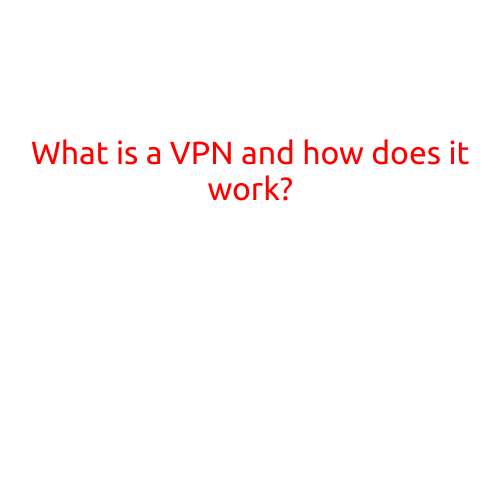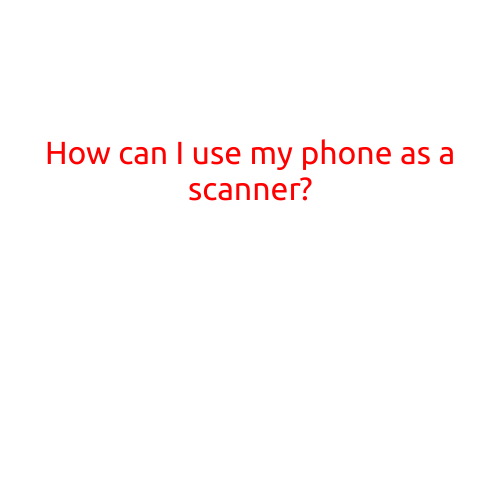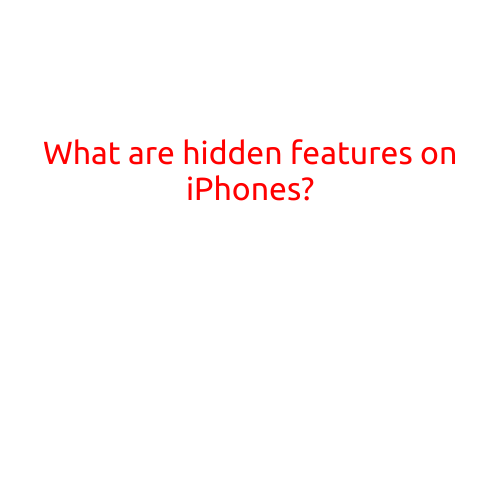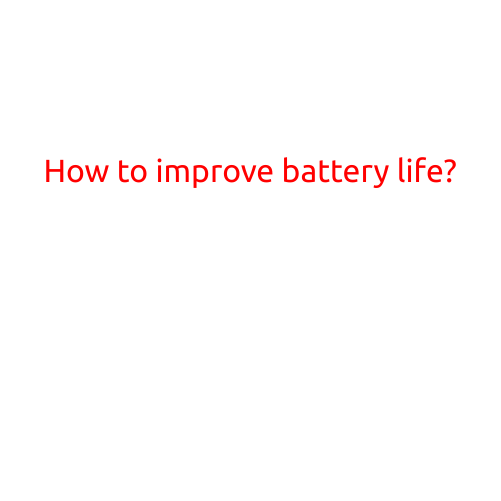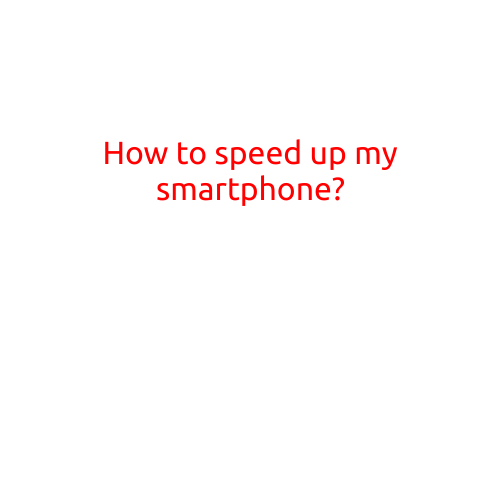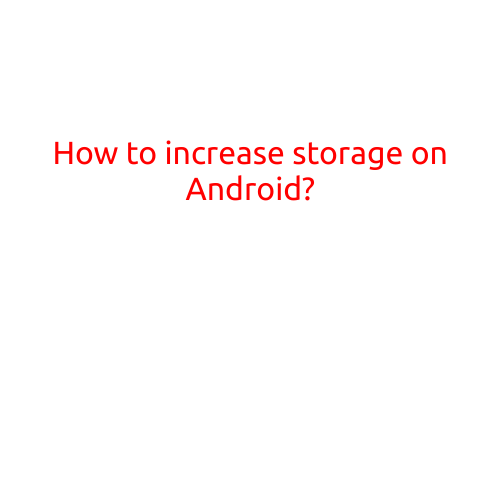
How to Increase Storage on Android: Top Tips and Tricks
Are you running out of storage space on your Android device? Do you find yourself deleting apps and photos to make room for more? You’re not alone. With the constant influx of media, apps, and files, it’s easy to quickly fill up your phone’s storage. But don’t worry, there are ways to increase storage on Android and free up precious space. Here are some top tips and tricks to help you do just that:
1. Delete Unused Apps
One of the easiest ways to free up storage space is to delete unused apps. Take a look at your app drawer and uninstall any apps you no longer use or need. You can also use the “Disable” feature to temporarily disable apps without deleting them.
2. Clear Cache and Data
Many apps store data and cache on your device, taking up valuable storage space. Clearing this data can help free up space. Go to your device’s Settings > Storage > Internal Storage (or External Storage on some devices) and look for the “Clear Cache” and “Clear Data” options. Use these to delete unwanted data and cache.
3. Move Apps to the SD Card
If your device supports it, you can move apps to an SD card to free up internal storage. Go to your device’s Settings > Storage > Internal Storage (or External Storage on some devices) and look for the “Move to SD” option.
4. Delete Unused Files
Take a close look at your device’s files and delete any that are no longer needed. This might include temporary files, backup files, and other data that’s taking up space. You can use the “File Manager” app to find and delete unwanted files.
5. Use Cloud Storage
Cloud storage services like Google Drive, Dropbox, and OneDrive offer a convenient way to store files and access them from anywhere. Consider uploading your files to the cloud to free up space on your device.
6. Uninstall Updates
Sometimes, app updates can take up a lot of storage space. If you don’t need the latest and greatest features, consider uninstalling app updates and reverting back to a older version.
7. Use a Storage-Cleaning App
There are many apps available that can help you clean up storage on your Android device. Apps like Clean Master, SD Maid, and CCleaner can help you delete unwanted files, clear cache, and recover storage space.
8. Reduce Storage Space for Photos
If you’re running low on storage, consider reducing the storage space for photos. You can do this by using a third-party app like Google Photos, which compresses photos to save storage space.
9. Disable Voice Recordings
If you have voice recordings stored on your device, consider disabling this feature to free up space. Voice recordings can take up a significant amount of storage space, especially if you have a lot of recordings.
10. Reset Your Device
If all else fails, you can try resetting your device to its factory settings. This will erase all data on your device, so use this option only as a last resort.
Conclusion:
Increasing storage on Android doesn’t have to be a daunting task. With these top tips and tricks, you can free up space on your device and keep it running smoothly. Remember to regularly clean up your device, delete unused files, and consider using cloud storage to keep your files safe and accessible. Happy cleaning!