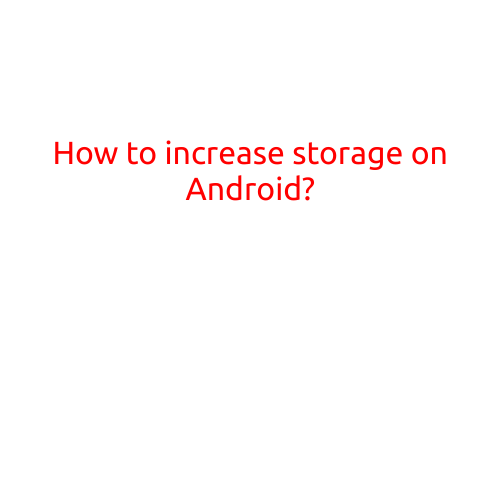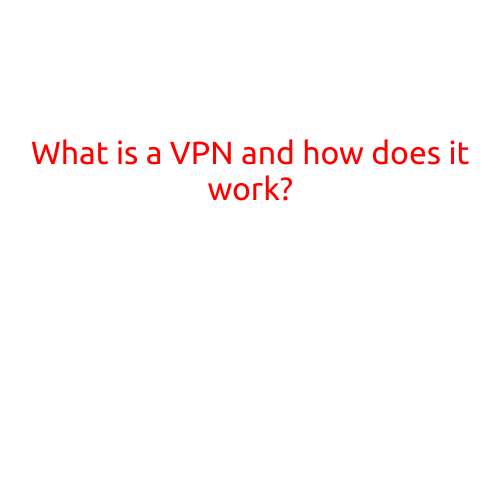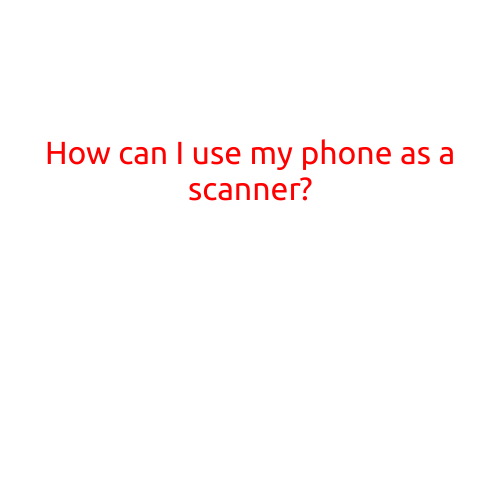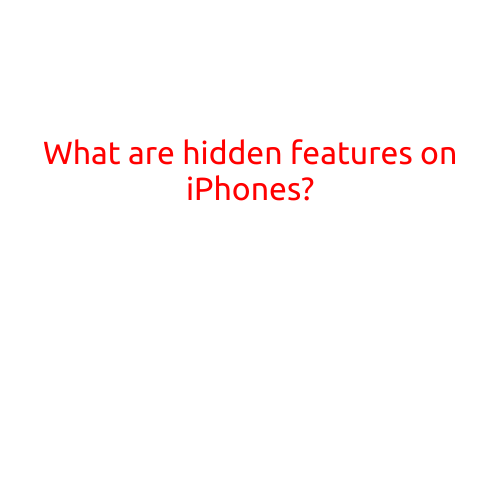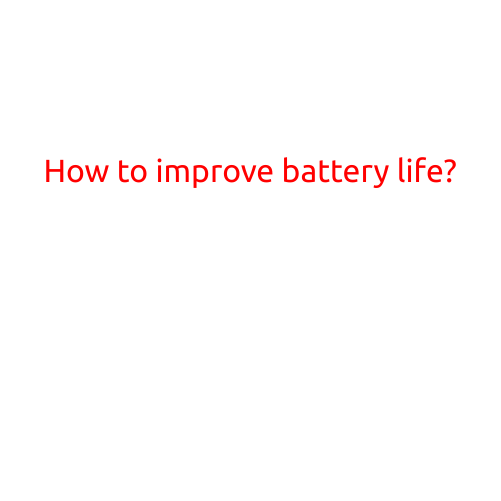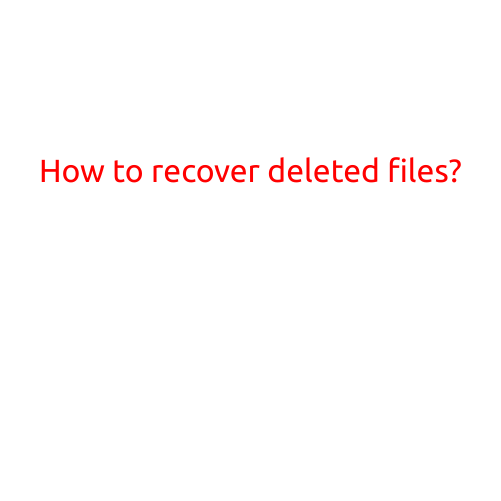
How to Recover Deleted Files?
Accidentally deleting a file can be frustrating and stressful, especially if it holds valuable data or is irreplaceable. Fortunately, there are ways to recover deleted files, and in this article, we’ll guide you through the process.
Why Do Deleted Files Remain on Your Computer?
Before we dive into the recovery process, it’s essential to understand why deleted files still remain on your computer. When you delete a file, it’s not actually gone; it’s just marked as available for deletion by the operating system. This means that the file’s contents are still stored on your device, but the operating system no longer keeps track of its location. This gives you a small window of opportunity to recover the file.
Types of File Deletion and Recovery
There are two main types of file deletion:
- Permanent Deletion: This occurs when you empty the Recycle Bin or use the “Shift + Delete” keys to delete a file. In this case, the file is permanently removed from your computer, and chances of recovery are slim.
- Temporary Deletion: This occurs when you delete a file but it’s still stored in the Recycle Bin. In this case, the file can be recovered from the Recycle Bin.
How to Recover Deleted Files
To recover deleted files, you’ll need to use special software that can scan your computer’s storage media for the deleted file and recover it. Here are the steps:
- Stop Using Your Computer: The more you use your computer, the more likely the deleted file will be overwritten. Stop using your computer immediately to prevent data loss.
- Download File Recovery Software: Choose a reliable file recovery software that can scan your computer’s storage media. Some popular options include EaseUS Data Recovery Wizard, Recuva, and Disk Drill.
- Launch the Software: Launch the file recovery software and select the drive or storage media where the deleted file was located.
- Scan the Drive: The software will start scanning the drive for deleted files. This process can take some time, depending on the size of the drive and the number of files.
- Preview and Recover: Once the scan is complete, preview the files that were recovered and select the ones you want to recover. The software will usually provide an option to “recover” the files, which will save them to a new location.
- Check the Recovered Files: Once the recovery is complete, check the recovered files to make sure they’re intact and not corrupted.
Additional Tips
- Use a Backup: The best way to recover deleted files is to have a backup of your data. Regularly backing up your files can save you a lot of hassle in case of data loss.
- Use a Secure Operating System: Using a secure operating system like macOS or Linux can help prevent data loss by adding an extra layer of protection against accidental deletion.
- Check the Recycle Bin: If you’re trying to recover a file that was recently deleted, check the Recycle Bin first to see if it’s still there.
Conclusion
Recovering deleted files is possible, but it requires immediate action and the right software. By following the steps outlined in this article, you can increase your chances of recovering lost files. Remember to always back up your data regularly to prevent data loss, and use a secure operating system to add an extra layer of protection.
FAQs
Q: How long does it take to recover deleted files? A: The recovery process depends on the size of the drive and the number of files. It can take anywhere from a few minutes to several hours.
Q: Can I recover deleted files from a external hard drive? A: Yes, most file recovery software can scan external hard drives for deleted files.
Q: Are recovered files guaranteed to be intact? A: No, recovered files may be corrupted or damaged, especially if they were overwritten. It’s essential to check the recovered files before using them.
Q: Can I recover deleted files from a SSD? A: Yes, most file recovery software can scan SSDs for deleted files. However, SSDs have a limited number of write cycles, so it’s essential to recover deleted files quickly to prevent data loss.