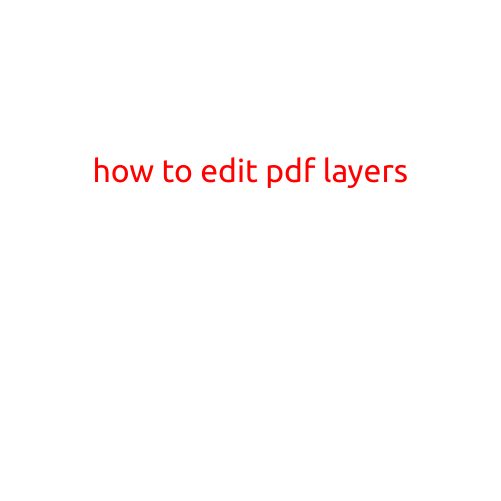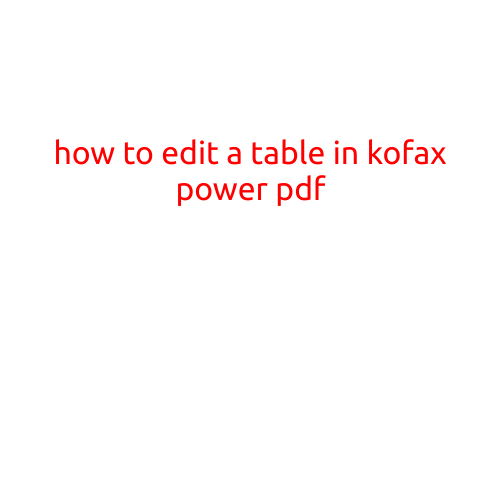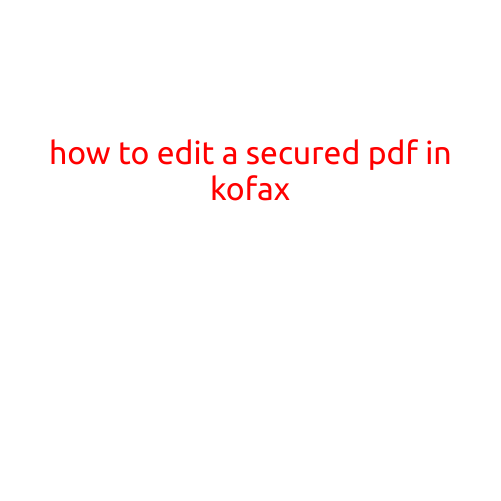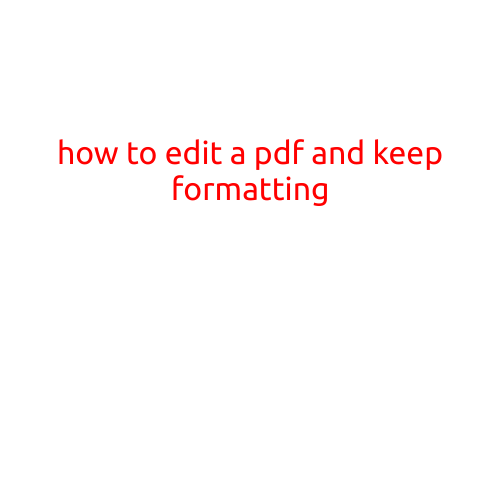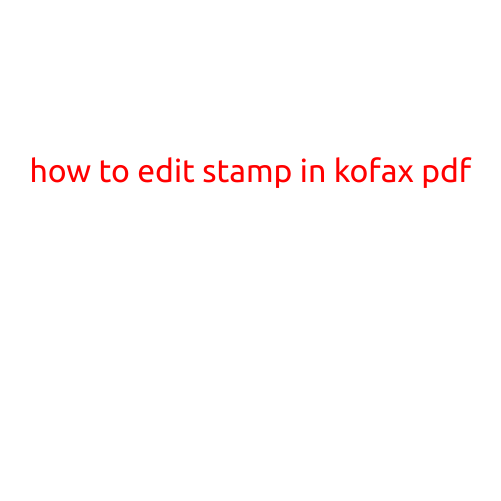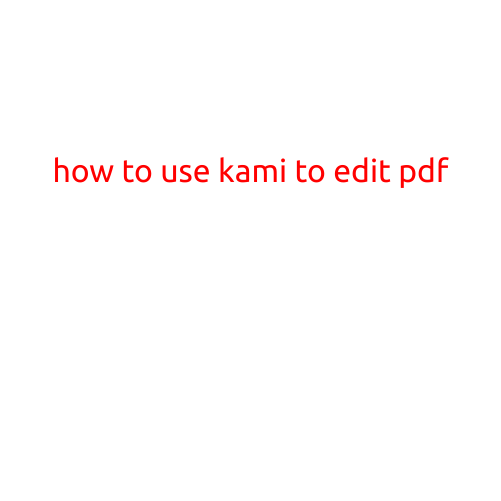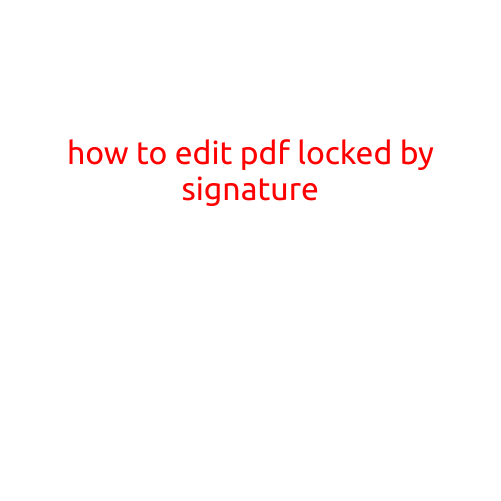
How to Edit PDFs Locked by Signature
Have you ever received a PDF document that’s locked by a digital signature, making it impossible to edit or modify its contents? It’s frustrating, isn’t it? Well, worry no more! In this article, we’ll explore some simple yet effective methods to edit PDFs locked by signature.
What are digitally signed PDFs?
Before we dive into the editing process, let’s briefly understand what digitally signed PDFs are. A digitally signed PDF is a file that has been electronically signed using a digital certificate or a signature software. This signature serves as a tamper-evident seal, ensuring the document’s integrity and authenticity. The signature is usually generated using a unique identifier, such as a public key, which is verified against a trusted authority.
Why edit digitally signed PDFs?
You may wonder why you’d want to edit a PDF that’s locked by a digital signature. There are several reasons:
- Error correction: Sometimes, errors might be introduced during the signing process, and you need to correct them.
- Format or layout changes: You need to reformat or rearrange the document’s layout for better readability or to comply with specific formatting requirements.
- Content updates: The document contains outdated information that needs to be updated.
- Accessibility: A digital signature might prevent certain users from editing or commenting on the document, hindering collaboration and productivity.
Method 1: Use a PDF Editor with Signature Removal Tools
One of the simplest ways to edit a digitally signed PDF is to use a PDF editor that comes with a signature removal tool. Some popular PDF editors that offer this feature include:
- Adobe Acrobat DC
- PDF-XChange Editor
- SmallPDF
- PDFelement
Here’s a general step-by-step process to follow:
- Open the PDF file in your chosen editor.
- Look for the “Tools” or “Edit” menu and select “Signature Removal” or a similar option.
- Follow the prompts to remove the signature.
- Edit the PDF contents as needed.
- Resave the document with a new signature, if required.
Method 2: Use Optical Character Recognition (OCR) Technology
If you don’t have access to a PDF editor with a signature removal tool, you can try using OCR technology to convert the scanned PDF into a searchable and editable document. Software like:
- Adobe Acrobat
- Nuance Power PDF
- ABBYY FineReader
can help you achieve this. Here’s a general process to follow:
- Open the PDF file in your chosen OCR software.
- Select the “Recognize” or “Convert” option.
- Adjust the recognition settings as needed.
- Convert the PDF into a searchable and editable document.
- Edit the document as needed.
Method 3: Create a Copy of the PDF and Edit the Copy
If the above methods don’t work for you, you can try creating a copy of the PDF and editing the copy while keeping the original signed PDF intact. This approach is useful if you need to maintain the integrity of the original signed document. Here’s how to do it:
- Create a duplicate copy of the PDF file.
- Open the copy in a PDF editor or word processing software.
- Edit the contents of the copy as needed.
- Save the edited copy with a new file name.
Conclusion
Editing PDFs locked by signature may seem like a daunting task, but it’s not impossible. By using a PDF editor with signature removal tools, OCR technology, or creating a copy of the document, you can unlock the contents and make the necessary changes. Remember to always work on a copy of the original document to maintain its integrity and authenticity.
Additional Tips
- Always check the terms of use or agreement with the document’s author or creator before editing the PDF.
- Use a reliable PDF editor or software to ensure the integrity of the edited document.
- Make sure to save the edited document with a new file name to avoid overwriting the original signed PDF.
By following these methods and tips, you’ll be able to edit PDFs locked by signature with ease.