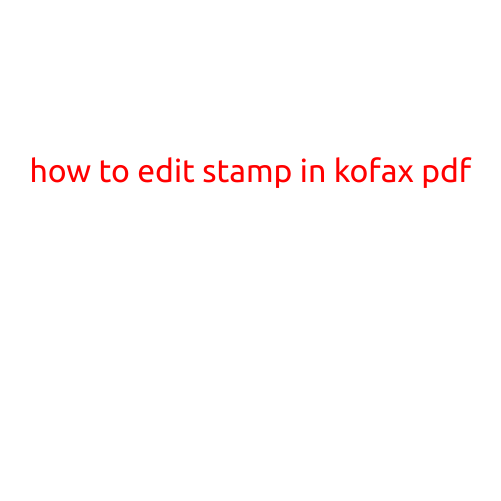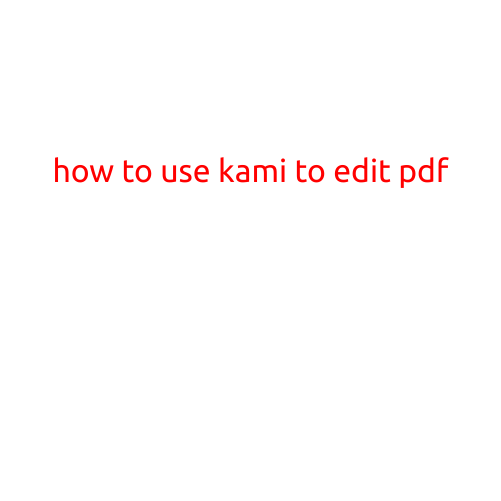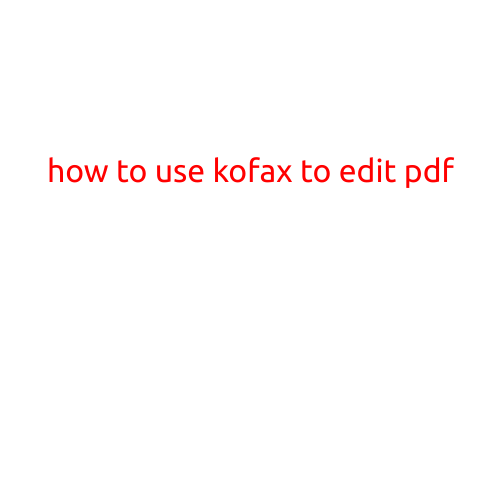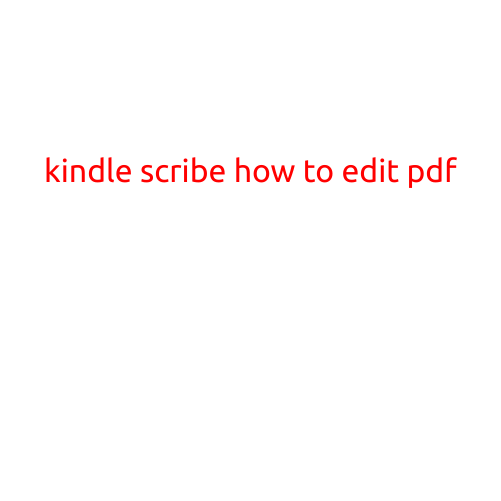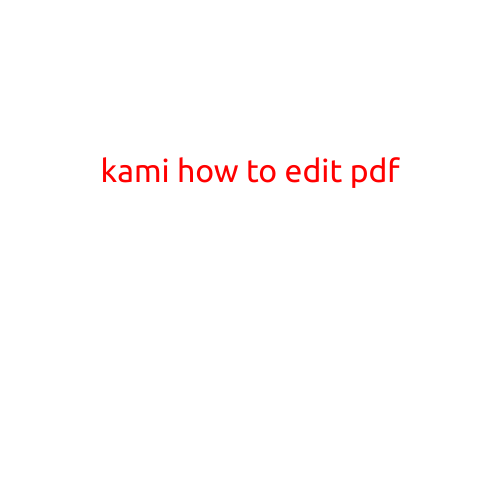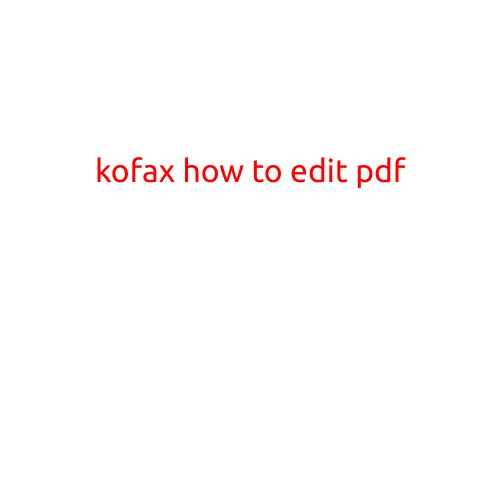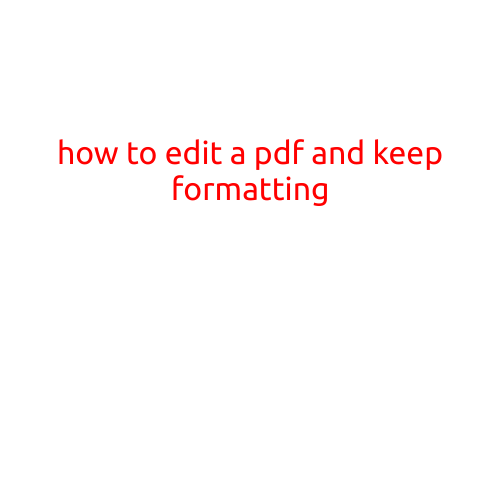
How to Edit a PDF and Keep Formatting: A Step-by-Step Guide
PDFs are an essential part of our digital lives, and sometimes we need to edit them to update the content or make changes. However, PDFs are not always easy to edit, especially when it comes to preserving the original formatting. In this article, we’ll show you how to edit a PDF and keep its formatting intact using various software and techniques.
Why Editing a PDF Can be Challenging
PDFs are designed to be a fixed-layout document format, which means that their layout and formatting are locked in place after they’re created. This is what makes them so widely used and secure, as they can’t be easily tampered with or altered. However, this also makes it difficult to edit them, especially if you need to make changes to the layout or formatting.
Software Options for Editing PDFs
There are several software options available that allow you to edit PDFs and keep their formatting intact. Here are some of the most popular ones:
- Adobe Acrobat DC: Adobe Acrobat is one of the most powerful and popular PDF editing tools available. It offers advanced editing features, including the ability to edit text and images, and even edit the layout and formatting of the PDF.
- Foxit PhantomPDF: Foxit PhantomPDF is another popular PDF editor that offers advanced editing features, including the ability to edit text, images, and even edit the layout and formatting of the PDF.
- SmallPDF: SmallPDF is a free online PDF editor that offers a range of editing features, including the ability to edit text, images, and even merge multiple PDFs into one.
- PDFelement: PDFelement is a powerful PDF editor that offers a range of advanced editing features, including the ability to edit text, images, and even edit the layout and formatting of the PDF.
Step-by-Step Guide to Editing a PDF and Keeping Formatting
Here’s a step-by-step guide to editing a PDF and keeping its formatting intact using Adobe Acrobat DC:
- Open the PDF in Adobe Acrobat DC: Open the PDF file in Adobe Acrobat DC by double-clicking on it or by using the “Open” command from the “File” menu.
- Edit the Text: Use the “Edit” tool to select the text you want to edit. You can highlight the text and then use the “Edit” toolbar to make changes.
- Edit the Images: Use the “ TouchUp Object Tool” to select the images you want to edit. You can resize, rotate, and even edit the image’s brightness and contrast.
- Edit the Layout and Formatting: Use the “Layout” tab in the “Edit” toolbar to make changes to the layout and formatting of the PDF. You can change the margins, page size, and even add or remove pages.
- Save the Changes: Once you’ve made all the changes you want, use the “Save” command from the “File” menu to save the changes to the PDF.
Tips and Tricks for Editing PDFs
Here are some tips and tricks to keep in mind when editing PDFs:
- Use the “Preserve Native Rendering” option: When editing a PDF, use the “Preserve Native Rendering” option to keep the original formatting and layout of the PDF intact.
- Use the “Update All Text” option: When editing text in a PDF, use the “Update All Text” option to update all occurrences of the text at once.
- Use the “Split” and “Merge” options: Use the “Split” and “Merge” options to break up large PDFs into smaller ones or combine multiple PDFs into one.
- Use the “PDF/A” format: Use the “PDF/A” format to create a PDF that is optimized for editing and that preserves the original formatting and layout.
Conclusion
Editing a PDF and keeping its formatting intact can be a challenging task, but with the right software and techniques, it’s definitely possible. In this article, we’ve shown you how to edit a PDF and keep its formatting intact using Adobe Acrobat DC and other software options. By following the step-by-step guide and tips and tricks provided in this article, you’ll be able to make changes to your PDFs with confidence and preserve their original formatting and layout.