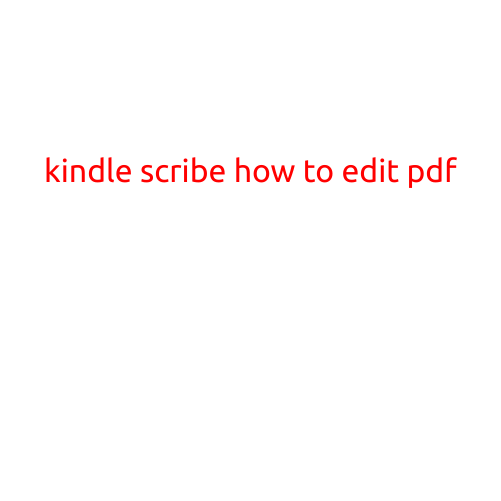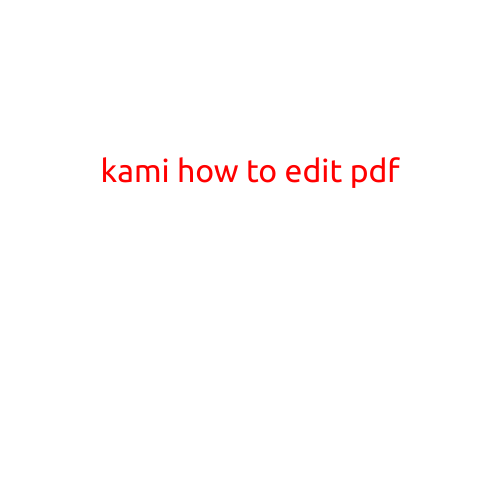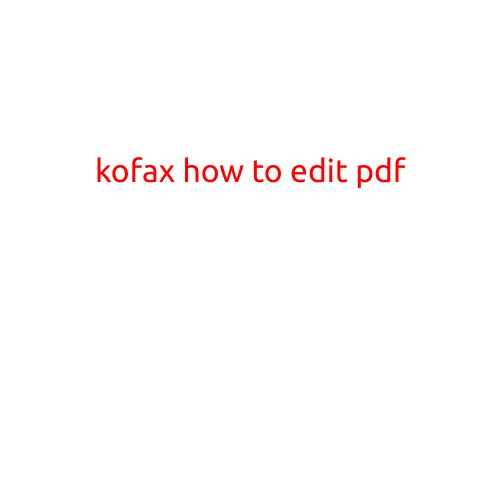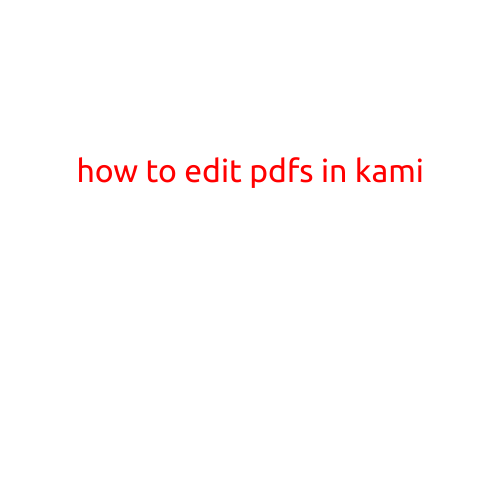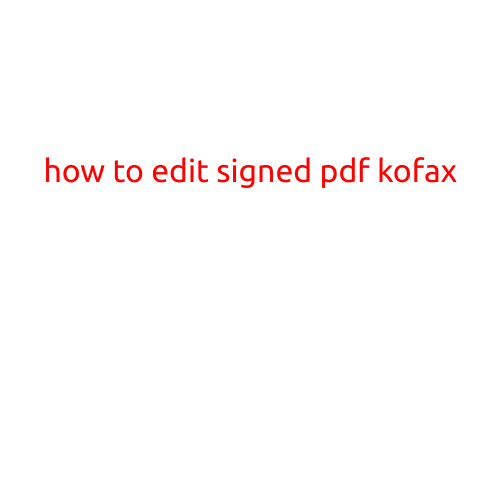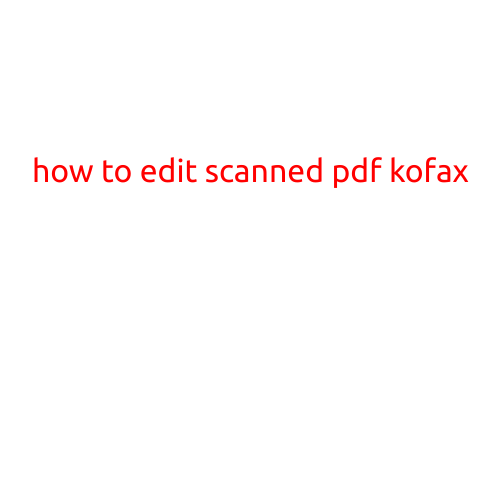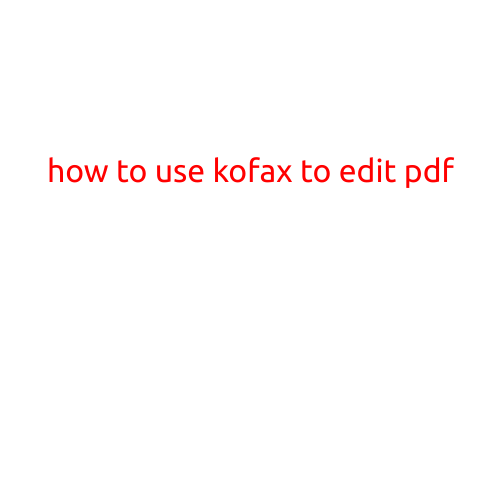
How to Use Kofax to Edit PDF
Kofax is a powerful document management and capture software that allows you to edit PDF files in a variety of ways. Whether you need to annotate, compress, or enhance your PDF files, Kofax has got you covered. In this article, we will explore the various ways you can use Kofax to edit PDF files.
Installing Kofax
Before you can start editing your PDF files with Kofax, you need to install the software on your computer. You can download the software from the Kofax website and follow the installation instructions.
Launching Kofax
Once the software is installed, you can launch Kofax by clicking on the icon on your desktop or searching for it in your start menu.
Opening a PDF File
To start editing a PDF file with Kofax, you need to open it within the software. You can do this by clicking on the “File” menu and selecting “Open” or by dragging and dropping the PDF file into the Kofax window.
Basic Editing Functions
Kofax offers a range of basic editing functions that you can use to modify your PDF files. These include:
- Text Annotation: You can use the text annotation tool to add notes or comments to your PDF file. Simply click and drag the mouse to create a box, and then type your message.
- Highlighting: You can use the highlighting tool to highlight important information in your PDF file. Simply select the tool and click on the text that you want to highlight.
- Underlining: You can use the underlining tool to underline important information in your PDF file. Simply select the tool and click on the text that you want to underline.
- Sticky Notes: You can use the sticky note tool to add sticky notes to your PDF file. Simply click and drag the mouse to create a sticky note, and then type your message.
Advanced Editing Functions
In addition to the basic editing functions, Kofax also offers a range of advanced editing functions that you can use to modify your PDF files. These include:
- Compressing PDF Files: You can use the compression tool to compress your PDF files and reduce their file size. This can be useful if you need to send or store large PDF files.
- Extracting Data: You can use the extract data tool to extract data from your PDF files. This can be useful if you need to extract information from a PDF file for further analysis or processing.
- Splitting PDF Files: You can use the split tool to split your PDF files into smaller sections. This can be useful if you need to separate a large PDF file into smaller sections for easier viewing or processing.
- Merging PDF Files: You can use the merge tool to merge multiple PDF files into a single file. This can be useful if you need to combine multiple PDF files into a single document.
Tips and Tricks
Here are a few tips and tricks to help you get the most out of Kofax:
- Use the undo and redo buttons: If you make a mistake while editing your PDF file, you can use the undo and redo buttons to easily correct it.
- Use the zoom feature: If you need to zoom in or out of your PDF file, you can use the zoom feature. This can be useful if you need to view a small area of the file in more detail.
- Save frequently: It’s a good idea to save your edited PDF file frequently to avoid losing any changes that you make.
Conclusion
Kofax is a powerful software that allows you to edit PDF files in a variety of ways. Whether you need to annotate, compress, or enhance your PDF files, Kofax has got you covered. By following the tips and tricks outlined in this article, you can get the most out of Kofax and edit your PDF files with ease.