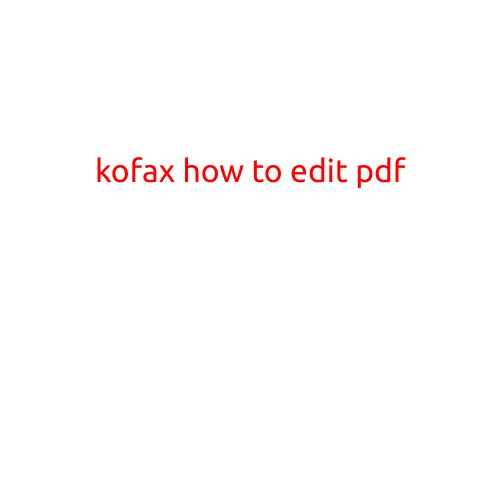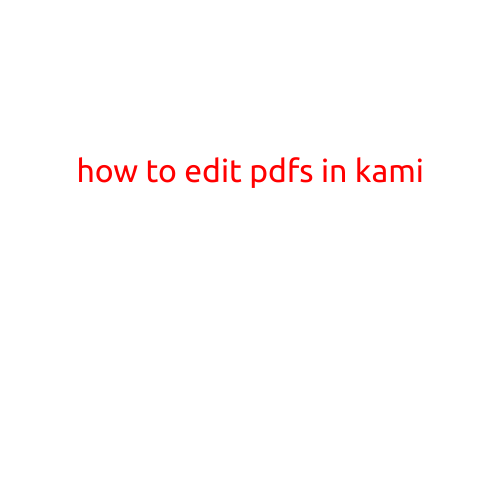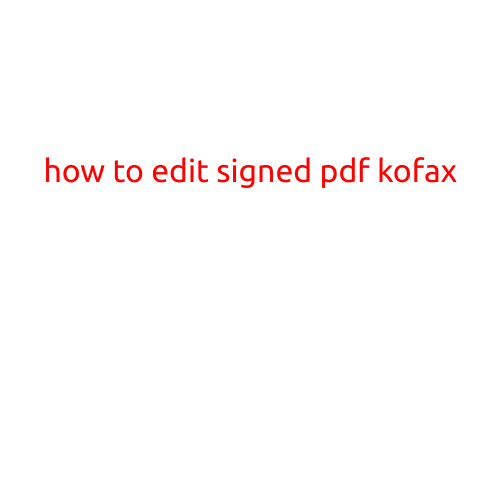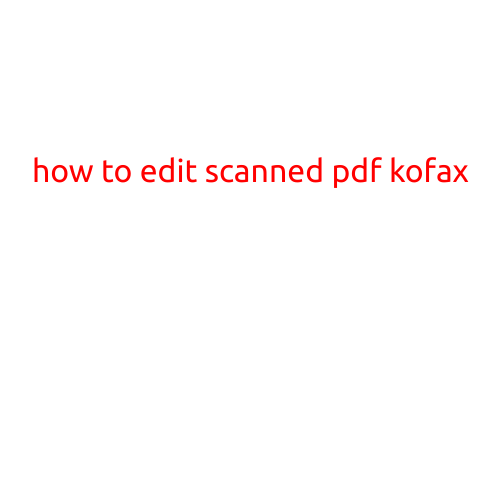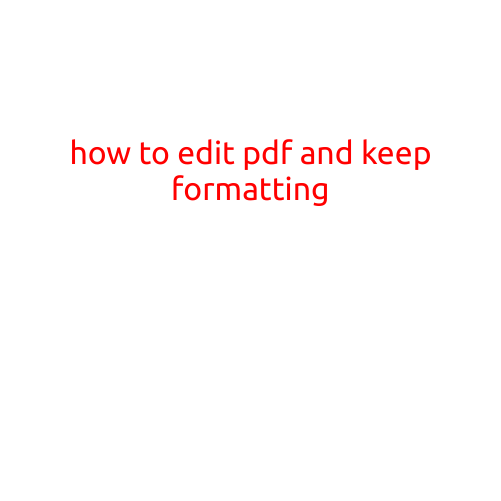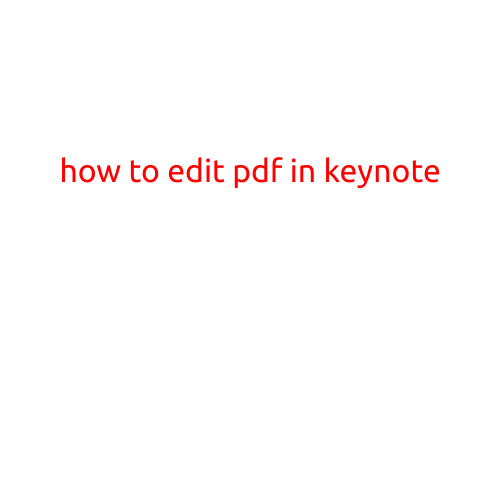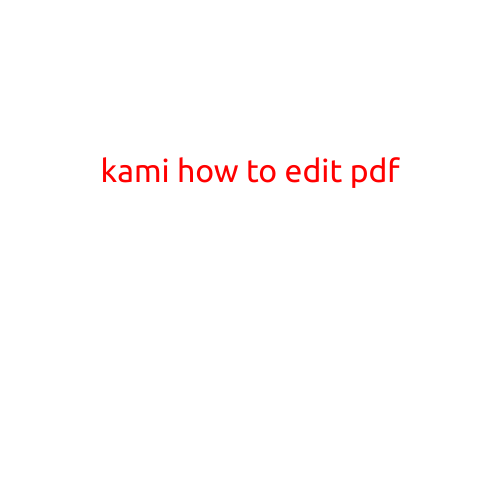
Kami: How to Edit PDF Files Like a Pro
PDFs are an essential part of our daily lives, especially for academics, professionals, and individuals who need to share information quickly and easily. However, the inability to edit PDFs can be frustrating, especially when you need to make changes or corrections. That’s where Kami comes in – a powerful online PDF editor that allows you to edit, annotate, and collaborate on PDFs like never before.
Introduction to Kami
Kami is a popular online PDF editor that offers a wide range of features and tools to help you edit and annotate PDFs with ease. With Kami, you can convert PDFs to editable formats, add text and images, highlight and underline important information, and even collaborate with others in real-time.
Step-by-Step Guide to Editing PDFs with Kami
Editing PDFs with Kami is a breeze, even for those who are new to PDF editing. Here’s a step-by-step guide to help you get started:
- Upload Your PDF: Start by uploading your PDF to Kami’s online platform. You can do this by clicking on the “Upload” button and selecting the PDF file from your computer or cloud storage service.
- Select the Editing Tool: Once your PDF is uploaded, select the editing tool you want to use. Kami offers a range of tools, including:
- Typewriter Tool: Use this tool to add new text to your PDF.
- Highlighter Tool: Highlight important information with Kami’s highlighter tool.
- Underline Tool: Underline important text or URLs with Kami’s underline tool.
- Rectangle Tool: Draw rectangles around important information or add notes.
- Freehand Tool: Use this tool to draw freehand shapes or add doodles.
- Make Your Changes: Use the selected tool to make your changes to the PDF. You can add text, highlight important information, underline URLs, and more.
- Save Your Changes: Once you’ve made your changes, click on the “Save” button to save your edited PDF.
- Collaborate with Others: Kami allows you to collaborate with others in real-time. Click on the “Share” button to send your edited PDF to others, and they can make changes and comments in the same document.
Additional Features of Kami
Kami offers a range of additional features that make it one of the most powerful online PDF editors available. Some of these features include:
- Cloud Storage: Kami offers cloud storage, so you can access your edited PDFs from anywhere.
- Collaboration Tools: Kami offers a range of collaboration tools, including real-time commenting and annotation.
- Integration with Google Drive: Kami integrates seamlessly with Google Drive, making it easy to open and edit PDFs from your Google Drive account.
- Compatibility with Multiple File Formats: Kami supports multiple file formats, including PDF, DOCX, PPTX, and more.
Conclusion
Kami is an incredibly powerful online PDF editor that offers a wide range of features and tools to help you edit and annotate PDFs like a pro. With its intuitive interface, cloud storage, and collaboration tools, Kami is an essential tool for anyone who works with PDFs on a regular basis. Whether you’re a student, professional, or simply someone who wants to edit PDFs with ease, Kami is the perfect solution.