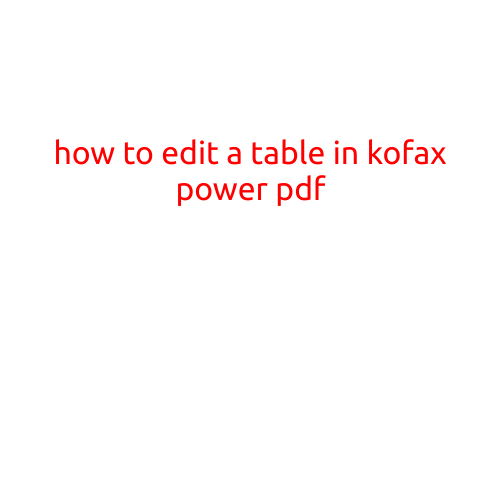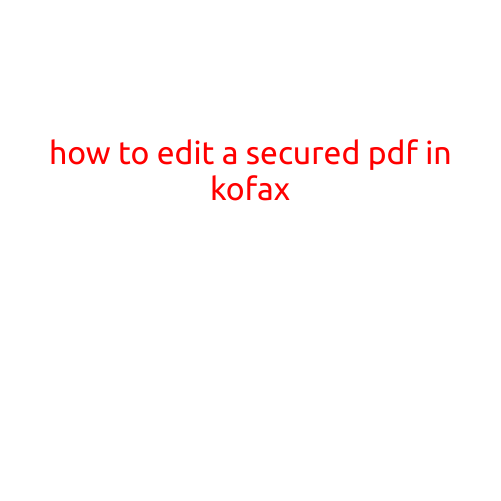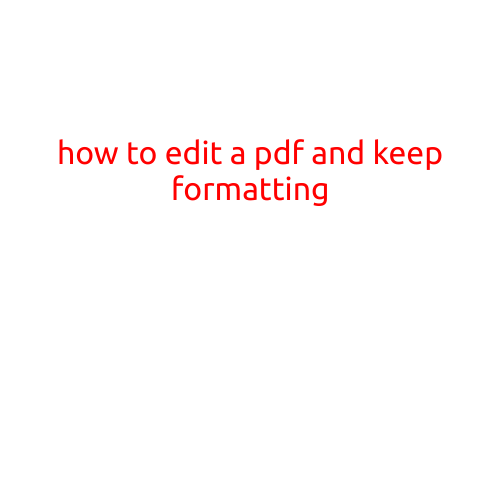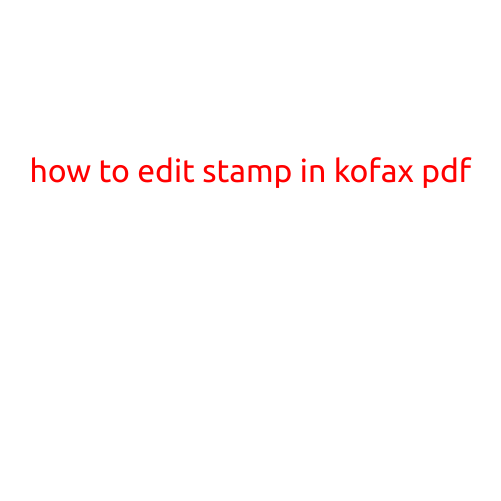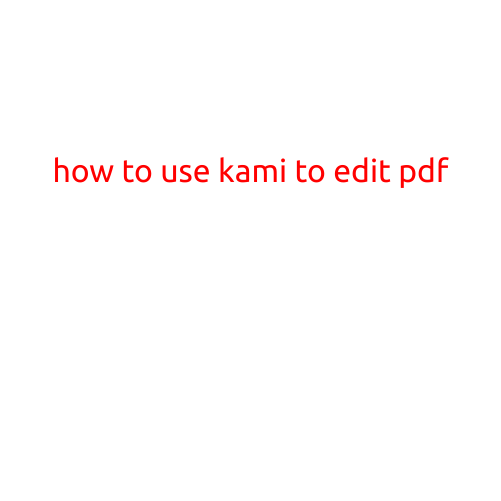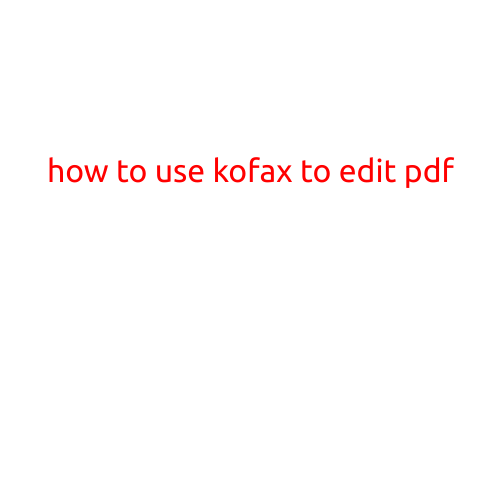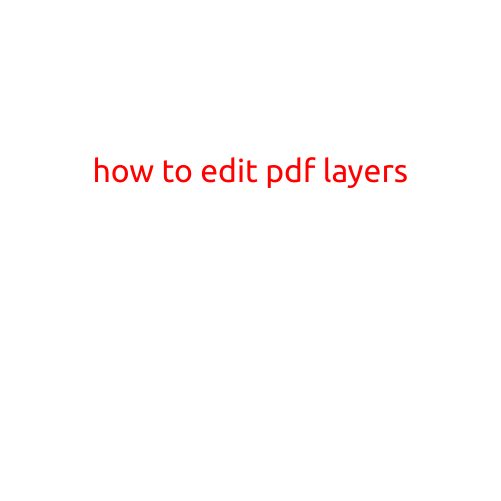
How to Edit PDF Layers: A Step-by-Step Guide
PDF files are widely used for sharing and storing documents due to their ability to be easily edited, printed, and shared. One of the features of PDF files is the ability to have multiple layers, which allows users to work on different parts of a document independently. Editing PDF layers can be a bit tricky, but with the right tools and techniques, it’s achievable. In this article, we’ll show you how to edit PDF layers and get the most out of your PDF files.
What are PDF Layers?
Before we dive into editing PDF layers, let’s briefly explain what they are. PDF layers are separate sections of a PDF document that contain different content, such as text, images, or shapes. Each layer is stacked on top of the other, and you can manipulate each layer independently. Layers are particularly useful when working on complex documents, such as brochures, posters, or technical drawings, where you need to make changes to specific parts of the document without affecting other parts.
Why Edit PDF Layers?
Editing PDF layers is essential in several scenarios:
- Collaboration: When working on a team project, editing PDF layers allows multiple contributors to work on different parts of the document simultaneously.
- Layout Changes: If you need to make changes to the layout of your PDF document, editing layers is the best way to do it without affecting the rest of the content.
- Image Replacement: You can replace images or graphics on a specific layer without affecting the rest of the document.
- Redaction: If you need to redact confidential information from a PDF, editing layers allows you to hide or remove specific parts of the document.
Software Needed to Edit PDF Layers
To edit PDF layers, you’ll need specialized software that supports layer editing. Some popular options include:
- Adobe Acrobat DC: The industry-standard PDF editor that offers advanced layer editing features.
- PDF-XChange Editor: A free PDF editor that allows you to edit layers and offers advanced features like OCR and image editing.
- Foxit PhantomPDF: A powerful PDF editor that includes layer editing capabilities, as well as other advanced features like document automation and e-signature tools.
How to Edit PDF Layers: A Step-by-Step Guide
Now that you have the necessary software, let’s move on to the step-by-step guide on how to edit PDF layers:
Step 1: Open Your PDF
Open your PDF file in the software you’ve chosen. You should see the document’s contents displayed on the screen.
Step 2: Access the Layers Panel
In Adobe Acrobat DC, click on the “Layers” tab in the toolbar or use the shortcut key “Ctrl + Shift + L” to access the layers panel. In PDF-XChange Editor and Foxit PhantomPDF, the layer editing feature is usually available under the “Edit” or “Document” menu.
Step 3: Identify the Layers
In the layers panel, you’ll see a list of all the layers in your PDF document. Identify the layer you want to edit by its name or by scrolling through the list.
Step 4: Edit the Layer
To edit a layer, simply click on it in the layers panel. You can then use the software’s editing tools to make changes to the contents of the layer. For example, you can use the text tool to edit text, or the image tool to replace or edit images.
Step 5: Apply Changes
Once you’ve made your changes, click “Apply” or “OK” to apply the changes to the layer.
Step 6: Repeat the Process
Repeat the process for each layer you want to edit. Remember to save your changes regularly to avoid losing your work.
Tips and Tricks
Here are some additional tips and tricks to help you work with PDF layers:
- Use the Layers Panel: The layers panel is your most valuable tool when working with PDF layers. Keep it open and use it to toggle layers on and off, or to reorder them.
- Identify Layers: Make sure you can identify each layer by giving them meaningful names. This will help you quickly find the layer you want to edit.
- Work on a Copy: Always work on a copy of the original PDF document to avoid accidentally modifying the original.
- Use Undo Regularly: Make sure to use the “Undo” feature regularly to avoid losing your work.
Conclusion:
Editing PDF layers can be a bit tricky, but with the right software and techniques, it’s achievable. By following the step-by-step guide outlined in this article, you’ll be able to edit PDF layers like a pro and get the most out of your PDF files. Remember to always work on a copy of the original document, use the layers panel, and apply changes regularly to avoid losing your work. With practice, you’ll become a master of PDF layer editing.