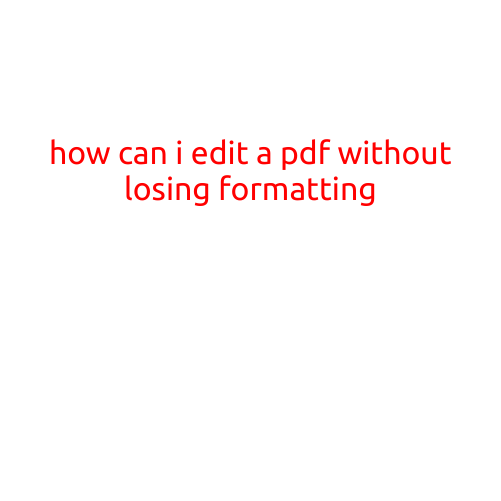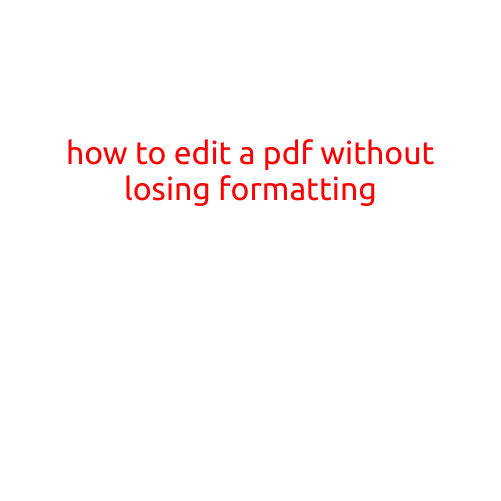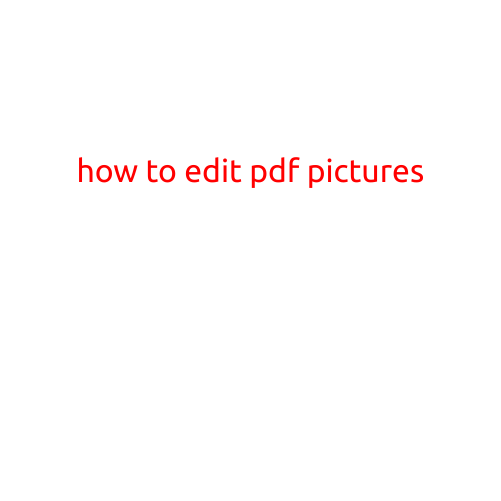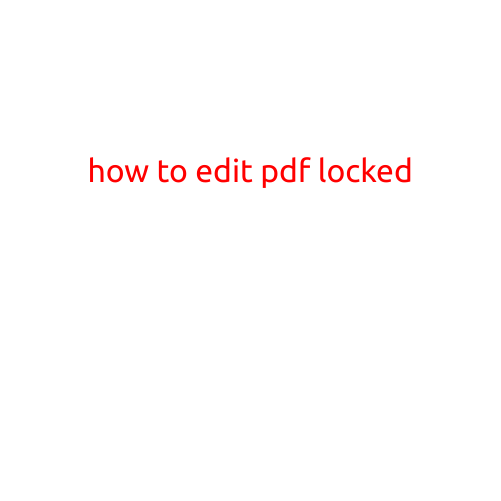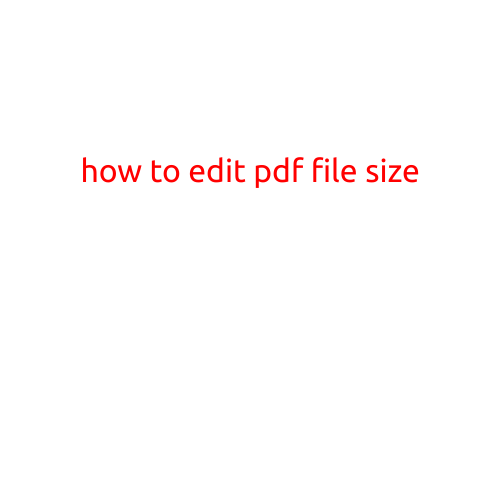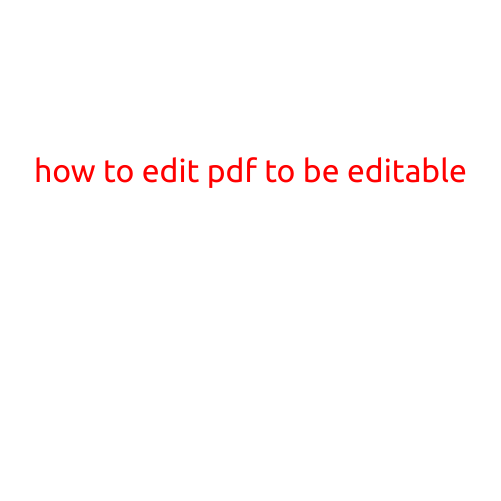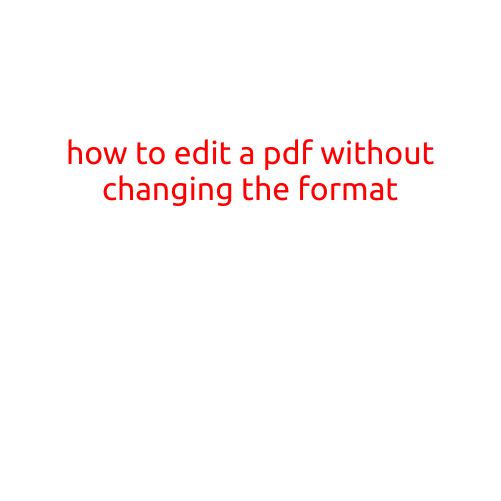
How to Edit a PDF Without Changing the Format
PDFs have become a ubiquitous format for sharing and storing documents, but they can be notoriously difficult to edit. This is because PDFs are designed to preserve the layout and formatting of the original document, making it challenging to make changes without altering the overall appearance of the file.
However, there are several ways to edit a PDF without changing the format. Whether you need to make minor changes, such as correcting typos or adding a signature, or major overhauls, such as reformatting text or adding new images, here are some steps you can follow to achieve your goals.
Method 1: Use a PDF Editor Software
Adobe Acrobat is one of the most popular and widely used PDF editors. It offers a range of editing tools, including the ability to edit text, add shapes and images, and even fill out forms. Acrobat is available as a subscription-based service called Adobe Acrobat DC.
Other popular PDF editor software options include:
- Foxit PhantomPDF: A powerful and feature-rich PDF editor that offers advanced editing tools and compatibility with multiple file formats.
- PDF-XChange Editor: A highly customizable and user-friendly PDF editor that offers a range of editing tools and features.
- Online PDF editors like SmallPDF, PDFElement, and PDFCrowd: These online tools offer a range of editing options and are accessible from anywhere.
Method 2: Use a PDF Converter and Editor
If you don’t have access to a dedicated PDF editor, you can use a PDF converter and editor to convert your PDF to another format, such as Word or text, and then edit the file in your chosen application. Once you’ve made the changes, you can convert the file back to a PDF.
Popular PDF converter and editor software options include:
- Zamzar: A free online tool that can convert PDFs to a range of formats, including Word, text, and more.
- Convertio: A free online tool that can convert PDFs to a range of formats, including Word, text, and more.
- Online-Convert: A free online tool that can convert PDFs to a range of formats, including Word, text, and more.
Method 3: Use a Cloud-based PDF Editor
Cloud-based PDF editors offer a convenient and accessible way to edit PDFs without having to download and install software on your computer. These editors are accessible from anywhere and offer a range of editing features, including text editing, image editing, and more.
Popular cloud-based PDF editor options include:
- Google Docs: A free online document editing tool that can also be used to edit PDFs.
- Microsoft Word Online: A free online version of Microsoft Word that can also be used to edit PDFs.
- Online PDF editors like PDFelement, SmallPDF, and PDFCrowd: These online tools offer a range of editing options and are accessible from anywhere.
Tips and Tricks
When editing a PDF, it’s essential to be mindful of the formatting and design of the original document. Here are some tips and tricks to help you edit a PDF without changing the format:
- Always make a copy of the original PDF before editing to ensure that you don’t accidentally alter the original document.
- Use the “Edit” tool in a PDF editor to make changes to the text and formatting of the document.
- Use the “Object” tool to edit images, shapes, and other elements in the document.
- Use the “Review” tool to add comments and annotations to the document.
- Use the “Print” tool to print the document, or save it as a new PDF file with the changes.
By following these methods and tips, you can edit a PDF without changing the format. Remember to always make a copy of the original PDF before editing, and to use the right tools and techniques to achieve your goals.