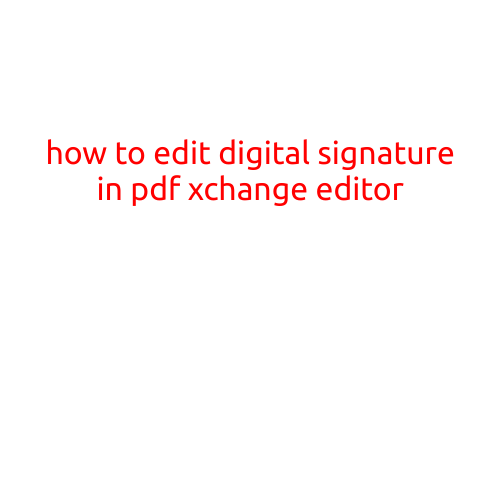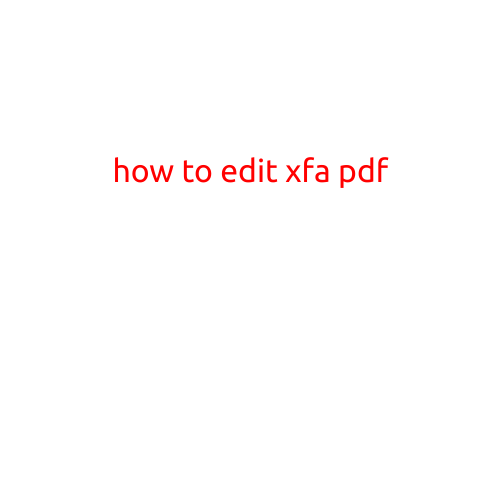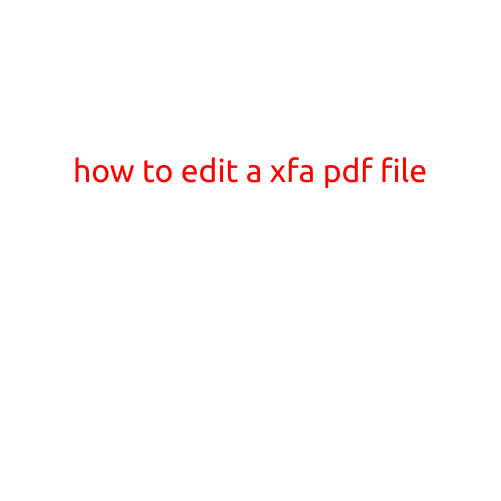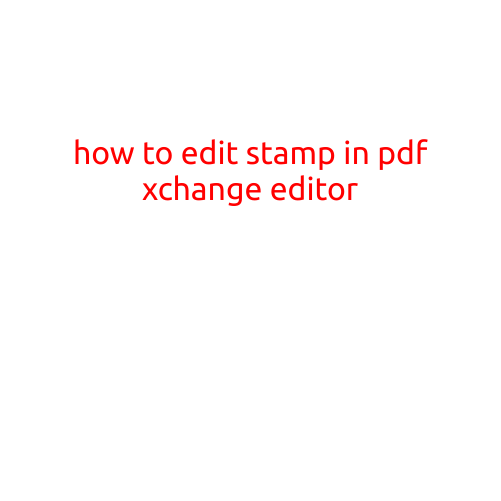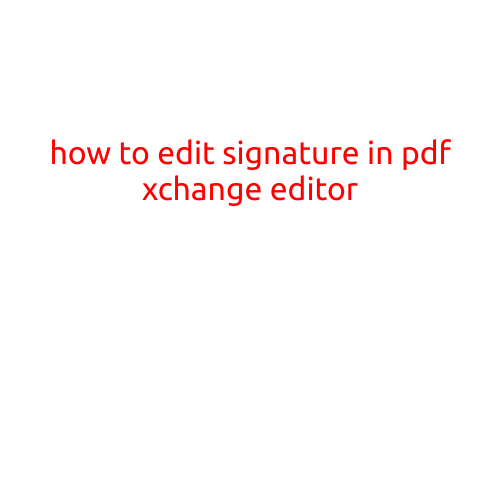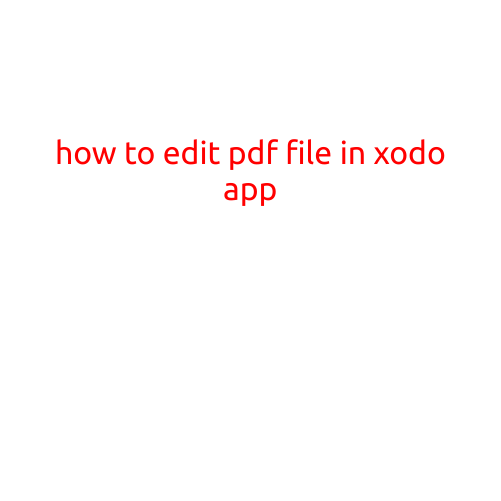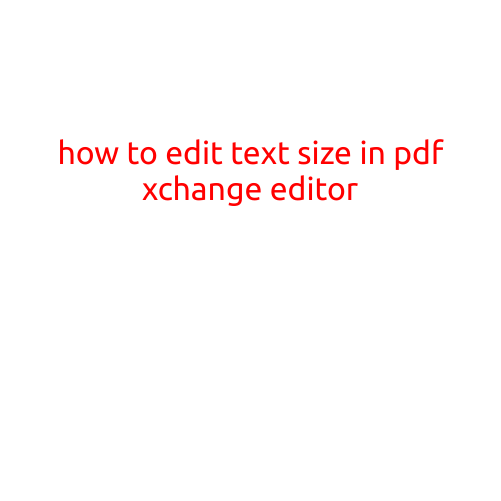
How to Edit Text Size in PDF-XChange Editor
When editing PDF files, it’s not uncommon to encounter text that’s too small to read comfortably. PDF-XChange Editor is a popular tool for editing PDFs, and fortunately, it provides an easy way to adjust text size. In this article, we’ll walk you through the step-by-step process of changing text size in PDF-XChange Editor.
Step 1: Open PDF-XChange Editor and Load Your PDF
First, download and install PDF-XChange Editor on your computer. Once installed, launch the software and navigate to the “File” menu. Click on “Open” and select the PDF file you want to edit from your file system.
Step 2: Select the Text Tool
In the PDF-XChange Editor toolbar, click on the “Text Tool” icon (looks like a capital letter “T” with an arrow) or press the “Ctrl + Shift + T” keyboard shortcut. This will activate the Text Tool, which allows you to select and edit text within your PDF.
Step 3: Select the Text You Want to Edit
Use the Text Tool to select the text you want to edit. You can select characters, words, or entire paragraphs of text. The selected text will be highlighted in a yellow color.
Step 4: Right-Click on Selected Text
Right-click on the selected text to bring up the context menu. From the menu, select “Properties” or press the “Ctrl + Shift + P” keyboard shortcut.
Step 5: Adjust Text Size
In the “Text Prop” window that appears, navigate to the “Font” tab. Here, you’ll see a drop-down menu with various font sizes. Click on the down arrow to expand the menu and select the desired font size.
Step 6: Preview and Apply Changes
Once you’ve selected the new font size, click on the “OK” button to apply the changes. The text will be updated with the new size instantly.
Tips and Variations
- To change the text size for an entire paragraph or section, select the paragraphs or sections first, and then follow the same steps as above.
- If you want to change the text size for multiple pages, select “Edit” > “Batch Edit” in the menu, and then follow the same steps as above.
- You can also use the “Ctrl + Shift + Plus Sign (+)” or “Ctrl + Shift + Minus Sign (-)” keyboard shortcuts to increase or decrease the text size incrementally.
Conclusion
Editing text size in PDF-XChange Editor is a straightforward process that can be completed in just a few clicks. By following these steps, you can easily adjust the text size to suit your needs and improve the readability of your PDF files.