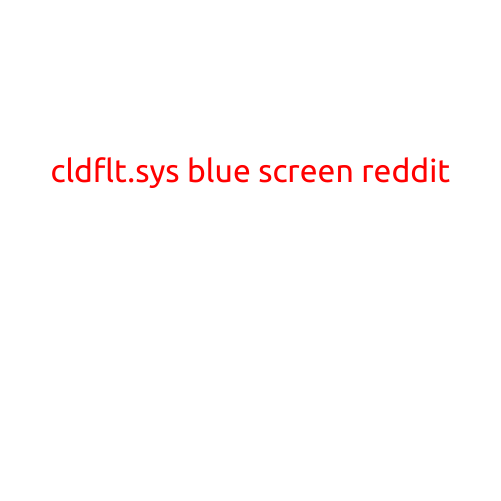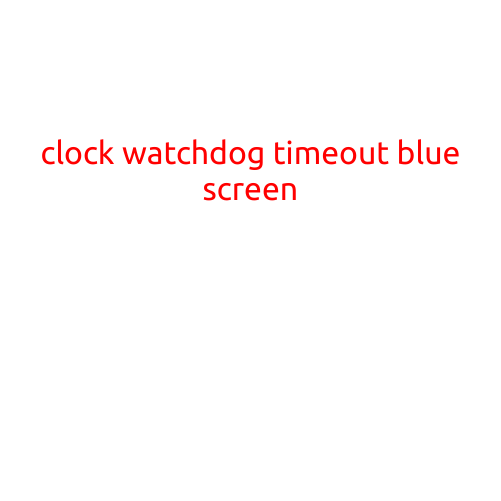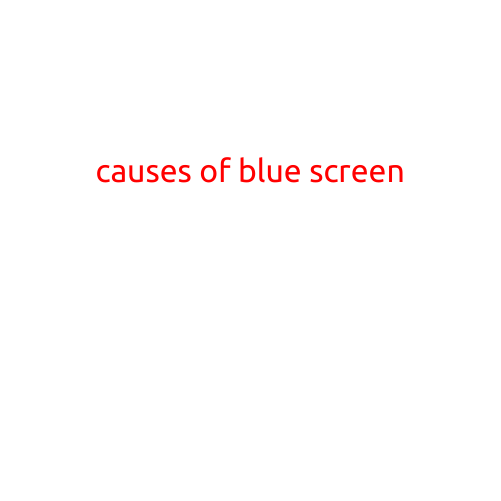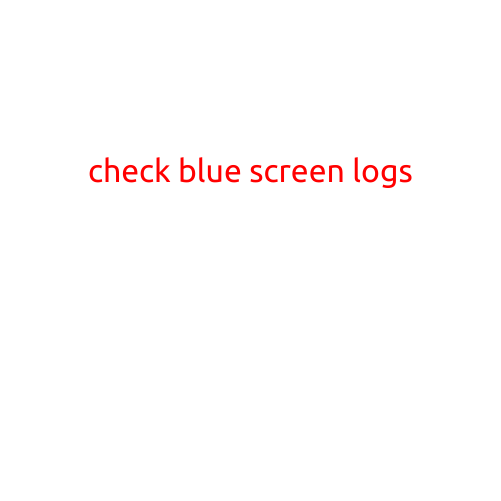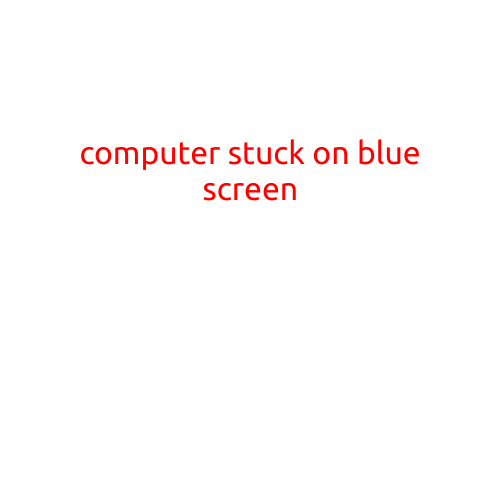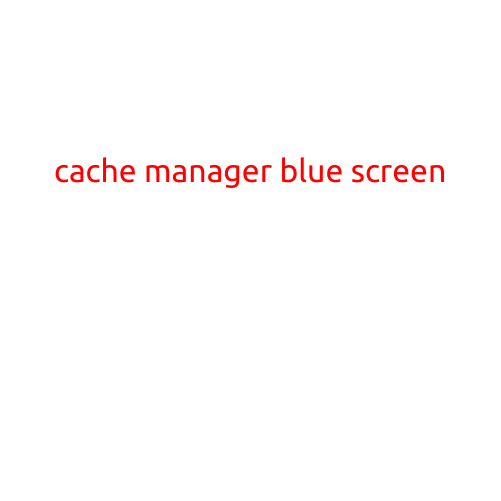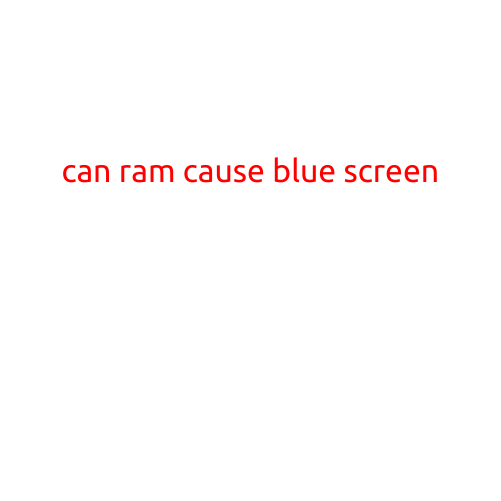
Can RAM Cause a Blue Screen of Death?
The dreaded Blue Screen of Death (BSOD) - it’s a phenomenon that strikes fear into the hearts of tech enthusiasts and laypeople alike. When your computer freezes and displays a blue screen with a cryptic error message, it can be frustrating and disconcerting. But what causes this mysterious screen? One often-overlooked culprit is memory, specifically RAM (Random Access Memory).
What is RAM and how does it relate to the Blue Screen of Death?
RAM is a type of computer memory that temporarily stores data and applications while the CPU processes them. It acts as an extension of the CPU, allowing for faster access to frequently used data. Every computer has a certain amount of RAM installed, and it’s a crucial component for smooth system performance.
RAM can cause a Blue Screen of Death in several ways:
- Overheating: High temperatures can cause RAM to fail or malfunction, leading to system crashes and subsequent Blue Screens.
- Compatibility issues: Incompatible or mismatched RAM modules can cause conflicts and errors, potentially causing a Blue Screen.
- Dented or damaged pins: Physical damage to the RAM modules, such as bent or broken pins, can prevent proper communication between the RAM and CPU, leading to Blue Screens.
- Outdated or malfunctioning drivers: Outdated or malfunctioning RAM drivers can cause system instability and Blue Screens.
- RAM speed and compatibility: Running RAM at speeds or configurations that are not compatible with the system’s capabilities can cause errors and Blue Screens.
Symptoms of RAM-related Blue Screens
If you suspect that RAM is causing your Blue Screens, look out for these symptoms:
- Frequent system crashes or freezes
- Random error messages, such as “IRQL_NOT_LESS_OR_EQUAL” or “PFN_LIST_CORRUPT”
- System restarts or shutdowns
- Error messages indicating RAM or memory issues
- Slow system performance or lag
Diagnosing and fixing RAM-related Blue Screens
To diagnose and fix RAM-related Blue Screens, follow these steps:
- Run a memory test: Tools like MemTest86+ or Prime95 can help identify memory issues and corruption.
- Check for compatibility issues: Verify that your RAM is compatible with your system and BIOS settings.
- Update drivers: Ensure that your RAM drivers are up-to-date and functioning correctly.
- Downgrade or replace RAM: If necessary, downgrade or replace RAM modules to ensure compatibility and stability.
- Clean and inspect the RAM: Physically inspect the RAM modules for signs of damage or overheating, and clean them if necessary.
Conclusion
While RAM may not be the most common cause of Blue Screens, it can definitely play a role in system instability and errors. By understanding the potential causes and symptoms of RAM-related Blue Screens, you can take steps to diagnose and fix the issue. Remember to regularly check and maintain your RAM to ensure optimal system performance and avoid those dreaded Blue Screens of Death.