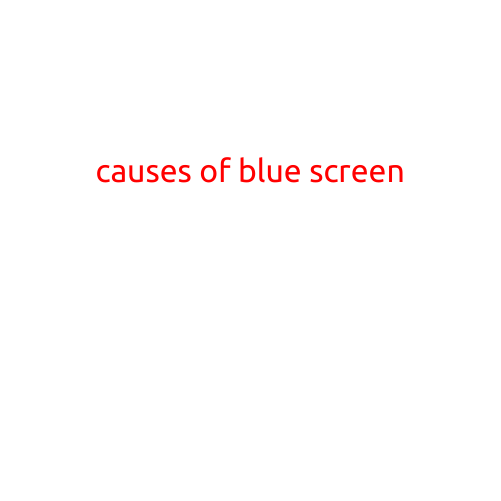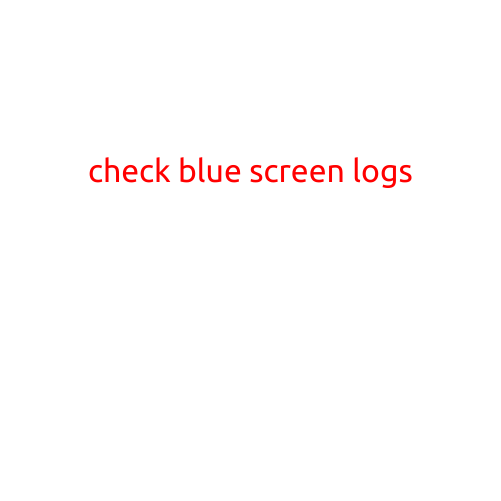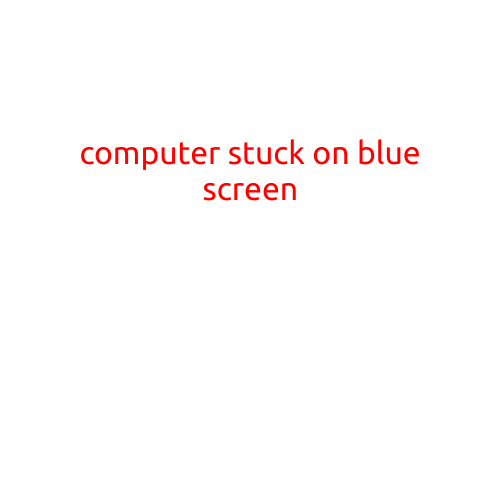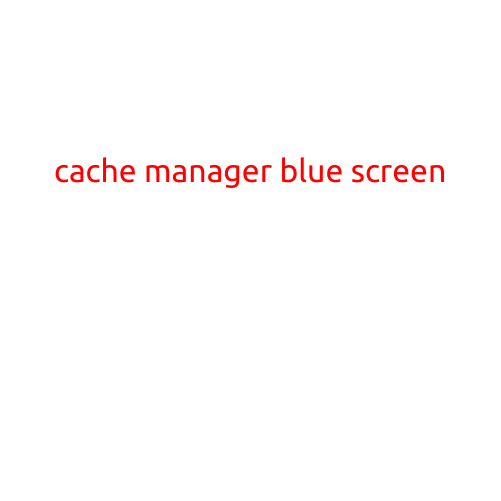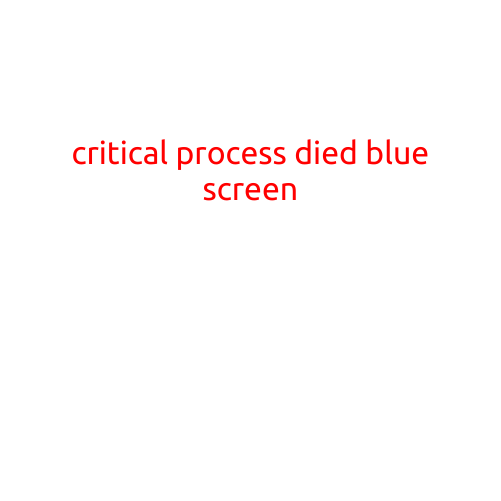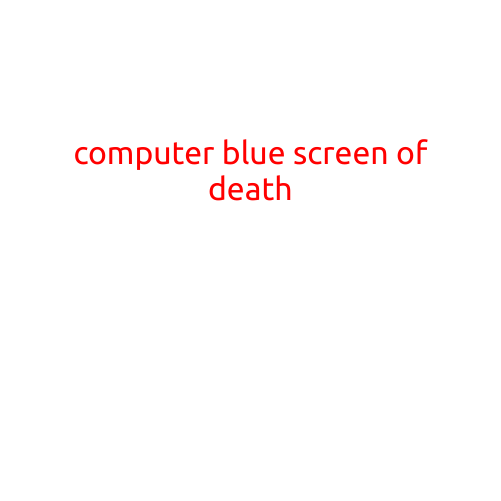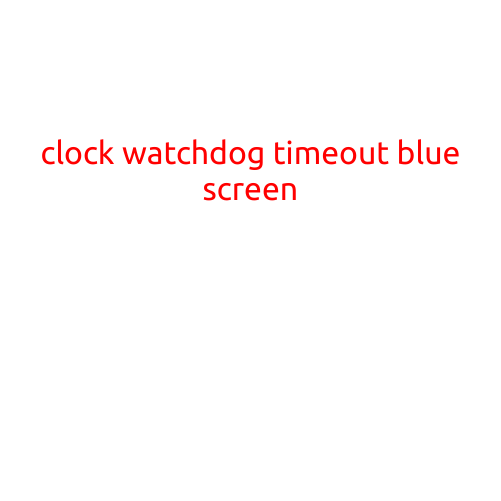
Clock Watchdog Timeout: The Mysterious Blue Screen of Death
If you’re one of the unlucky few who have experienced the dreaded Blue Screen of Death, you know how frustrating and disorienting it can be. The clock watchdog timeout error is a specific type of blue screen that can leave even the most experienced computer users scratching their heads. In this article, we’ll delve into the cause, symptoms, and possible solutions to help you overcome this pesky problem.
What is a Clock Watchdog Timeout?
The clock watchdog timeout is a type of error that occurs when the computer’s clock or timer fails to reset within a specified timeframe. In simpler terms, the clock watchdog is a built-in mechanism that ensures the computer’s hardware and software are functioning correctly. If the clock watchdog timer expires, it triggers a blue screen of death, also known as a BSOD (Blue Screen of Death).
Symptoms of a Clock Watchdog Timeout
If your computer is experiencing a clock watchdog timeout, you may notice the following symptoms:
- Recurring blue screens: Your computer will lock up and display a blue screen with a cryptic error message, followed by a restart.
- Random crashes: Your computer may crash suddenly, without any warning signs or errors before the blue screen appears.
- System freeze: Your computer may freeze or become unresponsive, refusing to respond to any keyboard or mouse input.
- Error messages: You may see error messages indicating that the clock watchdog has timed out, or that there’s a problem with the system clock.
Causes of Clock Watchdog Timeout
The clock watchdog timeout can be triggered by a variety of factors, including:
- Hardware issues: Problems with the system’s clock or timer, such as faulty hardware or incorrect settings.
- Outdated drivers: Incompatible or outdated device drivers can cause conflicts with the clock watchdog timer.
- System configuration errors: Incorrect system configuration or settings can trigger the clock watchdog timeout.
- Overheating: High temperatures can cause the clock watchdog timer to malfunction.
- Software conflicts: Conflicts between software applications or malware can cause the clock watchdog timeout.
Solutions to Clock Watchdog Timeout
To resolve the clock watchdog timeout, follow these steps:
- Check system logs: Review your system event logs to identify any relevant errors or warnings that may be related to the issue.
- Update drivers: Update all drivers to the latest versions to ensure compatibility and reduce the risk of conflicts.
- Disable unnecessary hardware: Disable any unnecessary hardware devices or peripherals to reduce the risk of conflicts.
- Repair system configuration: Run the Windows System Configuration utility to identify and fix any configuration errors.
- Run a virus scan: Run a thorough virus scan to detect and remove any malware that may be causing the issue.
- Reset system clock: Try resetting the system clock to its default settings or disabling the clock watchdog timer altogether (at your own risk).
- Reinstall Windows: If all else fails, you may need to reinstall Windows to start fresh.
Conclusion
The clock watchdog timeout is a frustrating error that can be caused by a variety of factors. By understanding the causes and symptoms of this error, you can take steps to troubleshoot and resolve the issue. Remember to always back up your data regularly and maintain regular system updates to reduce the risk of experiencing a clock watchdog timeout. With patience and persistence, you can overcome this pesky problem and keep your computer running smoothly.