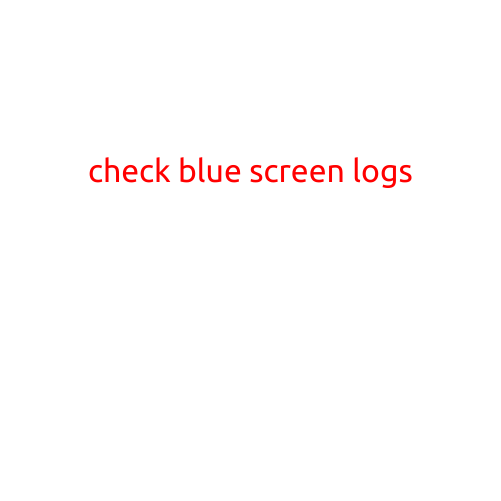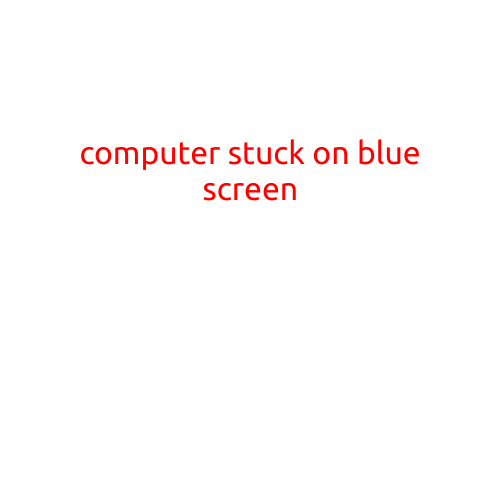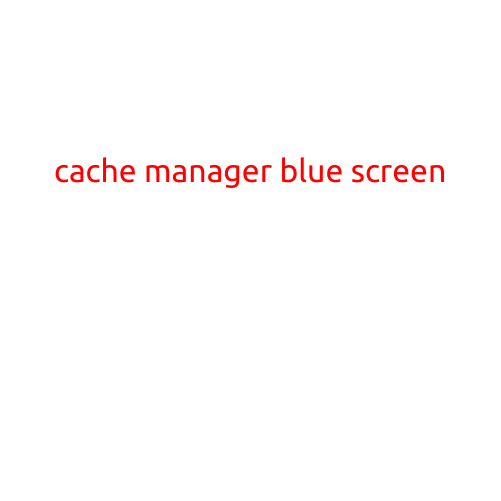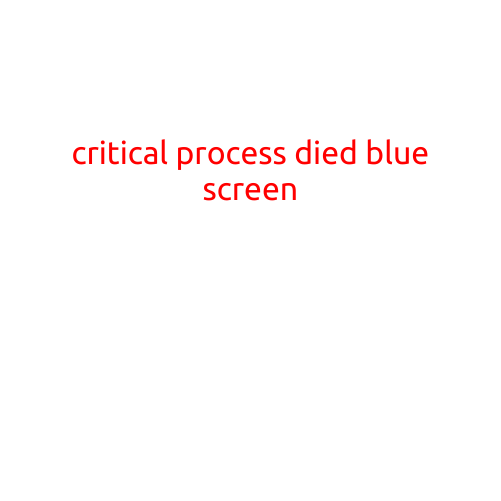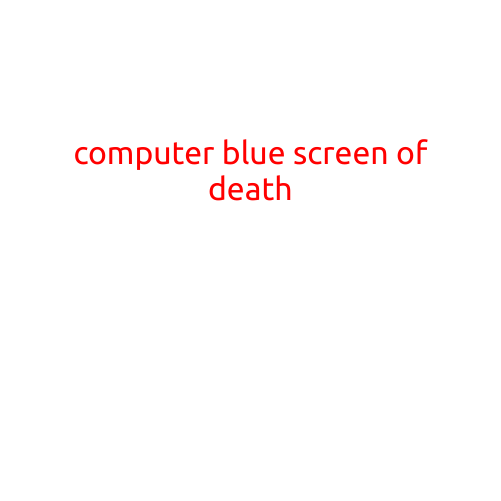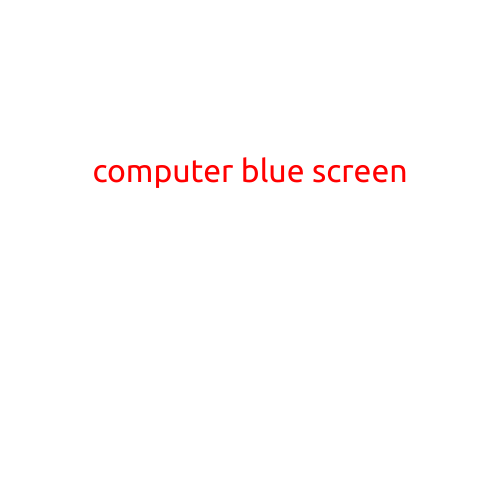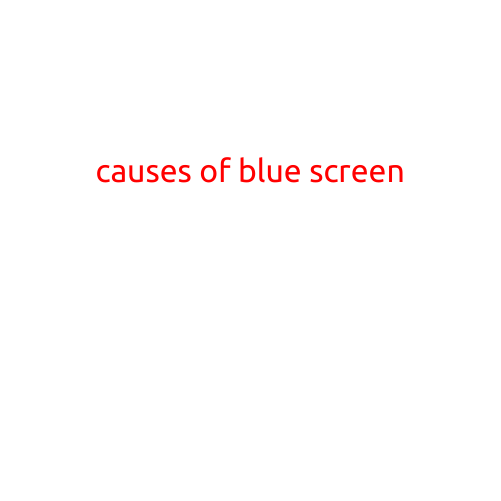
Causes of the Blue Screen: Understanding the Reasons Behind the Frustrating Error
Imagine sitting in front of your computer, working on an important project, when suddenly the screen goes dark and flashes a blue screen of death. Panic sets in as you try to reboot and salvage your work. If you’ve experienced this frustrating scenario, you’re not alone. The blue screen, also known as the Blue Screen of Death (BSoD), is a common phenomenon that can strike even the most reliable computers.
In this article, we’ll delve into the causes of the blue screen and provide valuable insights to help you diagnose and prevent these errors.
Hardware Issues
One of the most common causes of the blue screen is hardware failure or malfunction. Some possible hardware-related causes include:
- RAM Issues: Corrupted or incompatible RAM can cause the blue screen to appear.
- CPU Overheating: When the CPU temperature exceeds safe limits, it can lead to system crashes and blue screens.
- Motherboard Problems: Faulty or damaged motherboard components can cause the blue screen to appear.
- Graphics Card Issues: Outdated, incompatible, or faulty graphics cards can cause blue screens.
Software Issues
Software-related problems can also cause the blue screen to appear. Some possible software-related causes include:
- Driver Issues: Outdated, corrupted, or incompatible device drivers can cause blue screens.
- Malware Infections: Malware, such as viruses or spyware, can cause system crashes and blue screens.
- Operating System Errors: Issues with the operating system, such as corrupted system files or registry entries, can cause blue screens.
- Software Conflicts: Conflicting software programs or services can cause the blue screen to appear.
Other Causes
Other less common causes of the blue screen include:
- Power Supply Issues: A failing or malfunctioning power supply can cause system crashes and blue screens.
- Firmware Problems: Firmware issues with the motherboard or other hardware components can cause blue screens.
- Overclocking: Overclocking the CPU or other components can cause system instability and blue screens.
Troubleshooting and Prevention
To prevent blue screens and troubleshoot the causes, follow these steps:
- Run a System File Check: Run the System File Check (SFC) utility to scan for corrupted system files and replace any that are found.
- Update Drivers: Ensure that all device drivers are up-to-date and compatible with your operating system.
- Run a Malware Scan: Run a full scan with your antivirus software to detect and remove any malware infections.
- Monitor Temperatures: Monitor CPU temperatures and take steps to cool down the system if it exceeds safe limits.
- Back Up Data: Regularly back up your important data to prevent loss in case of a system crash.
- Check for Firmware Updates: Check for firmware updates for your motherboard, graphics card, and other hardware components.
- Reset BIOS Settings: Reset BIOS settings to their default values if you’ve made changes that may be causing issues.
By understanding the causes of the blue screen and taking preventative measures, you can minimize the risk of experiencing these frustrating errors and keep your computer running smoothly.