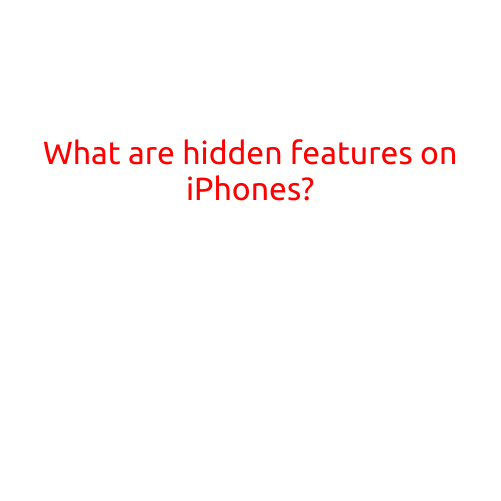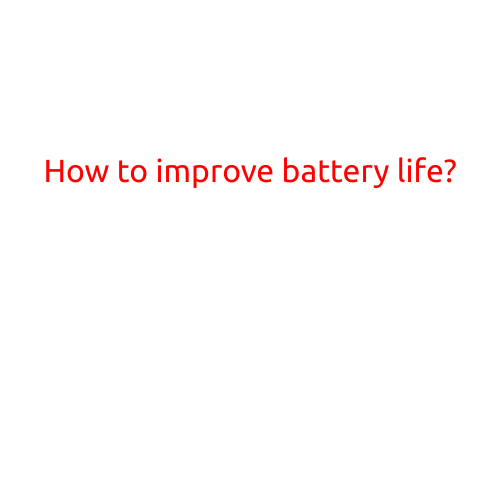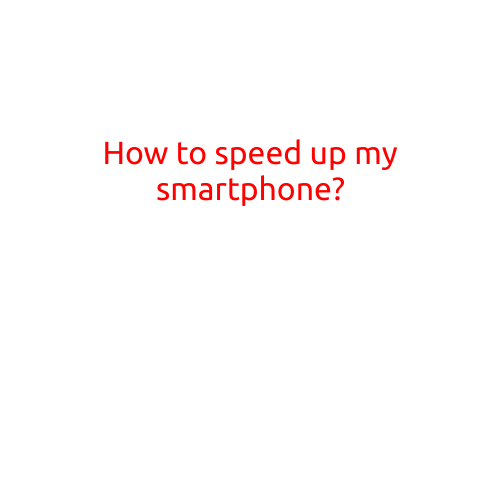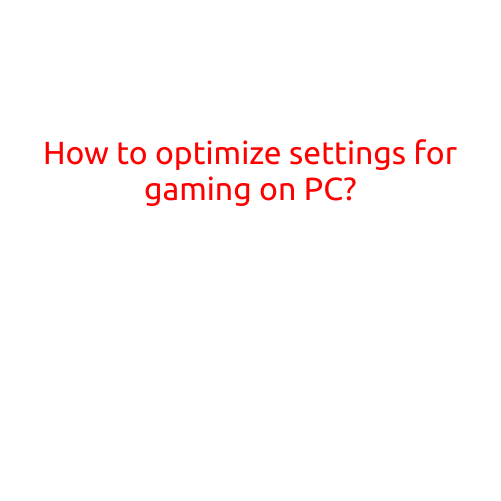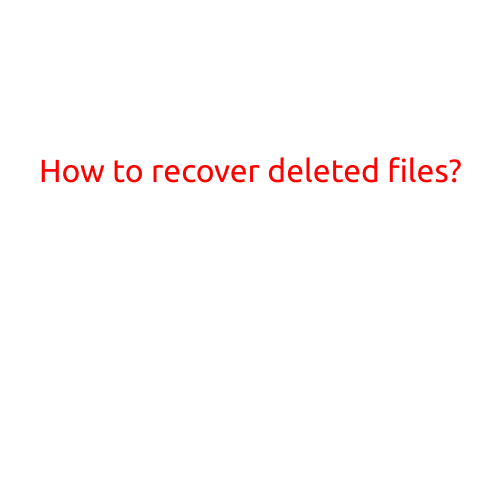How Can I Use My Phone as a Scanner?
In today’s digital age, it’s easier than ever to digitize paper documents and records using a smartphone. Gone are the days of trudging to a physical scanner or printing every document before archiving them digitally. With the right apps and techniques, you can turn your phone into a powerful scanner, saving time, space, and the environment. In this article, we’ll explore the various ways to use your phone as a scanner and make the process smooth and convenient.
Choosing the Right Scanner App
Not all scanner apps are created equal. Look for apps that offer high-quality image capture, OCR (Optical Character Recognition) capabilities, and easy file sharing. Some popular scanner apps for Android and iOS devices include:
- CamScanner: A lightweight and feature-rich app with over 100 million users worldwide. It offers OCR capabilities, multi-page scans, and annotating tools.
- TinyScan: A fast and intuitive app with batch scanning capabilities, OCR, and PDF support.
- Scanbot: A feature-rich app with advanced OCR, multi-page scanning, and sharing options.
Pre-Scan Preparation
Before scanning, make sure you have a clean and well-lit work surface. Remove any debris, dust, or creases from the original document to ensure crisp and clear scans. For best results:
- Use a flat surface: Level and sturdy surfaces are essential for clear scanning.
- Adjust lighting: Ensure the room is well-lit with minimal shadows.
- Remove creases: Smooth out any wrinkles or creases to prevent distortion.
Scanning Techniques
Now that you’ve chosen your scanner app and prepared your work surface, it’s time to scan!
- Single-page scanning: Hold your phone at a 45-degree angle, with the camera parallel to the document. Adjust the zoom and focus as needed.
- Multi-page scanning: Create a document bundle or use a multi-page scanner template to scan multiple pages.
- Photo scanning: Hold your phone upright, with the camera perpendicular to the photo. Take multiple photos of the entire image, then stitch them together using your app’s built-in photo editing tools.
Post-Scan Editing and Sharing
After scanning, you may need to edit or enhance your digital document. Look for apps that offer:
- Crop and resize tools: Trim and adjust image proportions as needed.
- OCR correction: Fix typos and formatting issues using built-in OCR tools.
- ** PDF conversion**: Export your scans as searchable PDFs or JPEGs.
Tips and Tricks
To get the most out of your phone scanning experience:
- Invest in a tripod or stand: Keep your phone level and hands-free for better results.
- Use a document holder: Invest in a document holder or a simple cardboard box to keep your documents flat and secure.
- Batch scan: Scan multiple documents at once to speed up the process.
Conclusion
Using your phone as a scanner is a convenient, cost-effective, and eco-friendly way to digitize your paper documents. By choosing the right scanner app, preparing your work surface, and following our scanning techniques, you’ll be scanning like a pro in no time. Experiment with different apps and techniques to find what works best for you, and enjoy the benefits of a clutter-free digital life!