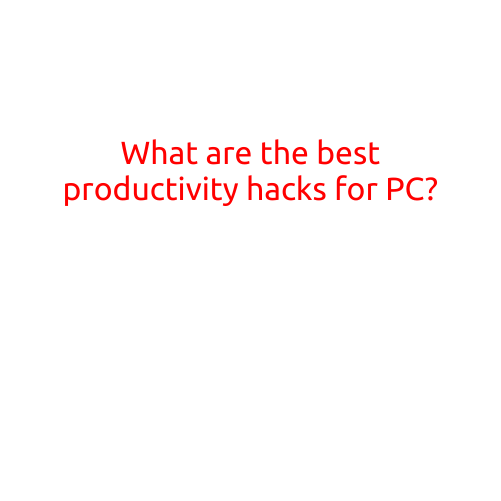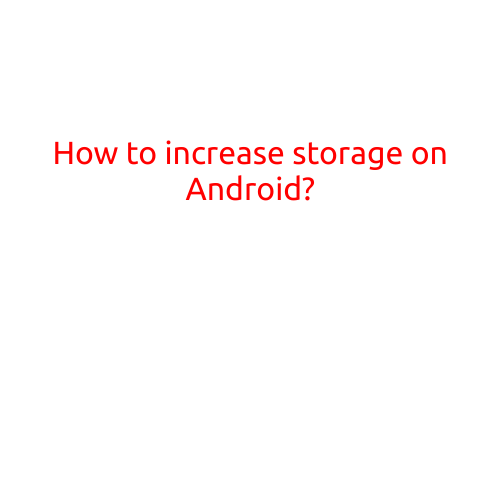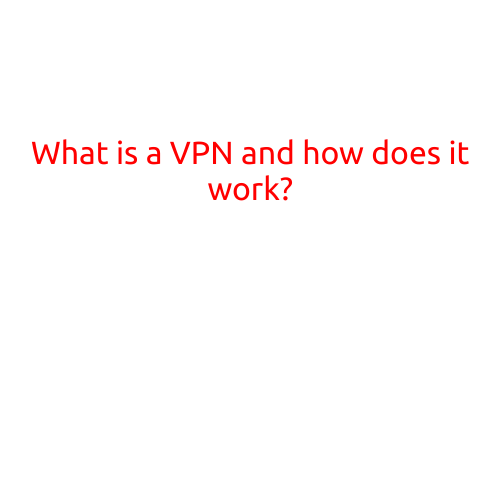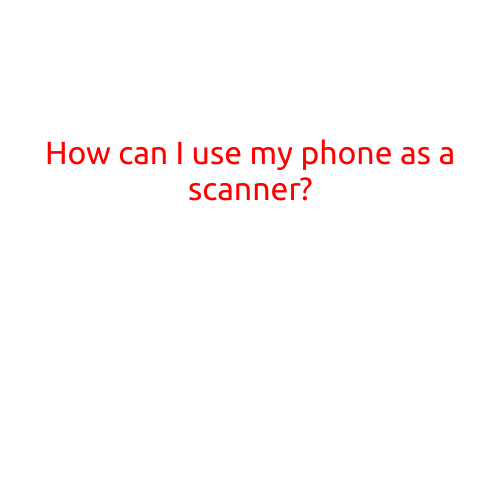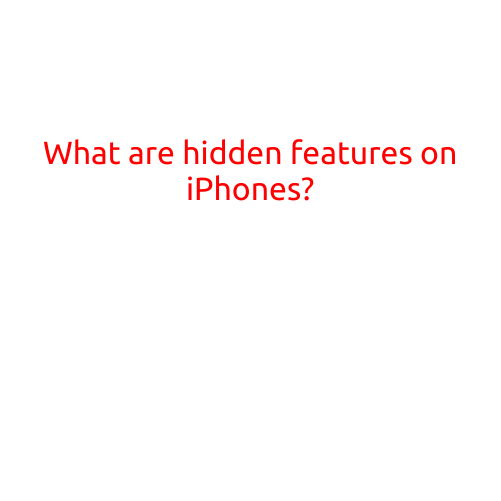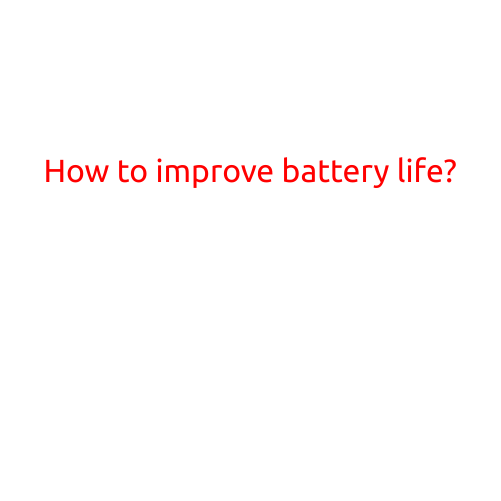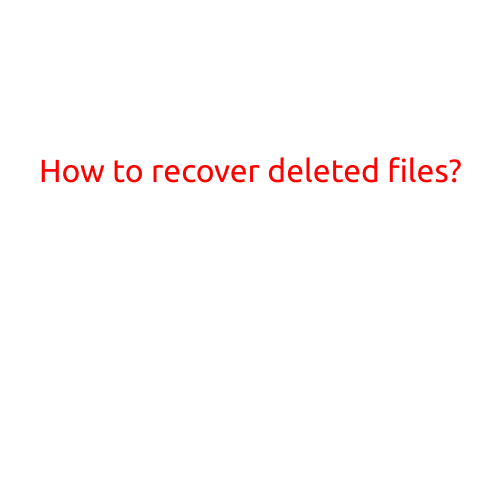
How to Recover Deleted Files?
Losing important files can be a nightmare, especially if they contain valuable data, memories, or crucial information. But, even if you’ve deleted a file, there’s still a chance to recover it. In this article, we’ll guide you through the process of recovering deleted files and offer some tips to prevent data loss in the future.
Understanding How File Deletion Works
When you delete a file, it’s not immediately erased from your hard drive. Instead, the operating system marks the space occupied by the file as available for use, but the actual file remains intact. This is why data recovery software can often recover deleted files.
Methods to Recover Deleted Files
- Data Recovery Software: There are many data recovery software programs available that can scan your hard drive for deleted files and recover them. Some popular options include Recuva, EaseUS Data Recovery Wizard, and Disk Drill.
To use data recovery software, follow these steps:
- Download and install the software on your computer.
- Launch the software and select the drive where the deleted file was located.
- The software will scan the drive and display a list of recoverable files.
- Select the files you want to recover and save them to a safe location.
- File Recovery from Trash Bin: If you’ve deleted a file and emptying the Recycle Bin (or Trash on a Mac), you may still be able to recover it. This method is only effective if you emptied the Recycle Bin recently.
To recover files from the Trash Bin:
- Open the Recycle Bin (or Trash on a Mac).
- Look for the deleted file you want to recover.
- Right-click on the file and select “Restore” (or “Put Back” on a Mac).
- The file will be restored to its original location.
- Manual Recovery: In certain situations, you may be able to recover a deleted file manually. For example, if you deleted a file and didn’t empty the Recycle Bin, you may be able to recover it by:
- Restarting your computer and booting into Safe Mode.
- Checking your computer’s Event Viewer logs to see if there’s any evidence of file deletion.
- Using a file recovery tool like CrystalDiskInfo to recover deleted files from your hard drive.
Tips to Prevent Data Loss
Regular Backups: The best way to prevent data loss is to back up your files regularly. Use an external hard drive, cloud storage service, or backup software to keep your files safe.
Avoid Deletion of Files: Be careful when deleting files to avoid accidentally deleting important data. Use the “Shift + Delete” key combination to permanently delete files in Windows, or “Command + Delete” on a Mac.
Use File System Check: Regularly check your file system for errors and corrupt files. This can help identify and recover deleted files.
Use Strong File Systems: Use file systems like NTFS, HFS+, or exFAT that support journaling and file system checking. These file systems can help recover deleted files more effectively.
Conclusion
Recovering deleted files is possible, but it requires immediate action and the right tools. By following the methods outlined in this article, you can increase your chances of recovering deleted files. Remember to practice good data management habits, such as regular backups and careful deletion of files, to prevent data loss in the future.