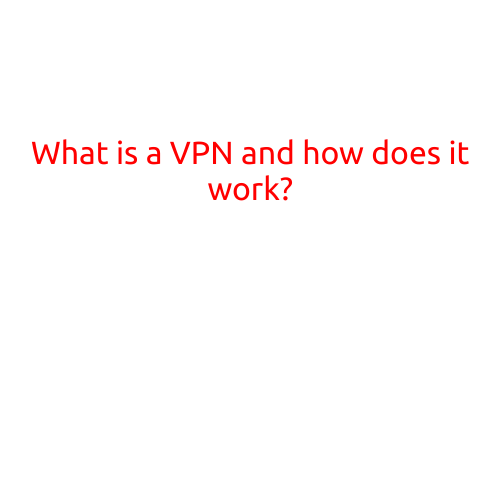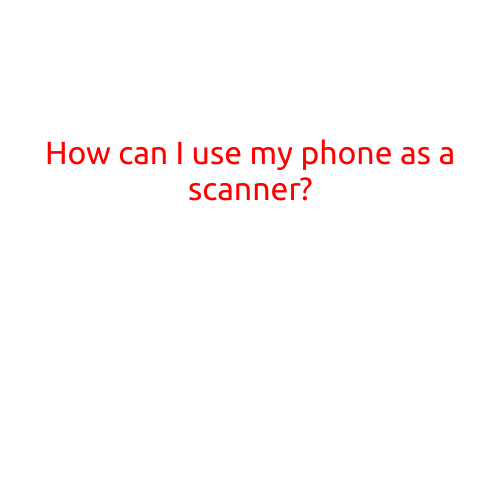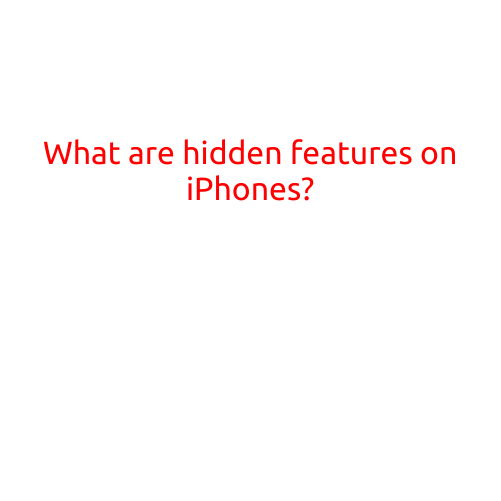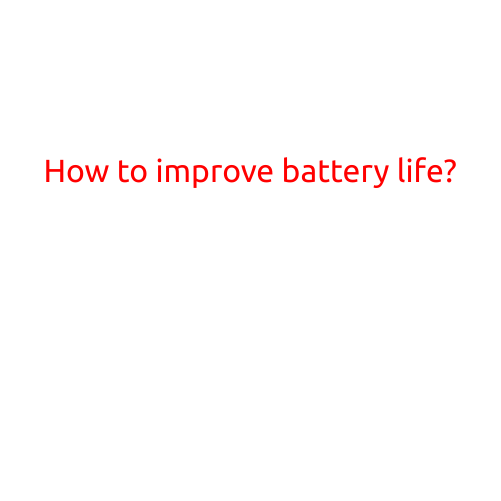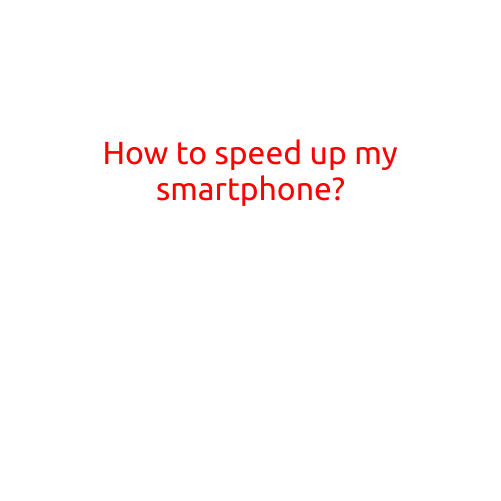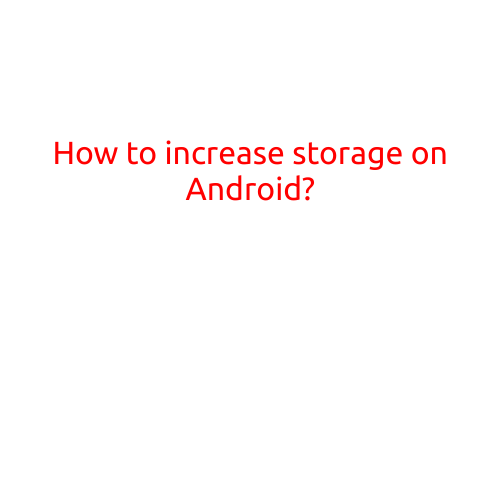
How to Increase Storage on Android: Tips and Tricks
Are you running low on storage space on your Android device? Are you constantly receiving notifications that your device is almost full, or worse, is running out of space entirely? Don’t worry, this is a common problem that many Android users face, but fortunately, there are several ways to increase storage on your Android device. In this article, we’ll explore some effective tips and tricks to help you free up space and keep your device running smoothly.
Tip 1: Uninstall Unused Apps
The first step to increasing storage on your Android device is to uninstall any unused apps. Apps take up a significant amount of space on your device, and if you’re not using them, there’s no point in keeping them. Go to your device’s settings, click on “Apps,” and swipe through the list of installed apps to find any that you no longer need or use. Once you’ve found an app you want to uninstall, click on it and select “Uninstall” to remove it from your device.
Tip 2: Delete Unwanted Files and Data
Take a closer look at the files and data stored on your device. Check your device’s files folder, and delete any unwanted photos, videos, documents, or other files that you no longer need. You can also delete duplicate files or files that are taking up too much space. Additionally, check your device’s “Download” folder, and delete any files that you no longer want to keep.
Tip 3: Clear Cache and Data
Clearing cache and data from your apps can help free up storage space on your device. Cache data is a temporary storage of data that apps use to improve their performance, but it can also take up a significant amount of space. To clear cache and data, go to your device’s settings, click on “Apps,” select the app you want to clear, and click on “Storage” or “Clear Cache.” Then, select “Clear Data” to remove all data associated with the app.
Tip 4: Move Apps to the SD Card
If your device has a memory card slot, you can move some of your apps to the SD card to free up storage space on your device. To move an app to the SD card, go to your device’s settings, click on “Apps,” select the app you want to move, and click on “Move to SD card.” Note that not all apps can be moved to the SD card, so you may need to check the app’s settings to see if it’s available.
Tip 5: Disable Unwanted Features
Some apps may have features that you don’t use or want. Disable any unwanted features to free up storage space on your device. For example, if you have a music app that allows you to download music files, but you never use that feature, disable it to free up storage space.
Tip 6: Use Cloud Storage
Cloud storage services like Google Drive, Dropbox, or Microsoft OneDrive allow you to store files and data online, freeing up space on your device. You can upload your files and data to the cloud and access them from any device with an internet connection.
Tip 7: Use Apps That Help You Free Up Space
There are several apps available that can help you free up space on your Android device. Apps like ES File Explorer, Disk Cleanup, and Phone Cleaner can help you delete unwanted files, clear cache and data, and remove residual apps.
Tip 8: Consider Upgrading to a Larger Storage Plan
If you’re still running low on storage space after trying the above tips, it may be time to consider upgrading to a larger storage plan. Check with your carrier or manufacturer to see if they offer any larger storage plans or if they have any storage upgrade options available.
Tip 9: Factory Reset Your Device
If you’re experiencing issues with your device’s storage space and none of the above tips have helped, you may need to perform a factory reset on your device. This will erase all data, apps, and settings on your device, so make sure to back up your data before performing the reset. After the reset, you can set up your device as new and start fresh.
Tip 10: Consider Purchasing an External Storage Device
If you’re still running low on storage space and none of the above tips have helped, you may need to consider purchasing an external storage device such as a portable hard drive or memory card. This can provide additional storage space for your files and data.
Conclusion
Increasing storage on your Android device is easier than you think. By following these 10 tips and tricks, you can free up space on your device and keep it running smoothly. Remember to regularly clean up your device’s files and data, uninstall unused apps, and consider using cloud storage or external storage devices to help you manage your storage space. With these tips, you’ll be able to enjoy a faster, more efficient, and more storage-friendly Android experience.