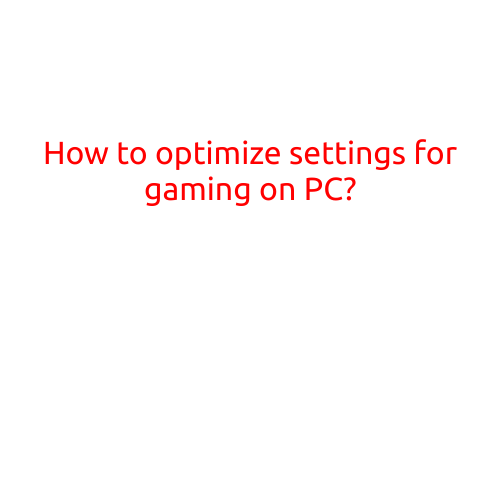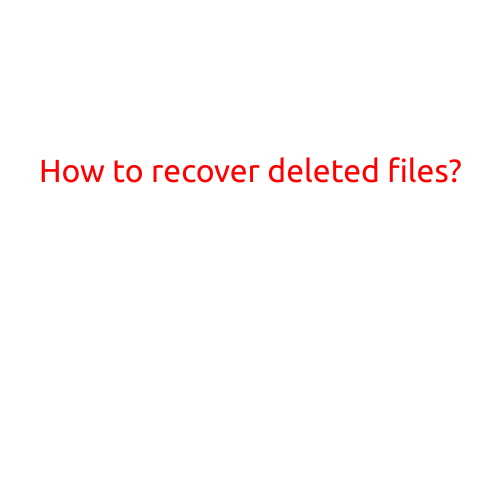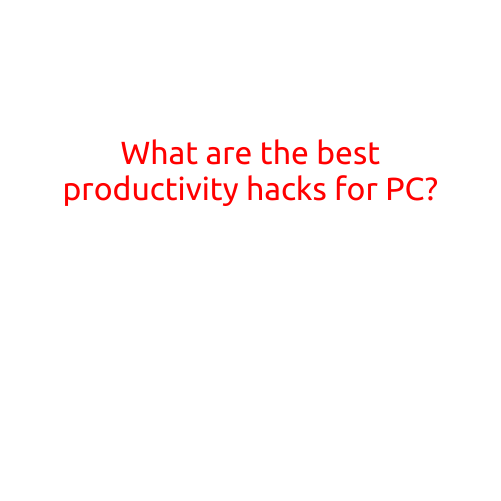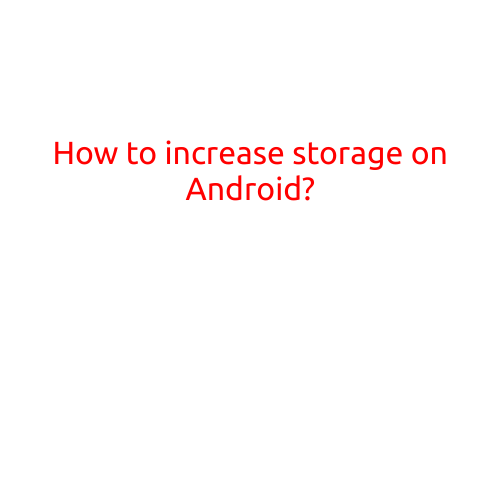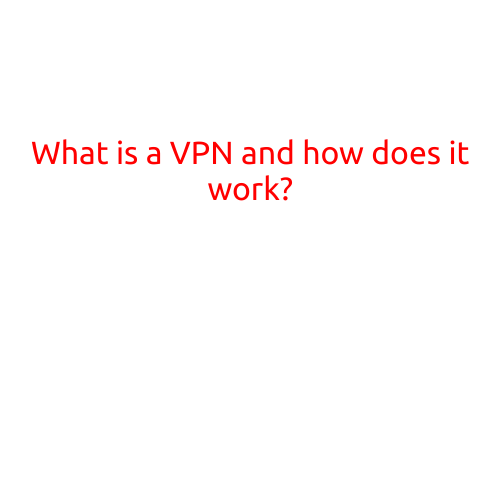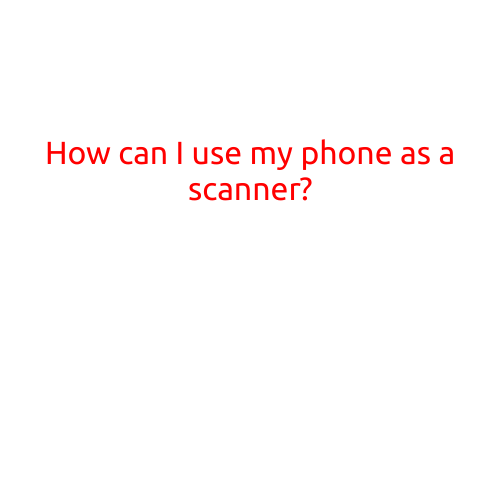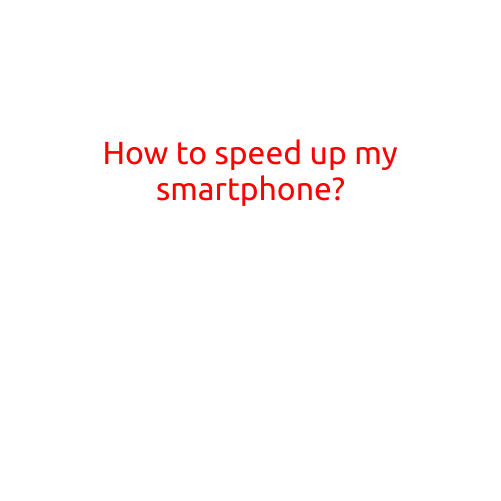
How to Speed Up Your Smartphone
Are you tired of your smartphone feeling slow and sluggish? Do you find yourself waiting forever for apps to load and for your phone to respond? You’re not alone. With the increasing demands of modern mobile apps and the constant need to multitask, it’s no wonder that smartphones can start to feel like they’re running out of steam.
But fear not! With a few simple tweaks and adjustments, you can breathe new life into your smartphone and keep it running smoothly and efficiently. Here’s a step-by-step guide to help you speed up your smartphone:
1. Close Unnecessary Apps
One of the most common causes of slow smartphone performance is a multitude of open apps running in the background. This can cause your phone to Slow down and become unresponsive. To fix this, make sure to close any apps you’re not using regularly. Go to your phone’s Settings > Apps > Running Apps and swipe away any apps you no longer need.
2. Clear Cache and Data
Over time, your phone’s cache and data can become cluttered with temporary files and other debris. This can slow down your phone’s performance and cause apps to malfunction. To clear your cache and data, go to your phone’s Settings > Storage > Internal Storage > Apps and select the app you want to clear. Tap “Clear Cache” and then “Clear Data” to get rid of any unnecessary files.
3. Disable Animations
Animations can be visually appealing, but they can also slow down your phone’s performance. To disable animations, go to your phone’s Settings > Developer Options > Windows and toggle off “Transition Animator” and “Animator Duration Scale”. This will help reduce the load on your phone’s processor and improve performance.
4. Update Your Operating System
Make sure your phone’s operating system is up to date, as updates often include performance improvements and bug fixes. Go to your phone’s Settings > About Phone > System Update to check for any available updates.
5. Disable Location Services
Location Services can be a major drain on your phone’s battery and cause slowdowns when in use. To disable Location Services, go to your phone’s Settings > Location > Google Location Services (or equivalent) and toggle off “Location Services”.
6. Clear Storage
A full storage can cause your phone to Slow down and become sluggish. To clear storage, go to your phone’s Settings > Storage > Internal Storage and select the files and apps you no longer need. Clear out any unnecessary files, apps, and data to free up space.
7. Disable Bluetooth and Wi-Fi When Not in Use
Bluetooth and Wi-Fi can be major culprits when it comes to draining your phone’s battery and slowing down its performance. To disable them when not in use, go to your phone’s Settings > Connections > Wi-Fi and toggle off “Wi-Fi” and > Connections > Bluetooth and toggle off “Bluetooth”.
8. Use a Task Killer
A task killer is an app that can help you close unnecessary apps and background processes that may be slowing down your phone. Some popular task killers include “Greenify” and “Advanced Task Killer”.
9. Update Your Apps
Outdated apps can cause performance issues and slow down your phone. To update your apps, go to your phone’s Play Store and check for any available updates.
10. Consider a Factory Reset
If all else fails, you may need to perform a factory reset to restore your phone to its original settings. This will remove all of your data, so make sure to back up your phone before doing so.
By following these simple tips, you can speed up your smartphone and keep it running smoothly. Remember to regularly clean up your phone’s storage, clear cache and data, and update your operating system and apps to ensure optimal performance.