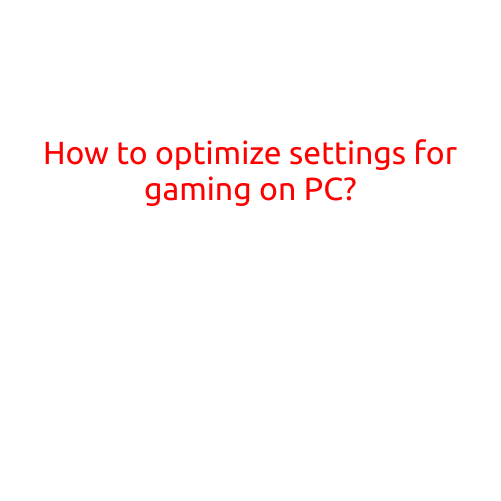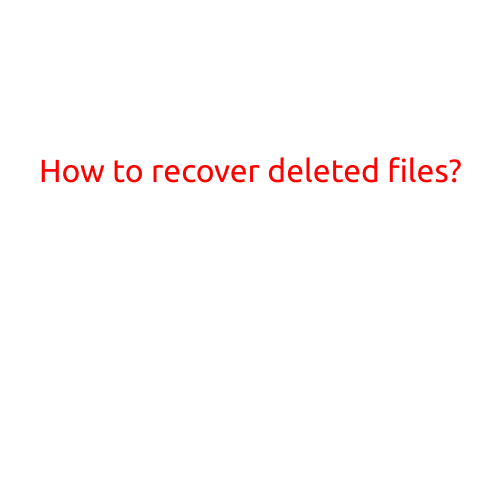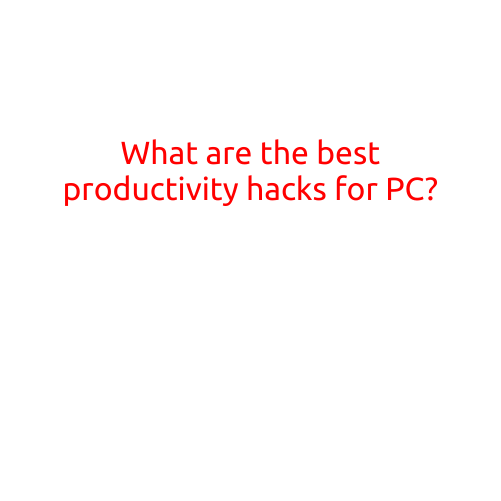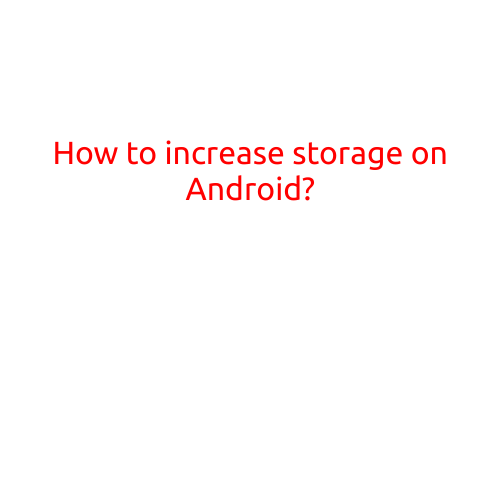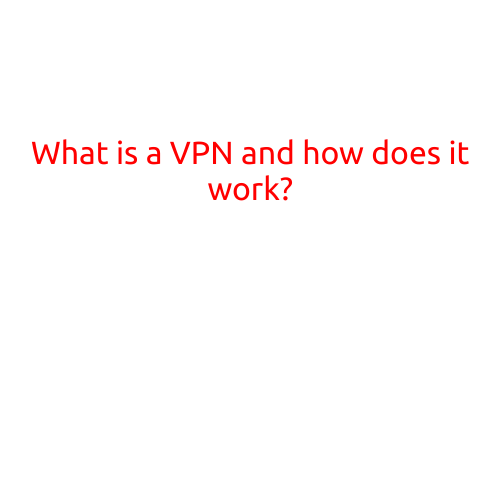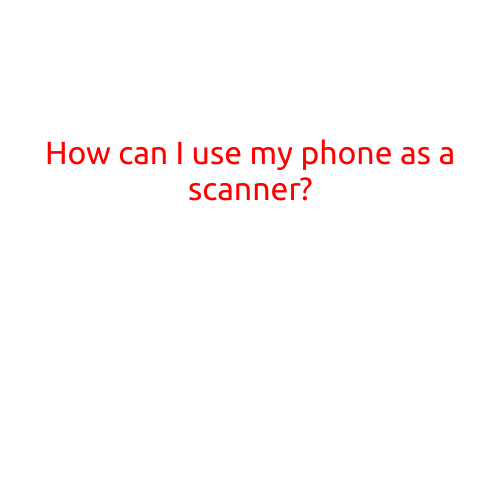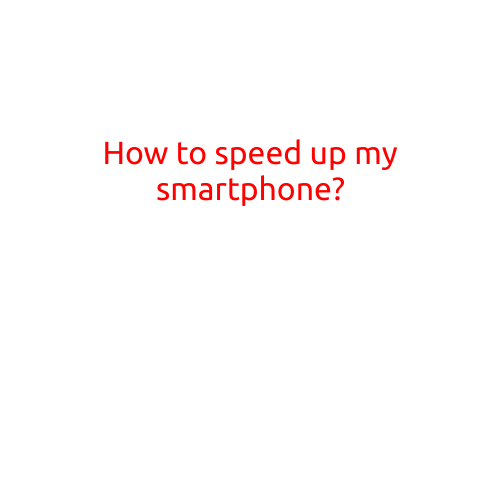
How to Speed Up Your Smartphone: Top Tips to Boost Performance
Are you tired of your smartphone taking forever to launch apps, load web pages, and perform tasks? You’re not alone. Over time, even the fastest smartphones can slow down due to various factors such as memory leaks, software updates, and virus infections. But fear not! With a few simple tips and tricks, you can speed up your smartphone and get it running like new again.
Tip 1: Close Unnecessary Apps
One of the main culprits of slow performance is apps running in the background. Close any apps you’re not using to free up RAM and CPU resources. Go to your phone’s Settings > Apps > Running apps, and swipe each app to the left to close it.
Tip 2: Clear Cache and Data
Another way to speed up your smartphone is to clear cached data and files. This can help remove junk files that can consume storage space and slow down your device. Go to your phone’s Settings > Storage > Internal Storage (or External Storage), and tap “Free up space now.” Follow the prompts to clear cache and data.
Tip 3: Update Your Operating System
Make sure your smartphone’s operating system is updated to the latest version. Updates often include performance enhancements and bug fixes that can improve your phone’s overall speed. Go to your phone’s Settings > About device/phone > System updates, and follow the prompts to download and install the latest update.
Tip 4: Uninstall Unused Apps
Have you downloaded apps and never used them? It’s time to uninstall them! Unused apps can take up space on your phone and slow down performance. Go to your phone’s Settings > Apps > Downloaded apps, and tap the “Uninstall” button for any apps you no longer need.
Tip 5: Disable Animations
Animations can make your smartphone’s UI more visually appealing, but they can also consume resources and slow down performance. To disable animations, go to your phone’s Settings > Developer options (if available), and toggle off “Transition animation scale” and “Animator duration scale.”
Tip 6: Use a Task Killer
A task killer app can help close background apps and free up resources. However, be careful not to overkill – some apps may require background processing to function properly. Use a task killer app like Greenify or Autokiller to close unnecessary apps.
Tip 7: Perform a Factory Reset
If your phone is still slow after trying the above tips, it may be time to perform a factory reset. This will restore your phone to its original settings, which can help fix any software-related issues. Make sure to back up your data before doing so!
Tip 8: Upgrade Your RAM
If your phone’s RAM is low (less than 2GB), it may be worth considering upgrading to a phone with more RAM. This can significantly improve performance and multitasking capabilities.
Tip 9: Disable Location Services
Location services can consume GPS and Wi-Fi resources, slowing down your phone. Disable location services for apps that don’t need them, or limit location updates to Wi-Fi and Bluetooth only.
Tip 10: Use a Performance-Enhancing App
There are many apps that can help speed up your smartphone, such as 360 Security, DU Speed Booster, and Clean Master. These apps can help clear cache, RAM, and storage, as well as disable unnecessary background apps.
By following these simple tips and tricks, you can significantly improve your smartphone’s performance and get it running like new again. Remember to always back up your data and be cautious when using task killer apps and other performance-enhancing tools. Happy speeding!