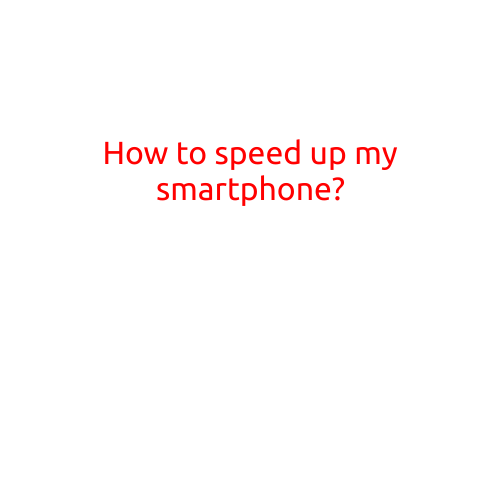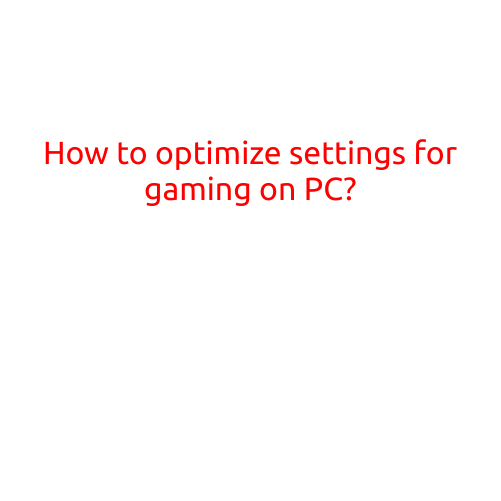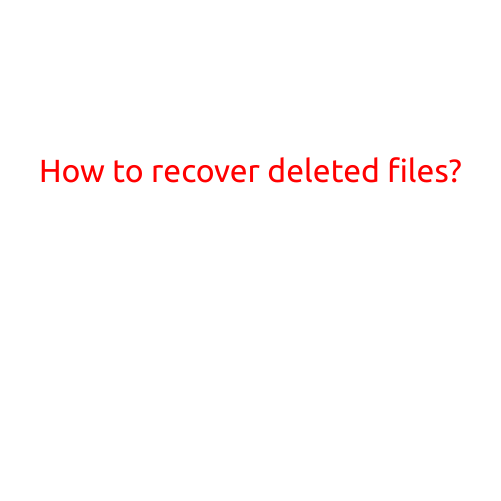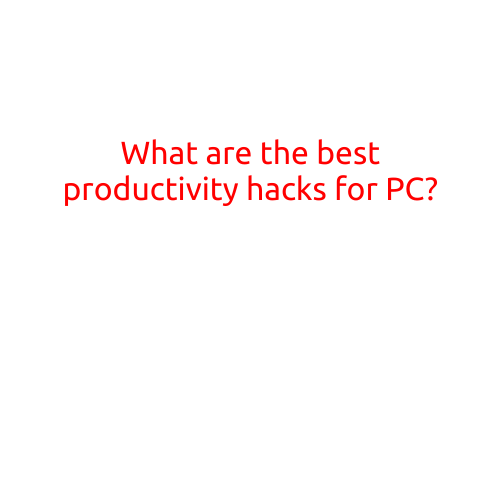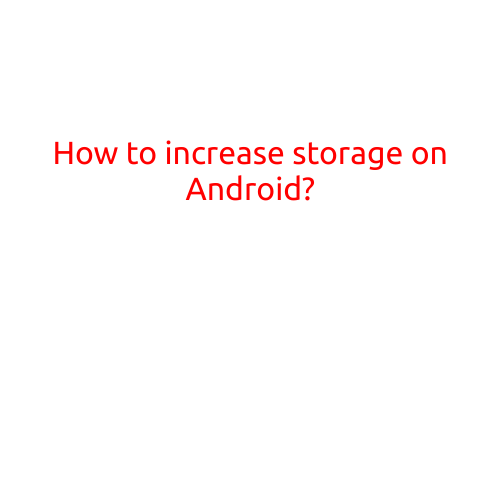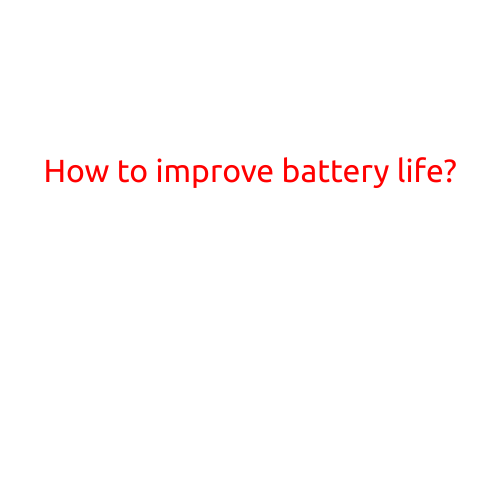
How to Improve Battery Life: Tips and Tricks
Are you tired of constantly worrying about your device’s battery life? Do you find yourself scrambling to find a charging outlet or carrying a portable power bank everywhere you go? Improving your device’s battery life can be a game-changer, and the good news is that it’s easier than you think. In this article, we’ll share some simple and effective tips to help you squeeze more life out of your device’s battery.
1. Adjust Your Screen Brightness
One of the biggest battery drains is your screen’s brightness. By dimming your screen brightness, you can conserve a significant amount of battery life. You can adjust the screen brightness on most devices by going to Settings > Display > Brightness.
2. Turn Down Your Volume
Believe it or not, turning down the volume on your device can also help conserve battery life. When you’re browsing, watching videos, or listening to music, the volume can be a major battery guzzler. Try turning down the volume or using headphones to reduce the strain on your battery.
3. Disable Location Services
Location Services, or GPS, can be a major battery drain, especially if you’re not using it. Go to Settings > Privacy > Location Services and toggle it off to conserve battery life.
4. Close Unnecessary Apps
Closely related to disabling location services, closing unnecessary apps can help conserve battery life. Many apps run in the background, eating up battery life without you even realizing it. Go to Settings > Apps > Running > Stop to close any apps you’re not using.
5. Turn Off Bluetooth and Wi-Fi When Not in Use
Bluetooth and Wi-Fi can be significant battery drains, especially if you’re not using them. Turn them off when you’re not using your device or connected to a network.
6. Update Your Operating System
Outdated operating systems can cause battery life issues. Make sure you’re running the latest version of your device’s operating system to take advantage of the latest battery-saving features.
7. Turn Off Background Data
Background data, or the ability for apps to run in the background and access the internet, can be a major battery drain. Go to Settings > Data Usage > Background Data and toggle it off to conserve battery life.
8. Use Power-Saving Mode
Most devices have a built-in power-saving mode that can help conserve battery life. Go to Settings > Battery > Power Saving Mode to turn it on.
9. Remove Unused Widgets
Widgets can be pretty and fun, but they can also be battery hogs. Remove any unused widgets from your device’s home screen to conserve battery life.
10. Calibrate Your Battery
Calibrating your battery can help improve battery life by ensuring that your device’s battery register is accurate. Let your device’s battery drain to 0%, then charge it back up to 100%. Repeat this process a few times to calibrate your battery.
11. Disable Animations
Animations, or the visual effects that occur when you swipe, tap, or perform other actions on your device, can be a battery drain. Go to Settings > Developer Options > Windows/Transition Animation Scale and toggle off to conserve battery life.
12. Use a Task Killer
Task Killer apps can help close unnecessary apps and free up battery life. However, be careful when using task killers, as they can also interfere with some apps’ functionality.
Conclusion
Improving your device’s battery life can be achieved with a few simple tweaks and adjustments. By following these tips, you can conserve battery life, reduce your reliance on charging outlets, and enjoy a more streamlined mobile experience. Remember, a little goes a long way, and small changes can add up to make a big difference in your device’s battery life.