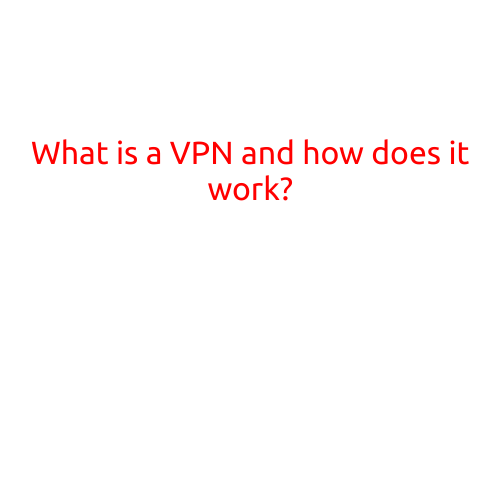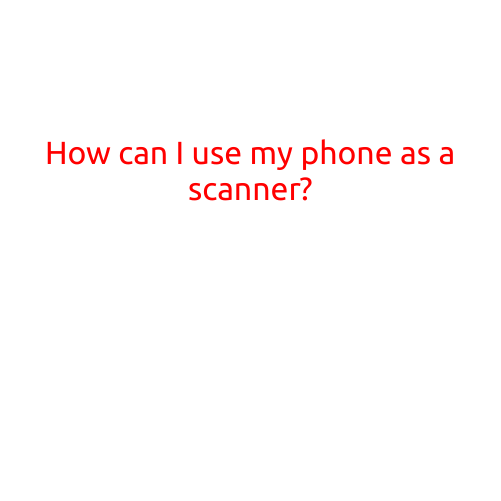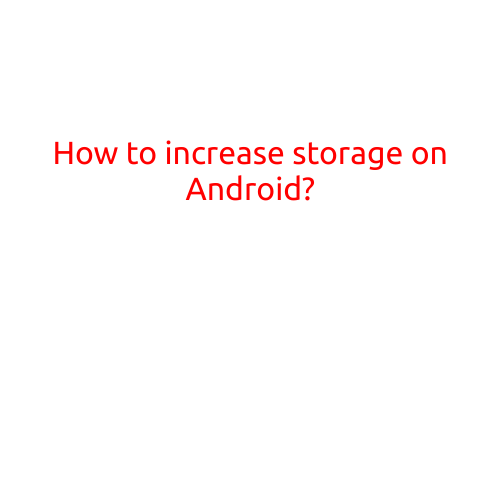
How to Increase Storage on Android
Are you running low on storage space on your Android device? You’re not alone! With the increasing amount of data we save on our smartphones, including photos, videos, apps, and other files, it’s no wonder that storage space can become a precious commodity. But fear not! In this article, we’ll explore some tips and tricks to help you increase storage on your Android device.
Why is Storage Space Important?
Before we dive into the solutions, let’s understand why storage space is crucial. A device with insufficient storage can lead to:
- Slow performance: A cluttered device can slow down your phone or tablet’s performance, making it difficult to switch between apps or access files.
- Data loss: Running out of storage space can increase the risk of data loss, as your device may start deleting files or apps to free up space.
- App crashes: Insufficient storage can cause apps to crash or not function properly, leading to frustration and wasted time.
Top 5 Ways to Increase Storage on Android
Now that we’ve established the importance of storage space, let’s explore the top 5 ways to increase storage on your Android device:
1. Clear Cache and Data
Many apps store cache data and other temporary files in your device’s storage. Clearing this data can free up a significant amount of space. To do this:
- Go to Settings > Storage > Internal Storage (or External Storage if you’re using an SD card).
- Look for the “Clear cache” and “Clear data” options for individual apps or select “Clear all cache” and “Clear all data” to clear all cache and data at once.
2. Uninstall Unused Apps
If you have unused apps installed on your device, consider uninstalling them to free up space. This is especially true for apps you no longer use or need.
- Go to Settings > Apps > Show system apps (if needed).
- Scroll through the list and select an app you no longer need.
- Tap “Uninstall” to remove the app from your device.
3. Use Cloud Storage
Cloud storage services like Google Drive, Dropbox, or OneDrive allow you to store files online, freeing up space on your device. Consider uploading files to the cloud and deleting them from your device to free up space.
- Open the cloud storage app on your device and upload your files.
- Delete files from your device to free up space.
4. Store Files on an SD Card
If your device is SD card compatible, consider moving files and apps to the SD card to free up internal storage.
- Insert your SD card into your device (if not already inserted).
- Move files and apps to the SD card by going to Settings > Storage > Internal Storage > Manage > Move to SD Card (if available).
5. Disable Unnecessary Features
Some features on your device, such as location services or notifications, can use up storage space. Disabling these features can help free up space.
- Go to Settings > Location > Advanced > Location reporting.
- Toggle off “Location reporting” to disable location services.
Bonus Tip: Use a Storage-Optimized App
Consider using a storage-optimized app like CCleaner, Disk Director, or File Manager to help you manage your storage space. These apps can help you:
- Identify and delete junk files
- Free up space by compressing files
- Organize your files and folders
Conclusion
Increasing storage on your Android device is easier than you think! By following these top 5 ways to increase storage on Android, you can free up space and improve your device’s performance. Remember to clear cache and data, uninstall unused apps, use cloud storage, store files on an SD card, and disable unnecessary features to optimize your device’s storage. Happy Android-ing!