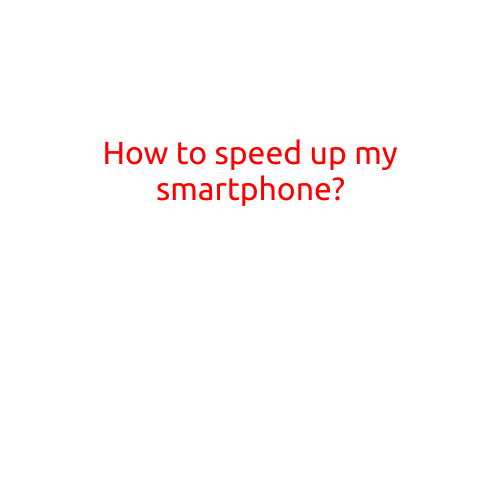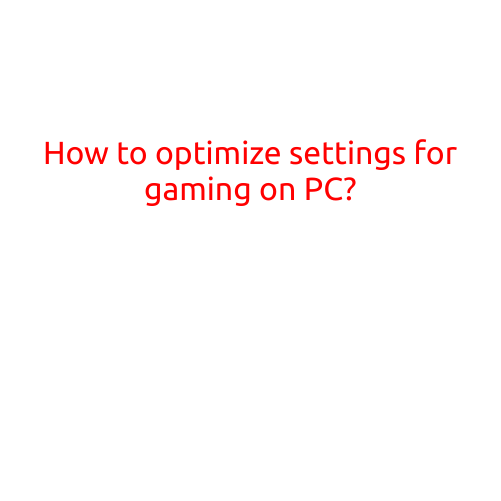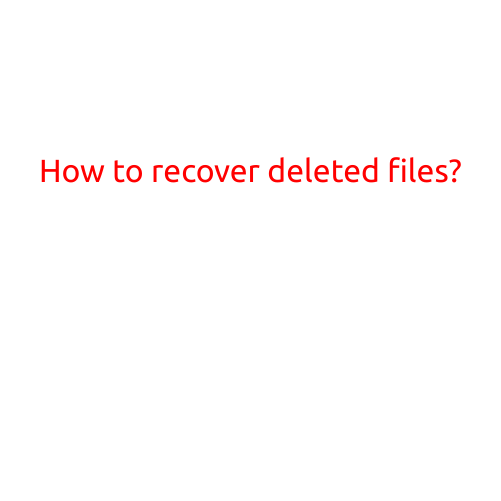How can I use my phone as a scanner?
In today’s digital age, it’s amazing how versatile our smartphones have become. One of the most useful features of a smartphone is its ability to function as a scanner, allowing you to digitize important documents and receipts with ease. In this article, we’ll explore the various ways you can use your phone as a scanner and take advantage of this convenient technology.
Method 1: Mobile Scanner Apps
One of the most popular ways to use your phone as a scanner is through mobile scanner apps. There are numerous apps available for both iOS and Android devices that can transform your phone into a scanner. Some of the most popular scanner apps include:
- CamScanner: A highly-rated app that allows you to scan documents, receipts, and whiteboard notes with ease.
- Scanbot: An app that provides advanced features such as multi-page scanning, OCR (Optical Character Recognition), and sharing to cloud storage.
- QuickScan: A simple and easy-to-use app that allows you to scan documents and save them as PDFs or JPEGs.
These apps typically work by using your phone’s camera to capture an image of the document, which is then processed and converted into a digital file.
Method 2: Android’s Built-in Scanner
If you have an Android device, you can also use the built-in scanner feature without needing to download any additional apps. To access this feature, follow these steps:
- Open the Google Drive app on your Android device.
- Tap on the “+” icon to create a new folder or file.
- Select “Scan” from the menu options.
- Adjust the camera view to focus on the document you want to scan.
- Tap on the “Capture” button to scan the document.
The resulting scanned image will be saved to your Google Drive account and can be accessed from any device connected to the internet.
Method 3: iOS’s Notes App
If you have an iOS device, you can use the built-in Notes app to scan documents and save them as PDFs. To do this:
- Open the Notes app on your iOS device.
- Tap on the “+” icon to create a new note.
- Tap on the “Scan Documents” option from the menu.
- Adjust the camera view to focus on the document you want to scan.
- Tap on the “Scan” button to capture the image.
The scanned document will be saved as a PDF file within the Notes app.
Tips and Tricks
When using your phone as a scanner, here are a few tips and tricks to keep in mind:
- Make sure the document is well-lit and in focus for the best results.
- Use a flat surface to scan documents to avoid distortions.
- Adjust the camera view to capture the entire document, even if it’s a large or multi-page document.
- Consider using a dedicated scanner app that offers features such as OCR, multi-page scanning, and cloud storage.
Conclusion
In conclusion, using your phone as a scanner is a convenient and easy way to digitize important documents and receipts. With the numerous mobile scanner apps available, Android’s built-in scanner, and iOS’ Notes app, there’s no excuse to go back to traditional methods of scanning. Whether you’re a student, business professional, or simply someone who likes to stay organized, using your phone as a scanner can save you time and effort in the long run.