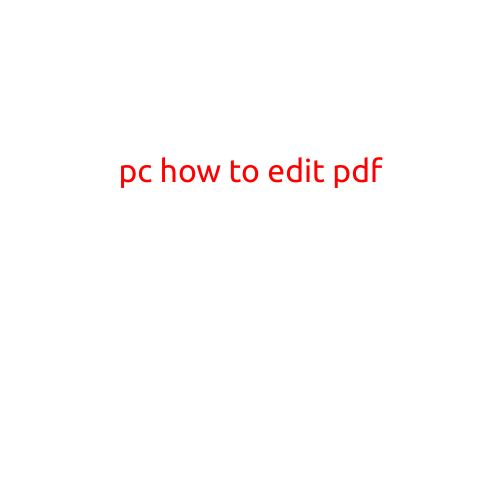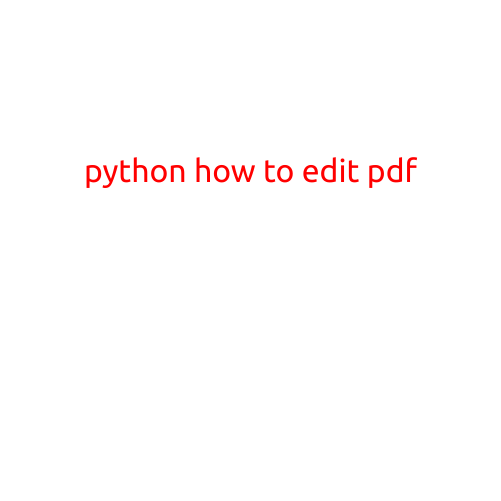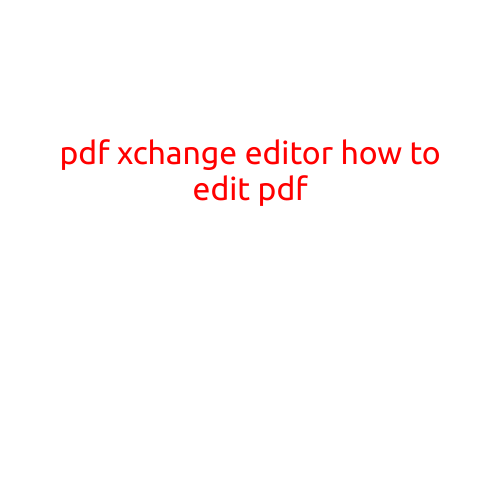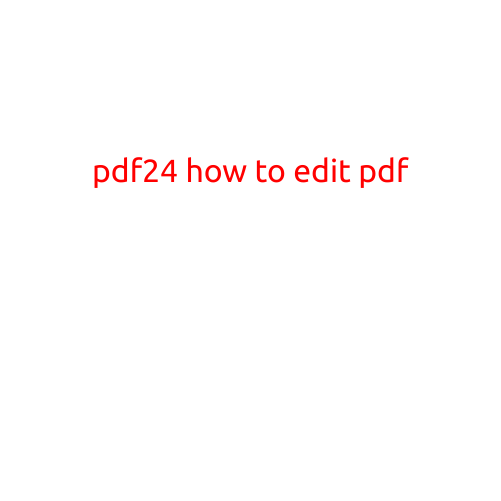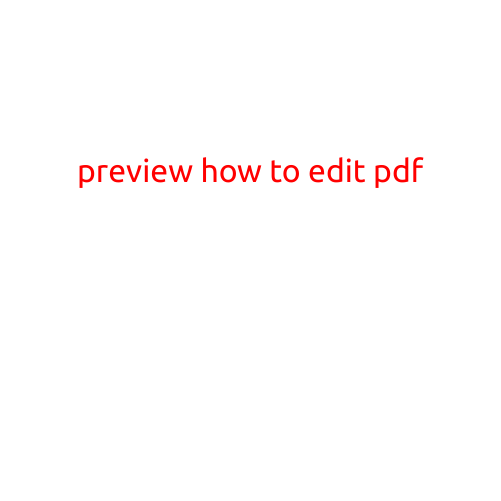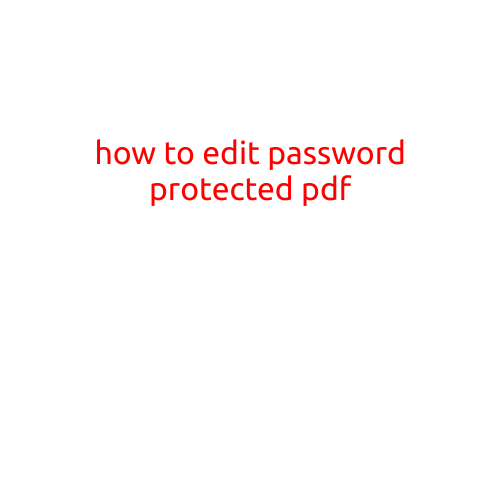
How to Edit a Password Protected PDF
Are you stuck with a password-protected PDF that you need to edit or modify? Don’t worry, we’re here to help! In this article, we’ll guide you on how to edit a password-protected PDF without compromising the security of the original file.
Method 1: Use a PDF Editor that Supports Password Protection
Not all PDF editors can handle password-protected files, but some programs can decipher the password and allow you to edit the content. Here are a few PDF editors that support password-protected files:
- Adobe Acrobat DC: As the creator of the PDF format, Adobe Acrobat DC is the most popular and reliable option. You can download a free trial to see if it works for you.
- PDF-XChange Editor: This is a free PDF editor that can handle password-protected files, including 128-bit and 256-bit encryption.
- SmallPDF: This is a free online PDF editor that can edit password-protected files, including editing text, images, and adding watermarks.
To use these editors, follow these steps:
- Download and install the PDF editor you choose.
- Open the password-protected PDF file in the editor.
- If prompted, enter the password to decrypt the file.
- Once decrypted, you can edit the PDF content as usual.
- Save the edited file as a new PDF.
Method 2: Use OCR Software to Convert PDF to Editable Format
Optical Character Recognition (OCR) software can convert scanned PDFs or image-based PDFs to editable text formats, such as Word or Text. Here’s how to use OCR software to edit a password-protected PDF:
- Adobe Acrobat DC: As mentioned earlier, Adobe Acrobat DC has an OCR feature that allows you to convert PDFs to editable formats.
- ABBYY FineReader: This is a popular OCR software that can convert PDFs to editable formats, including PDF, Word, and Text.
- Readiris: Another OCR software that can convert PDFs to editable formats, including PDF, Word, and Text.
To use OCR software, follow these steps:
- Download and install the OCR software you choose.
- Open the password-protected PDF file in the software.
- Use the OCR feature to convert the PDF to an editable format (e.g., Word or Text).
- Edit the converted file as usual.
- Save the edited file as a new PDF.
Method 3: Remove Password Protection and Edit the PDF
In some cases, you may be able to remove the password protection and edit the PDF without using a third-party editor or OCR software. Here’s how:
- Password-protected PDF: You can try to guess the password or use a password-cracking tool (be careful, as this can be risky).
- Remove password protection: If you’re able to guess the password or use a cracking tool, you can remove the password protection using a free online tool, such as PDFCops.
Once you’ve removed the password protection, you can edit the PDF using any PDF editor.
Conclusion
Editing a password-protected PDF can be challenging, but it’s not impossible. By using a PDF editor that supports password protection, OCR software to convert PDFs to editable formats, or removing password protection and editing the PDF manually, you can achieve your goal without compromising the security of the original file.