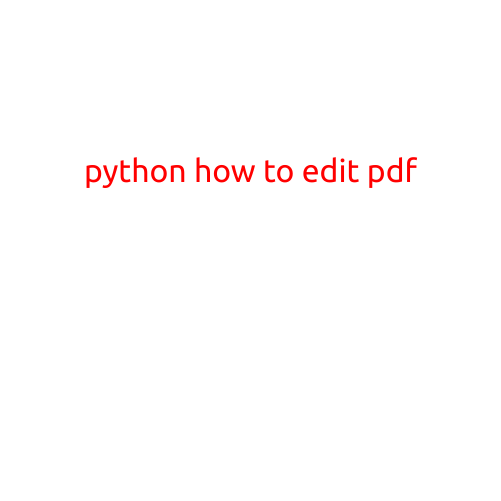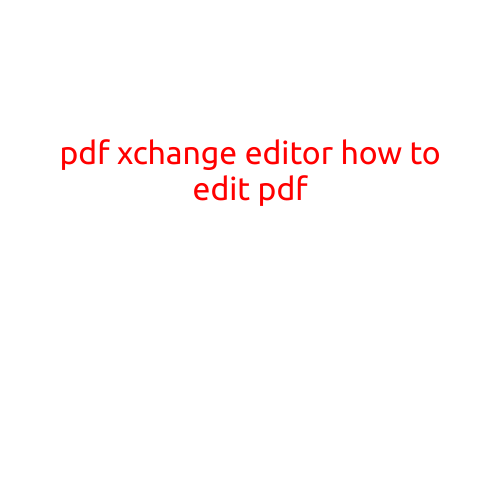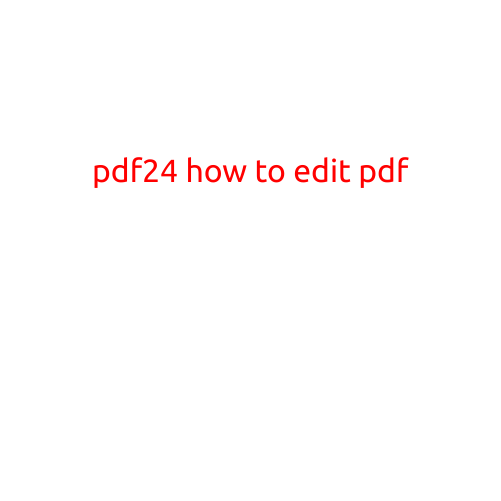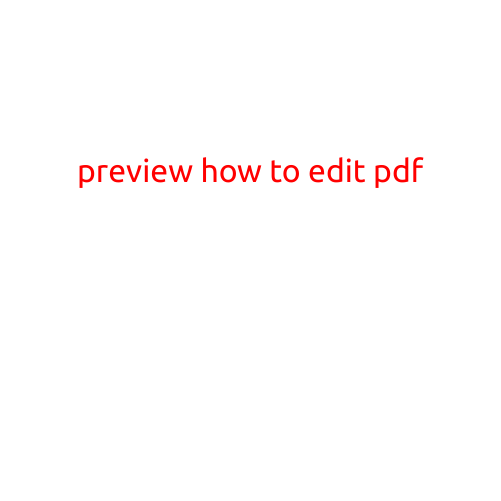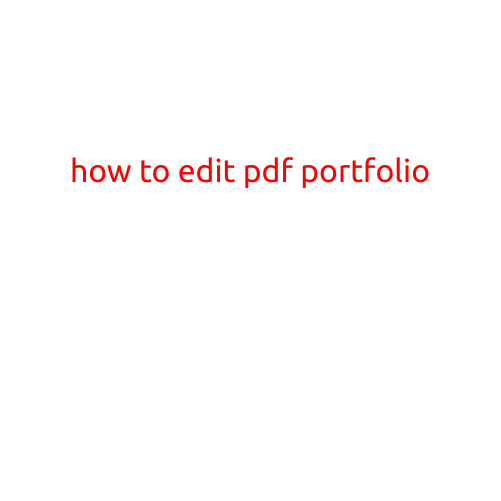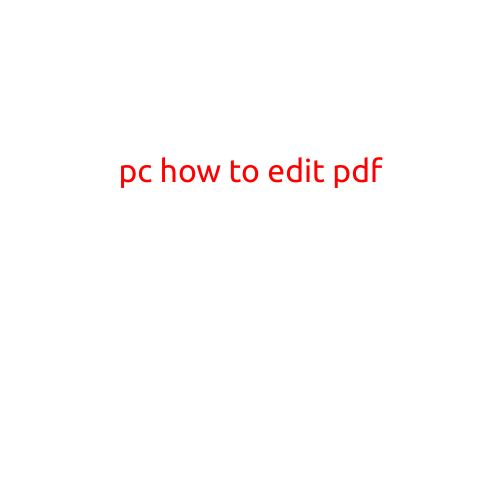
How to Edit a PDF on Your PC
Are you struggling to edit a PDF document on your PC? PDFs are common files used for sharing documents, but they can be frustrating to work with when you need to make changes. Fortunately, there are several ways to edit a PDF on your PC, regardless of the software or operating system you’re using. In this article, we’ll explore the most popular methods to edit a PDF on your PC.
Method 1: Adobe Acrobat
Adobe Acrobat is a popular software used for creating, editing, and sharing PDFs. If you have Adobe Acrobat installed on your PC, you can open your PDF file and start editing. Here’s how:
- Open Adobe Acrobat and click on “File” > “Open” to select your PDF file.
- Once the PDF is open, click on the “Tools” pane on the right-hand side of the screen.
- Select the “Edit” tool and click on the text or object you want to edit.
- Make your changes, and then click on the “File” > “Save” to save your edited PDF.
Method 2: Adobe Acrobat Reader
If you don’t have Adobe Acrobat installed on your PC, you can still edit a PDF using Adobe Acrobat Reader. Adobe Acrobat Reader is a free software that allows you to view, print, and edit PDFs. Here’s how:
- Download and install Adobe Acrobat Reader from the official website.
- Open Adobe Acrobat Reader and click on “File” > “Open” to select your PDF file.
- Once the PDF is open, click on the “Tools” pane on the right-hand side of the screen.
- Select the “Text Editor” tool and click on the text you want to edit.
- Make your changes, and then click on the “File” > “Save” to save your edited PDF.
Method 3: Online PDF Editors
There are several online PDF editors available that allow you to edit a PDF without installing any software on your PC. Here are a few popular options:
- SmallPDF: SmallPDF is a free online PDF editor that allows you to edit text, images, and other elements of your PDF.
- PDF-XChange Editor: PDF-XChange Editor is a free online PDF editor that offers a range of editing tools, including text editing, image editing, and annotation.
- Sejda: Sejda is a free online PDF editor that allows you to edit PDFs in several ways, including text editing, image editing, and merging multiple PDFs.
To use an online PDF editor, simply upload your PDF file to the website, make your changes, and then download your edited PDF.
Tips and Tricks
Here are a few tips and tricks to keep in mind when editing a PDF on your PC:
- Save your edited PDF as a new file to avoid overwriting the original file.
- Use the “ undo” feature frequently to avoid making mistakes.
- Use a PDF editor that supports the software used to create the original PDF.
- Be careful when editing a PDF that contains special characters or formatting, as these may not translate correctly to the edited PDF.
Conclusion
Editing a PDF on your PC can be a daunting task, but with the right tools and techniques, it’s easier than you might think. Whether you’re using Adobe Acrobat, Adobe Acrobat Reader, or an online PDF editor, you can easily edit a PDF and make the changes you need. By following the tips and tricks outlined in this article, you’ll be well on your way to becoming a PDF editing pro.