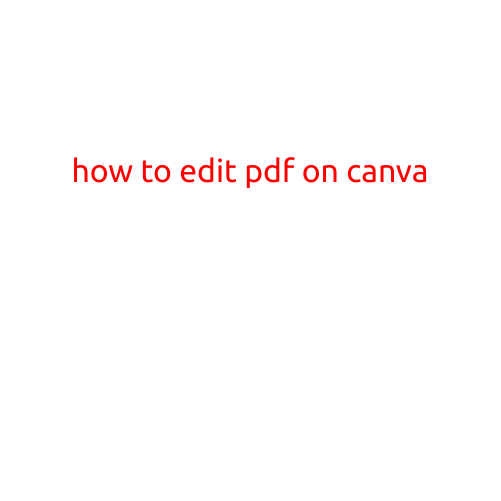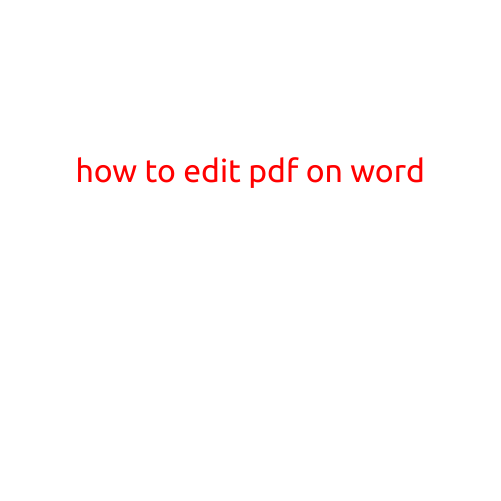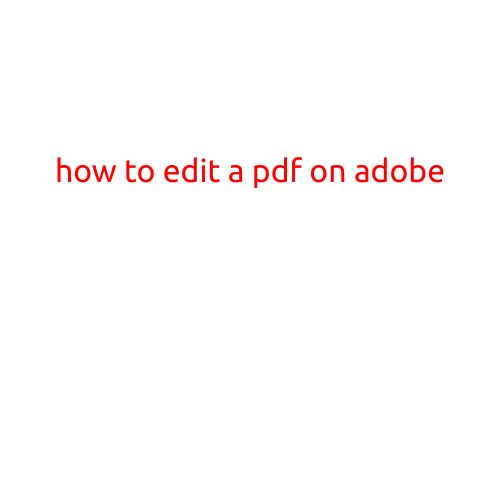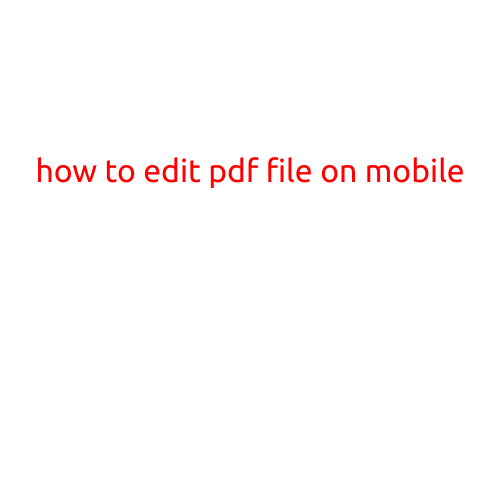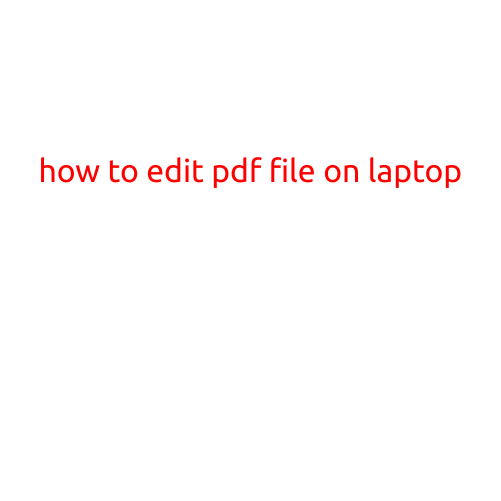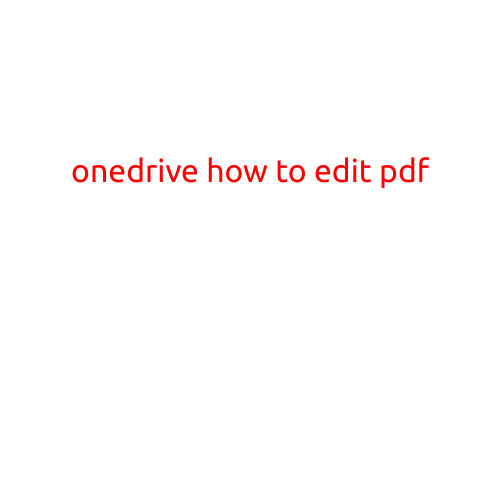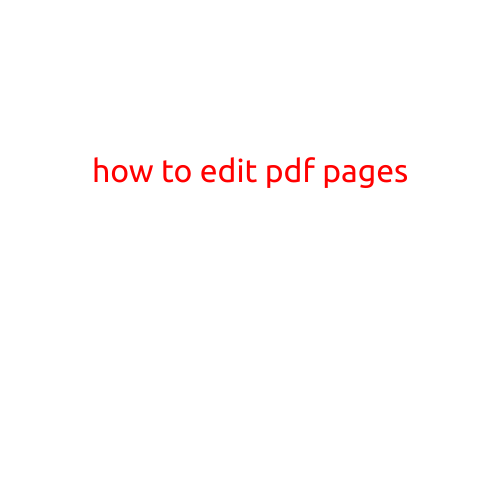
How to Edit PDF Pages: A Step-by-Step Guide
PDFs (Portable Document Format) are widely used to share documents due to their ability to preserve the layout and formatting of the original document. However, sometimes you may need to edit a PDF file, which can be a challenge. Fortunately, there are several ways to edit PDF pages, and in this article, we will guide you through the process.
Why Edit a PDF Page?
There are several reasons why you may need to edit a PDF page:
- To correct errors or typos in a document
- To add or remove content from a PDF
- To change the layout or design of a PDF
- To merge multiple PDFs into one
- To convert a PDF to another format, such as Microsoft Word or Excel
Methods to Edit PDF Pages
There are several methods to edit PDF pages, including:
- Adobe Acrobat: Adobe Acrobat is a popular software that allows you to edit PDFs. If you have a subscription to Adobe Creative Cloud, you can use Adobe Acrobat to edit PDFs.
- Built-in PDF Editor: Many operating systems, including Windows and Mac, have a built-in PDF editor that allows you to edit PDFs.
- Third-Party PDF Editor Software: There are many third-party software applications that allow you to edit PDFs, such as SmallPDF, PDF-XChange Editor, and PDF Element.
- Online PDF Editor Tools: There are also online tools, such as PDF Escapes, PDFCrowd, and SmallPDF, that allow you to edit PDFs directly in your web browser.
Step-by-Step Guide to Editing a PDF Page
Regardless of the method you choose, the steps to edit a PDF page are similar. Here’s a step-by-step guide to editing a PDF page:
- Open the PDF: Open the PDF file you want to edit using the method you chose.
- Select the Page: Select the page you want to edit. If the PDF has multiple pages, you can select the page by clicking on the page number or by using the page navigation buttons.
- Make Changes: Make the changes you want to make to the PDF page. This can include adding text, images, or other content, or editing existing content.
- Save the Changes: Save the changes you made to the PDF page. If you are using Adobe Acrobat or a built-in PDF editor, you can save the changes as a new PDF file. If you are using a third-party software or online tool, you may need to export the edited PDF as a new file.
Tips and Tricks
Here are some tips and tricks to keep in mind when editing PDF pages:
- Save Frequently: Save your changes frequently to avoid losing your work.
- Use the undo feature: Many PDF editors have an undo feature that allows you to undo changes if you make a mistake.
- Use layers: Many PDF editors allow you to use layers to organize your content and makes it easier to edit.
- Use a markup tool: If you need to add comments or markup to a PDF, use a markup tool such as Adobe Acrobat’s commenting feature.
Conclusion
Editing PDF pages is a straightforward process, and with the right tools and software, you can easily make changes to a PDF file. Whether you need to correct errors, add content, or change the layout, there are many methods and tools available to help you edit a PDF page. By following the steps outlined in this article, you’ll be able to edit a PDF page with ease.