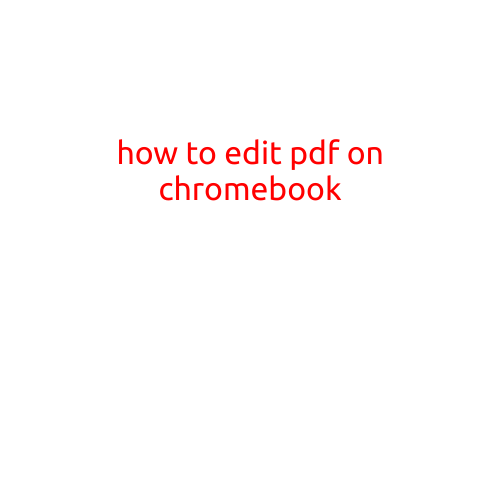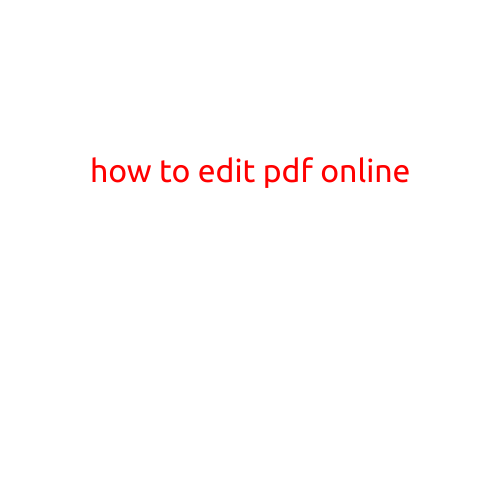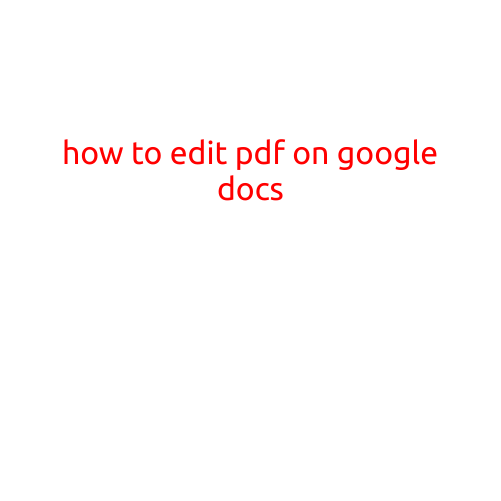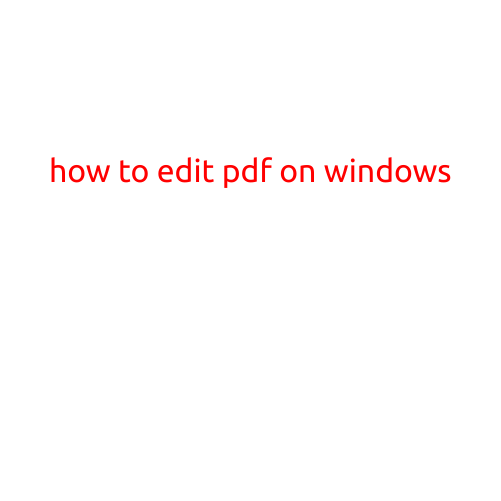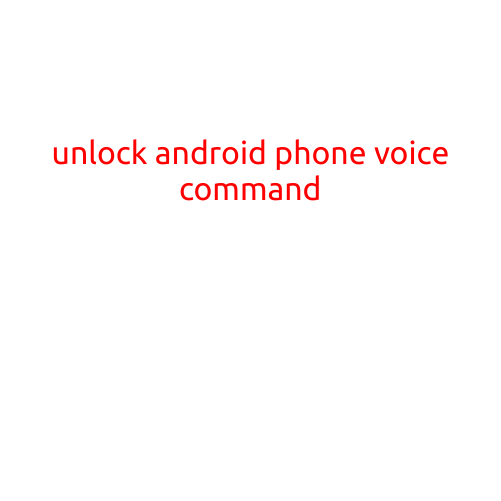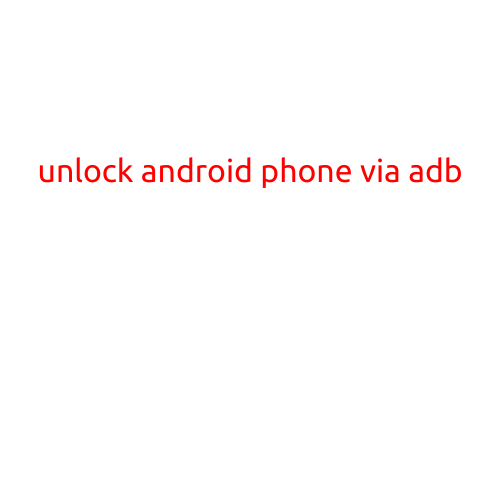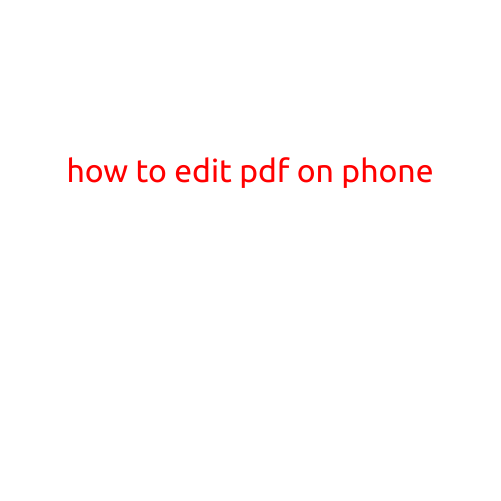
How to Edit a PDF on Your Phone
In today’s digital age, it’s common to receive and work with PDF documents on our mobile devices. While PDFs are great for preserving document formatting and layout, there may be times when you need to make changes to the content. Fortunately, there are several ways to edit a PDF on your phone, and we’ll explore the top methods in this article.
Method 1: Adobe Acrobat Reader
The Adobe Acrobat Reader app is a popular choice for editing PDFs on mobile devices. Here’s how to use it:
- Open the Adobe Acrobat Reader app on your phone.
- Tap the “Open” button and select the PDF file you want to edit from your phone’s storage or cloud storage services like Google Drive or Dropbox.
- Once the PDF is open, tap the “Edit” button in the bottom menu bar.
- You can then edit the PDF by typing in text, inserting images, and more.
- Use the “Undo” and “Redo” buttons to correct any mistakes as needed.
- When you’re finished editing, tap the “Save” button to save your changes.
Method 2: PDFelement
PDFelement is another powerful app for editing PDFs on your phone. Here’s how to use it:
- Download and install PDFelement from the app store.
- Open the app and tap the “Open PDF” button.
- Select the PDF file you want to edit from your phone’s storage or cloud storage services.
- Once the PDF is open, tap the “Edit” button in the top menu bar.
- You can then edit the PDF by adding text, images, and more.
- Use the “Undo” and “Redo” buttons to correct any mistakes as needed.
- When you’re finished editing, tap the “Save” button to save your changes.
Method 3: Office Apps
Many office apps, such as Microsoft Word and Google Docs, allow you to edit PDFs on your phone. Here’s how to use them:
- Open the office app on your phone.
- Tap the “Files” or “Browse” button to select the PDF file you want to edit.
- The app will convert the PDF to its native format and you can then edit it as you would any other document.
- Once you’re finished editing, tap the “Save” button to save your changes.
Method 4: Online PDF Editors
There are many online PDF editors that allow you to edit PDFs on your phone, such as SmallPDF and PDFSimpli. Here’s how to use them:
- Open a web browser on your phone and navigate to the online PDF editor website.
- Select the PDF file you want to edit from your phone’s storage or cloud storage services.
- Upload the PDF file to the online PDF editor website.
- Once the PDF is open, you can then edit it using the online editor’s tools.
- Use the “Undo” and “Redo” buttons to correct any mistakes as needed.
- When you’re finished editing, download the edited PDF file to your phone.
Tips and Tricks
- Before editing a PDF, make sure you have the necessary permissions and permissions to make changes.
- Use a cloud storage service to edit PDFs, as it allows you to access and edit your files from anywhere.
- Be careful when editing PDFs, as mistakes can be difficult to correct.
- Consider saving a copy of the original PDF before making any changes.
Conclusion:
In this article, we’ve explored the top methods for editing PDFs on your phone. Whether you use Adobe Acrobat Reader, PDFelement, office apps, or online PDF editors, there’s an option that suits your needs. By following the steps and tips outlined in this article, you’ll be able to edit PDFs like a pro on your phone. Remember to always be careful when editing PDFs and consider saving a copy of the original file before making any changes.