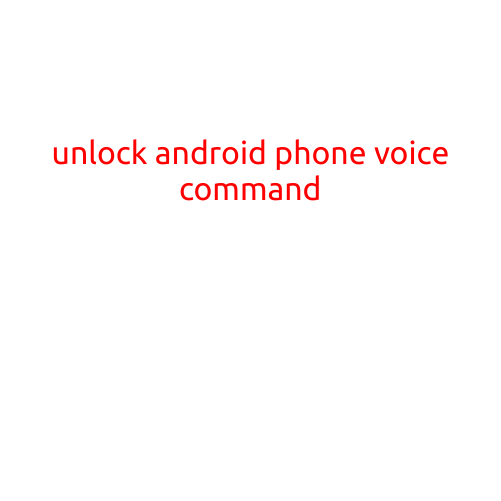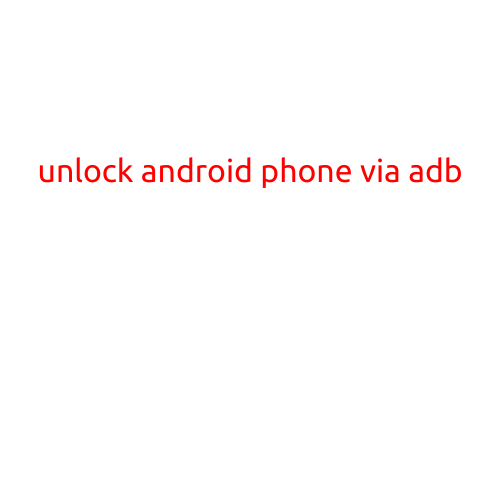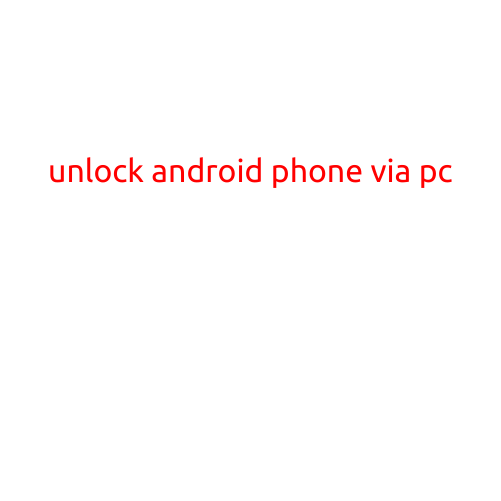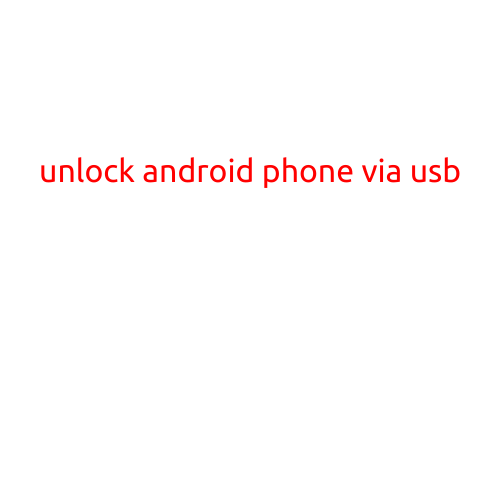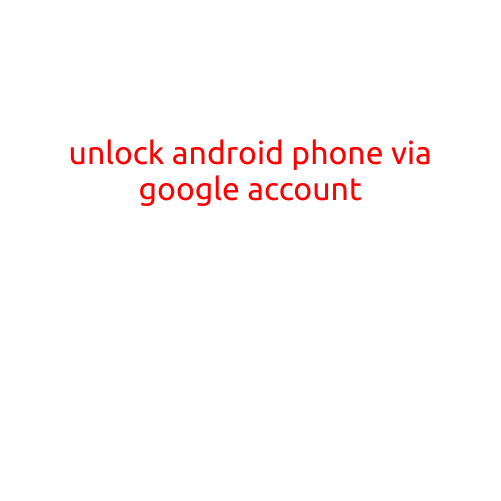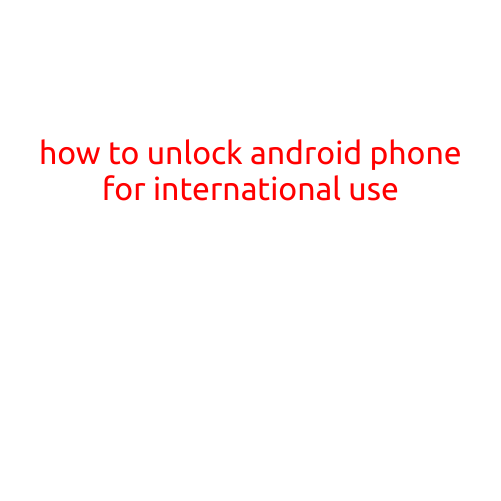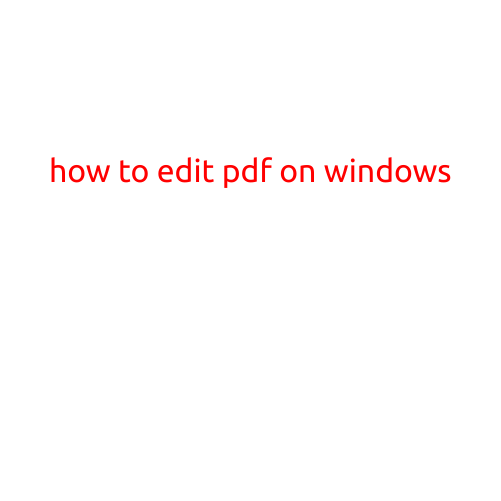
How to Edit PDF on Windows
PDFs are widely used documents that are designed to be read-only, but sometimes, you may need to edit the content, layout, or design of a PDF file. While PDFs are meant to be static, there are several ways to edit them on your Windows computer. In this article, we will guide you through the process of editing PDFs using various software tools and techniques.
Method 1: Using Adobe Acrobat DC
Adobe Acrobat DC is a powerful tool that allows you to edit, sign, and share PDFs. You can download the free trial version or purchase a subscription to use its full range of features. Here’s how to edit a PDF using Adobe Acrobat DC:
- Download and install Adobe Acrobat DC from the official website.
- Open the PDF file you want to edit using Acrobat DC.
- Click on the “Tools” pane on the left side of the screen and select “Edit PDF.”
- You can now edit the text, images, and other elements of the PDF file using the various tools available in Acrobat DC.
- Use the “TouchUp” tool to remove or add text, and the “Rectangle” tool to adjust the layout and formatting of the PDF.
- Once you’ve finished editing, click on “File” > “Save As” to save the changes.
Method 2: Using Adobe Reader
Adobe Reader is a free software that allows you to read, print, and comment on PDF files. While it doesn’t have as many editing features as Adobe Acrobat DC, you can still make some basic changes to a PDF file using Adobe Reader. Here’s how:
- Open the PDF file you want to edit using Adobe Reader.
- Click on the “Comment” tool in the middle of the screen.
- Use the tools under the “Comment” tab to add text, highlights, and notes to the PDF file.
- Use the “Underline” and “Strikethrough” tools to make changes to the text.
- Once you’ve finished editing, click on “File” > “Save As” to save the changes.
Method 3: Using PDF Editor Software
There are several PDF editor software available for Windows, including Foxit Software, PDF-XChange Editor, and SmallPDF. These software offer more advanced editing features than Adobe Reader, but may not be as powerful as Adobe Acrobat DC. Here’s how to edit a PDF using PDF editor software:
- Download and install the PDF editor software from the official website.
- Open the PDF file you want to edit using the software.
- Use the various tools and features provided by the software to edit the PDF file, such as adding text, images, and graphics.
- Adjust the layout, formatting, and design of the PDF file as needed.
- Once you’ve finished editing, click on “File” > “Save As” to save the changes.
Method 4: Using Online PDF Editor Tools
There are several online PDF editor tools available, including SmallPDF, PDFCrowd, and PDFEscape. These tools allow you to edit PDF files online without the need to download any software. Here’s how to edit a PDF using online PDF editor tools:
- Go to the website of the online PDF editor tool and upload the PDF file you want to edit.
- Use the various tools and features provided by the tool to edit the PDF file, such as adding text, images, and graphics.
- Adjust the layout, formatting, and design of the PDF file as needed.
- Once you’ve finished editing, download the edited PDF file or send it to your email.
Conclusion
Editing PDFs on Windows is possible using various software tools and techniques. Whether you need to make simple changes or more advanced edits, there’s a method that suits your needs. In this article, we’ve covered the basic steps for editing PDFs using Adobe Acrobat DC, Adobe Reader, PDF editor software, and online PDF editor tools. With these methods, you can easily edit PDFs and create professional-looking documents.