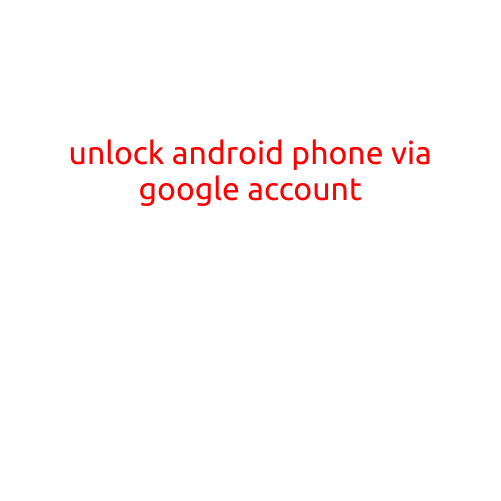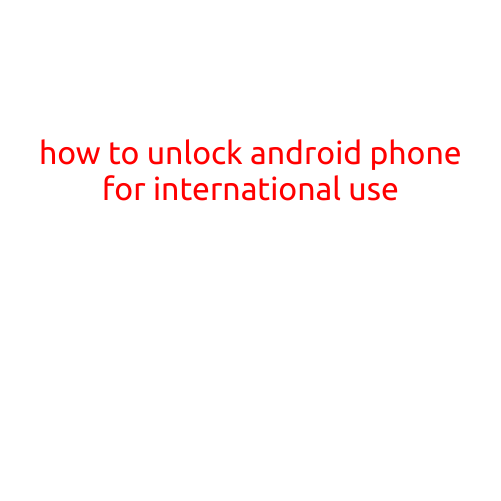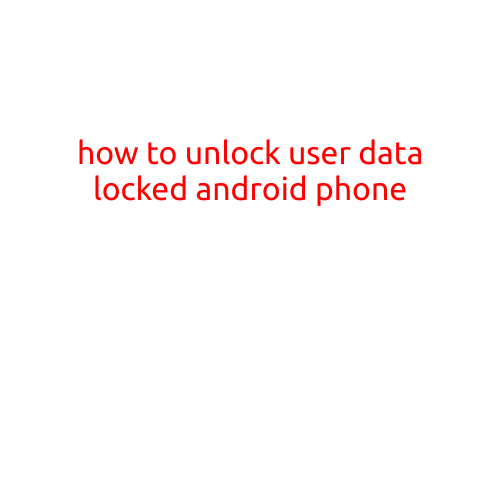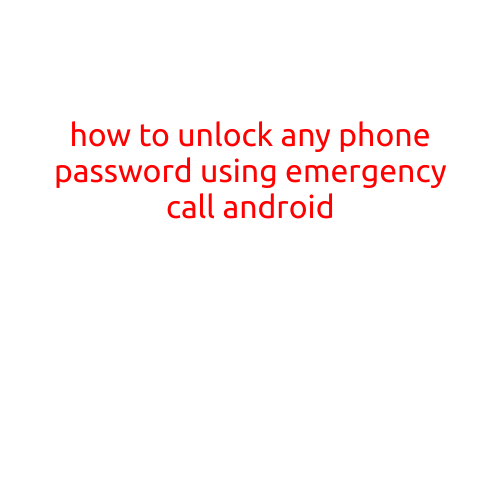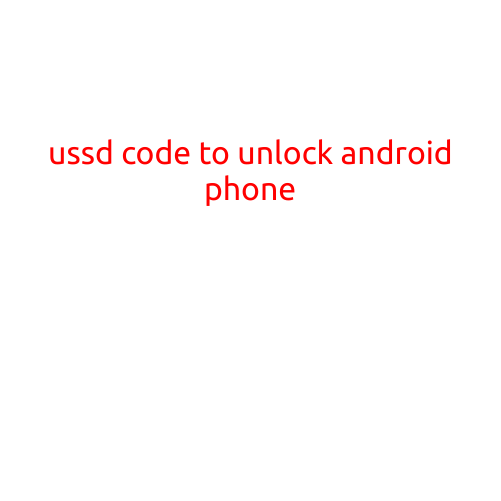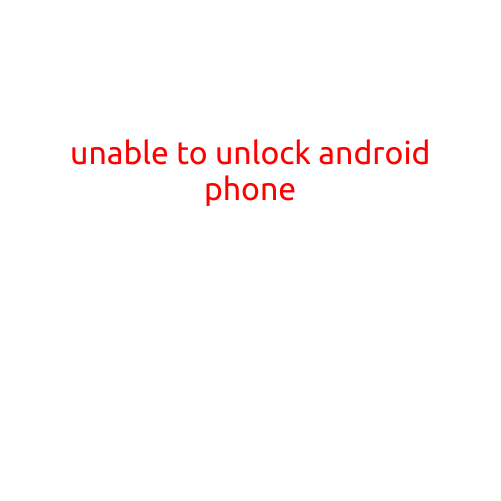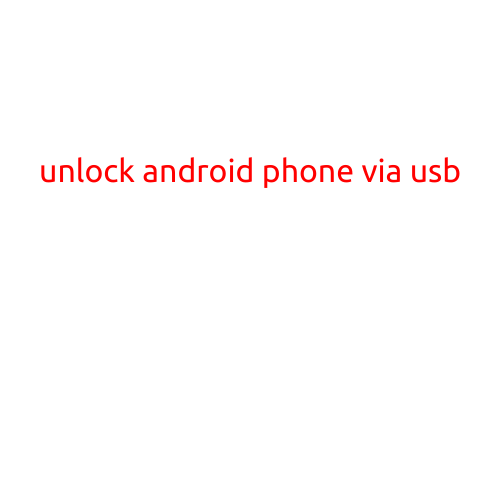
Unlock Android Phone via USB: A Step-by-Step Guide
Are you locked out of your Android phone and don’t have the password or pattern? Do you need to access your phone to transfer data, update your operating system, or troubleshoot an issue? If so, you’re in luck! In this article, we’ll show you how to unlock your Android phone via USB using a few simple steps.
Why Unlock Your Android Phone via USB?
Unlocking your Android phone via USB is a great way to regain access to your device if you’ve forgotten your password or pattern, or if your phone is locked due to a software issue. By using a USB cable and a computer, you can connect your phone to your computer and restore your device to its factory settings, effectively unlocking it.
Requirements:
Before you start, make sure you have the following:
- An Android phone
- A USB cable
- A computer with USB ports
- A USB debugging enabled on your phone
- A software or tool that can help you unlock your phone (e.g. Android SDK Platform Tools, a custom recovery, or a backup service)
Step-by-Step Instructions:
Step 1: Enable USB Debugging on Your Phone
To enable USB debugging on your phone, follow these steps:
- Go to your phone’s Settings app
- Scroll down and select “Developer options”
- Toggle the switch next to “USB debugging” to the “on” position
Step 2: Connect Your Phone to Your Computer via USB
Connect your phone to your computer via USB cable. Your phone should recognize the computer as a connected device, and you should receive a prompt on your phone asking if you want to allow USB debugging from the computer.
Step 3: Install Android SDK Platform Tools (Optional)
If you don’t already have the Android SDK Platform Tools installed on your computer, you’ll need to download and install them. The tools will allow you to communicate with your phone and unlock it via USB.
- Go to the Android SDK Platform Tools download page and download the latest version
- Extract the downloaded zip file to a folder on your computer (e.g. C:\android-sdk\platform-tools)
Step 4: Use Android Debug Bridge (ADB) to Unlock Your Phone
Using the Android Debug Bridge (ADB) tool, you can send commands to your phone and unlock it via USB.
- Open the Command Prompt (Windows) or Terminal (Mac/Linux) on your computer
- Navigate to the folder where you extracted the Android SDK Platform Tools
- Run the following command to connect to your phone via ADB:
adb connect 192.168.0.100:5555(replace192.168.0.100with your phone’s IP address) - Run the following command to reboot your phone into recovery mode:
adb reboot recovery - Use the phone’s recovery menu to select the option “Wipe data/factory reset” to perform a factory reset and unlock your phone
Step 5: Restore Your Phone’s Data (Optional)
If you want to restore your phone’s data after unlocking it, you can use a backup service or a custom recovery to restore your data. For example, you can use the Android Backup Service to restore your backup data.
Conclusion:
Unlocking your Android phone via USB is a great way to regain access to your device when you’re locked out. By following the steps outlined in this article, you can use a USB cable and a computer to unlock your phone and restore it to its factory settings. Remember to always backup your data regularly to avoid losing important information in case you need to unlock your phone again.