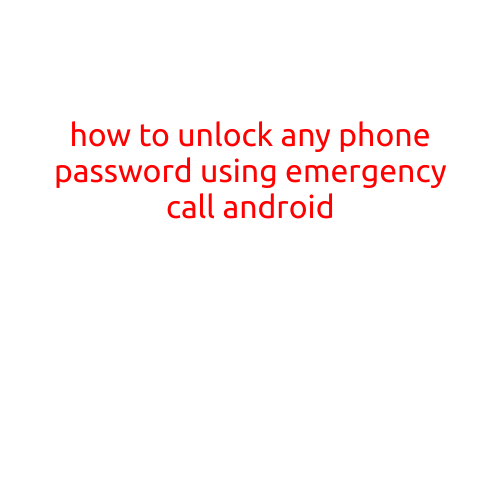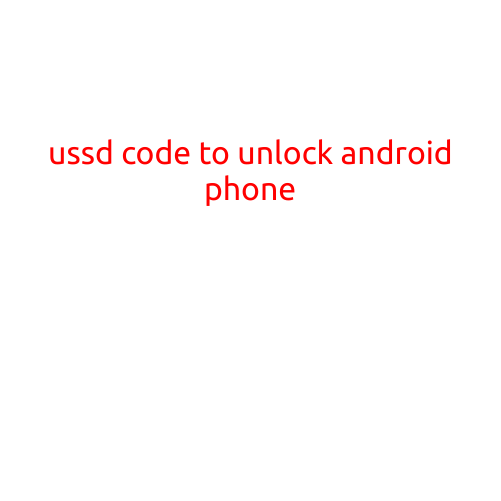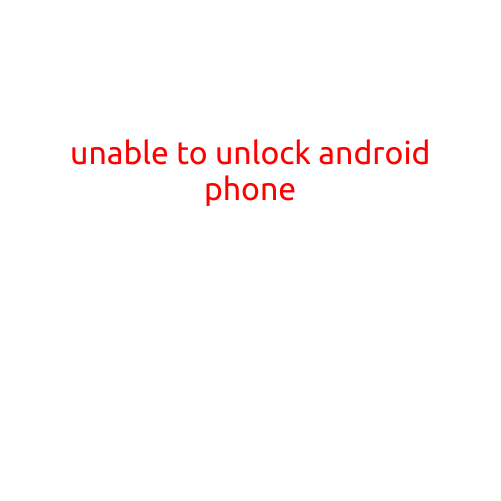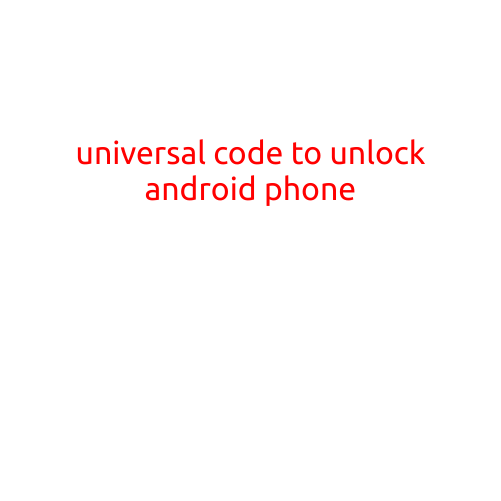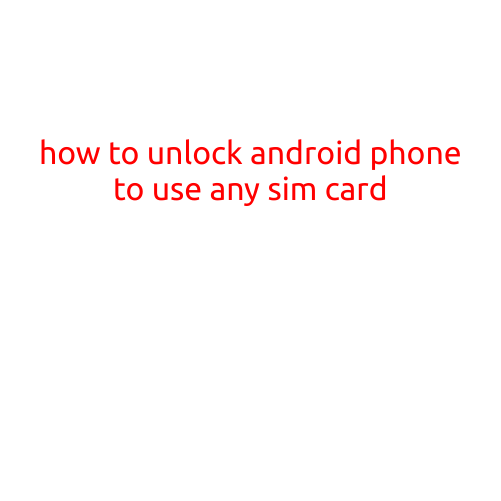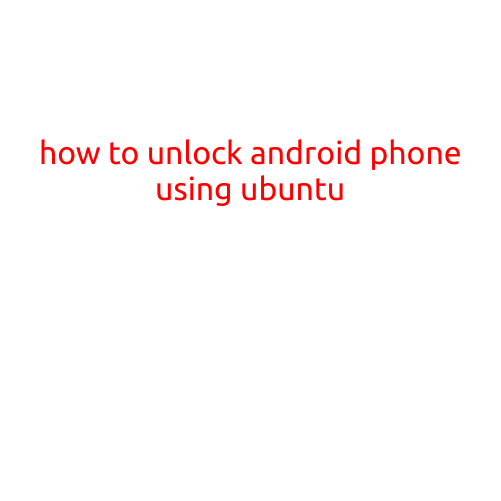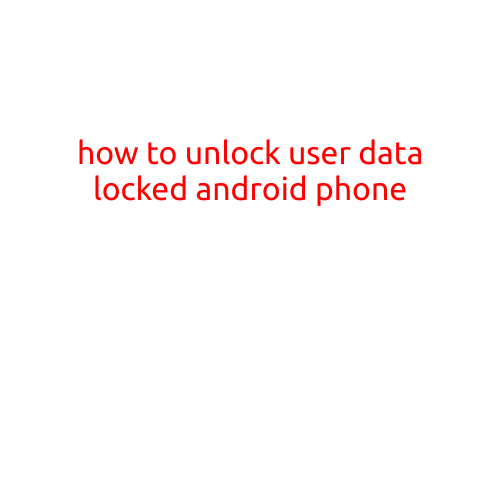
How to Unlock a User-Locked Android Phone: A Step-by-Step Guide
Are you facing a predicament where you’ve forgotten the password or PIN of your Android phone, and you’re unable to access its contents? Don’t worry, you’re not alone! This is a common issue many of us encounter, and the good news is that there are ways to unlock a user-locked Android phone. In this article, we’ll walk you through the steps to recover your locked phone and regain access to your precious data.
Before You Begin:
Before attempting to unlock your phone, make sure you’ve tried the following:
- Restart your phone: Sometimes, simply restarting your phone can resolve the issue.
- Try forgot pattern or forgot PIN/PASSWORD: If you’ve set up an alternative method to reset your password, give it a shot.
- Check your Google Account: If you’ve enabled two-factor authentication on your Google account, you can try resetting your password by clicking on the “Forgot password” option.
Method 1: Using the Android Settings
- Immediately after you’ve entered the wrong password or PIN, you’ll see the “Forgot pattern” or “Forgot PIN/PASSWORD” option. Tap on it.
- If you’ve enabled the “Find My Device” feature on your phone, you can receive a prompt to reset your password through your Google account. Follow the instructions to reset your password.
- If you haven’t enabled the “Find My Device” feature, you can try using the “Forgot pattern” or “Forgot PIN/PASSWORD” option. You’ll be asked to answer some security questions to verify your identity.
- If you’re unable to answer the security questions, you may need to perform a factory reset on your phone.
Method 2: Using Android Recovery Mode
- Power off your phone and press the Power button and Volume Down button simultaneously to boot your phone into recovery mode.
- Use the volume down button to navigate to the “Wipe data/factory reset” option and press the Power button to select it.
- Confirm that you want to wipe all data and perform a factory reset. This will erase all data on your phone, including your passwords and PIN.
- After the reset, you can set up your phone again and restore your data from a backup.
Method 3: Using a Third-Party Lock Screen Removal Tool
- Download a reputable third-party lock screen removal tool, such as Android Unlock or Tenorshare 4uKey.
- Connect your phone to your computer using a USB cable.
- Launch the software and follow the instructions to unlock your phone. This method may void your phone’s warranty, so proceed with caution.
Method 4: Performing a Hard Reset
- Press and hold the Power button and Volume Down button simultaneously for 10-15 seconds to perform a hard reset.
- Release the buttons when you see the Android logo or a notification that the device has been successfully reset.
- Set up your phone again and restore your data from a backup.
Prevention is the Best Medicine:
To avoid the hassle of unlocking a user-locked Android phone, consider the following tips:
- Use a passcode or password manager to keep track of your passwords.
- Set up an alternative method to reset your password, such as the “Forgot pattern” or “Forgot PIN/PASSWORD” option.
- Regularly back up your data to prevent data loss in the event of a factory reset.
- Enable two-factor authentication on your Google account to add an extra layer of security.
In conclusion, unlocking a user-locked Android phone is a relatively straightforward process, but it’s essential to take the necessary precautions to prevent it from happening in the first place. By following the methods outlined in this article, you should be able to regain access to your phone and restore your precious data.