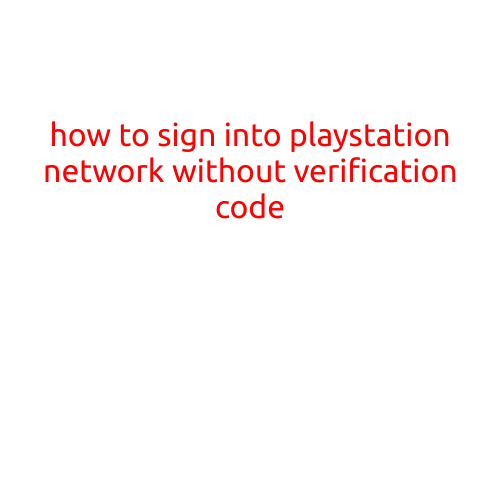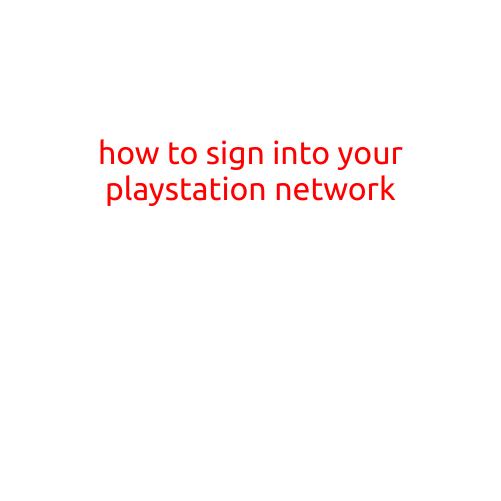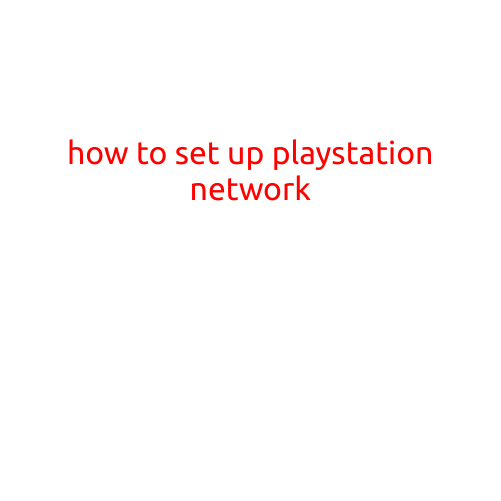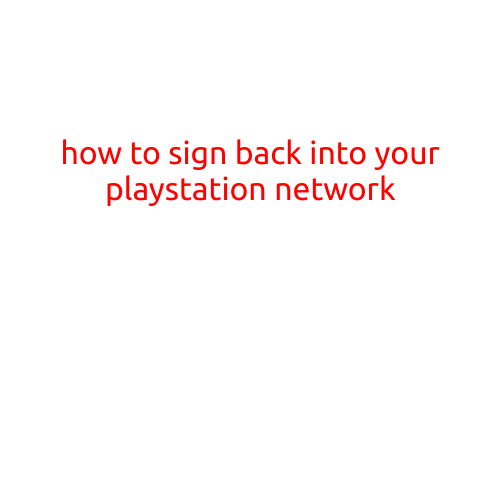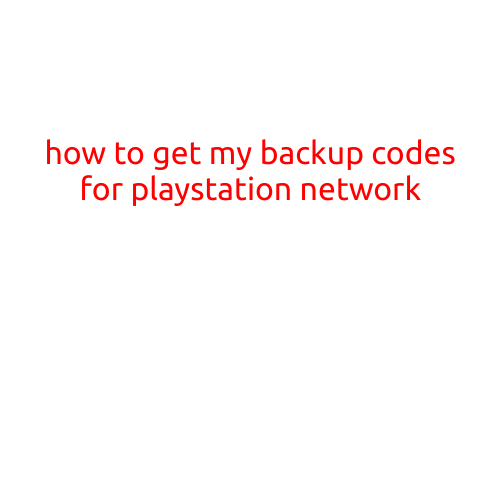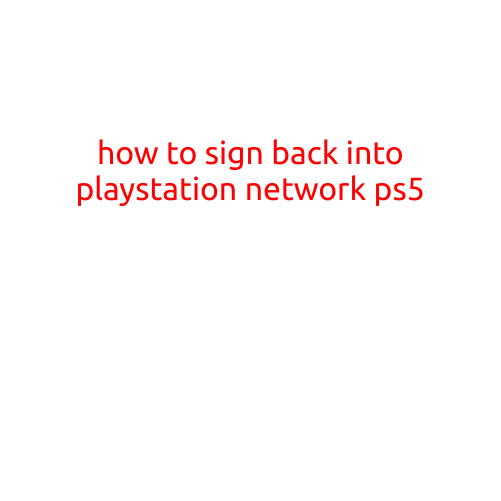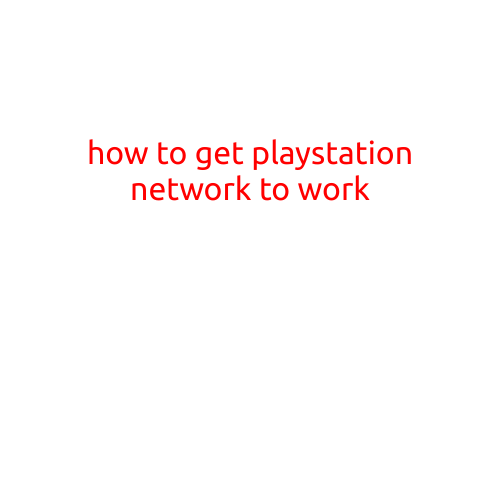
How to Get PlayStation Network to Work: A Step-by-Step Guide
Are you experiencing difficulties connecting to the PlayStation Network (PSN) on your PlayStation console? or are you facing trouble accessing your online games, friends, and cloud saves? Don’t worry; we’ve got you covered! In this article, we’ll take you through a comprehensive guide on how to get PlayStation Network to work smoothly.
Step 1: Restart Your Console and Router
Sometimes, a simple restart can resolve connectivity issues. Turn off your PlayStation console and router, wait for 30 seconds, and then turn them back on. This may seem old-school, but it’s a tried-and-true method that can help resolve the issue.
Step 2: Check Your PSN Status
Before you start troubleshooting, check the Sony PlayStation Network status page to see if there are any reported issues. Sometimes, PSN outages or maintenance can be causing the problem. If you see any issues, wait until the status returns to “Active” before proceeding with the troubleshooting process.
Step 3: Check Your Internet Connection
Ensure your internet connection is stable and working properly. You can do this by:
- Restarting your router
- Checking your internet speed (should be at least 5 Mbps for PS4 and 10 Mbps for PS5)
- Connecting to a different Wi-Fi network
- Checking your internet service provider (ISP) for any outages or issues
Step 4: Update Your PS4/PS5 Console
Ensure your PlayStation console is running the latest software. Follow these steps:
- Go to Settings > System Software Update
- Select Update System Software
- Download and install the latest update
Step 5: Restart Your Console in Safe Mode
If the above steps don’t work, try restarting your console in Safe Mode:
- Power off your console
- Press and hold the Power button until the console powers back on
- Release the Power button when you hear two beeps (PS4) or three beeps (PS5)
- Your console should boot in Safe Mode
Step 6: Reset Your PS4/PS5 Console
If none of the above steps work, it’s time to reset your console. This will erase all data, so be sure to back up your save data before proceeding:
- Go to Settings > System > Reset
- Select Reset PS4 (or PS5) and follow the prompts
Step 7: Contact Sony Support (Optional)
If none of the above steps resolve the issue, you may need to contact Sony support for further assistance. You can do this by:
- Visiting the Sony Support website
- Calling the Sony Support hotline
- Chatting with a Sony Support representative
Conclusion
Getting PlayStation Network to work can be frustrating, but with these steps, you should be able to troubleshoot and resolve the issue. Remember to restart your console, router, and internet connection, check PSN status, update your console, and reset your console as needed. If all else fails, don’t hesitate to reach out to Sony support for further assistance. Happy gaming!