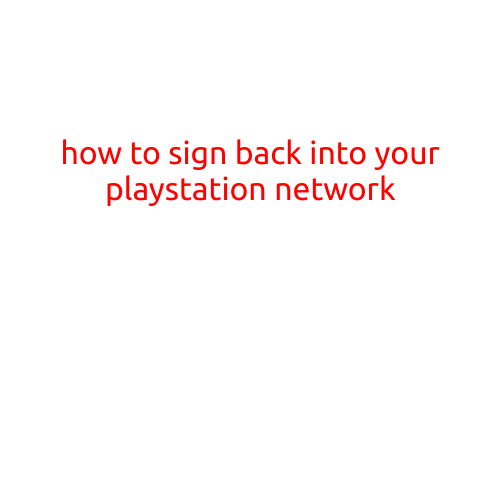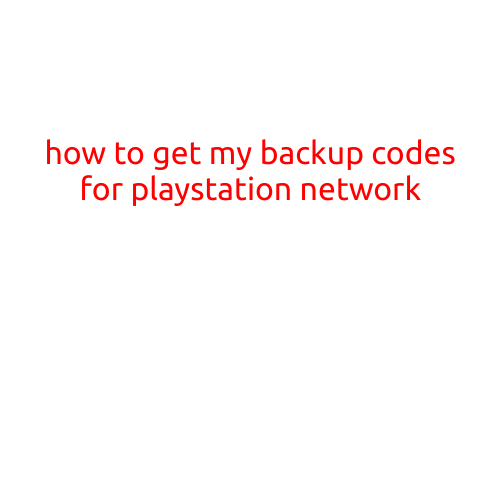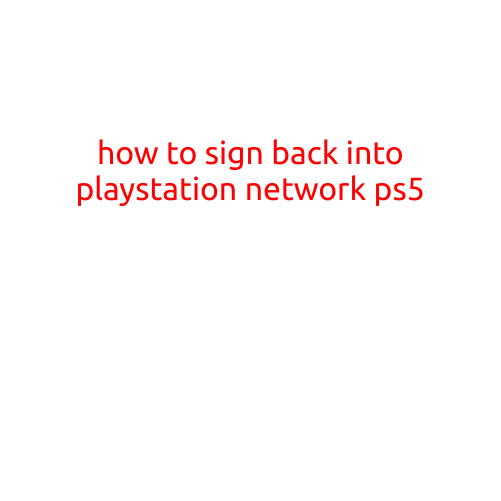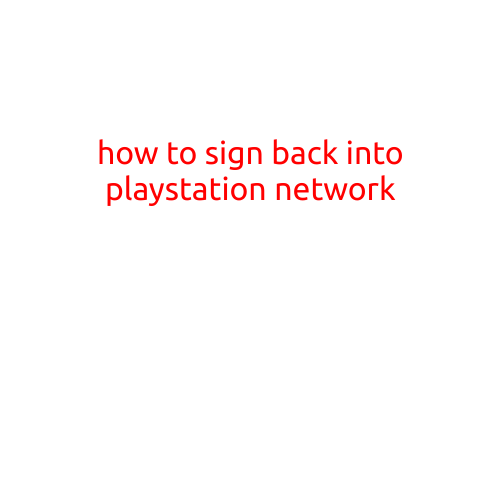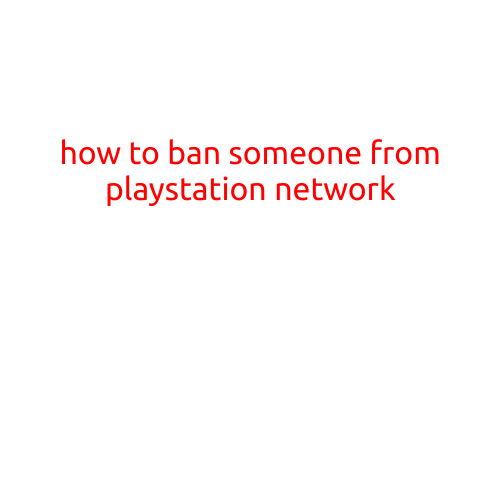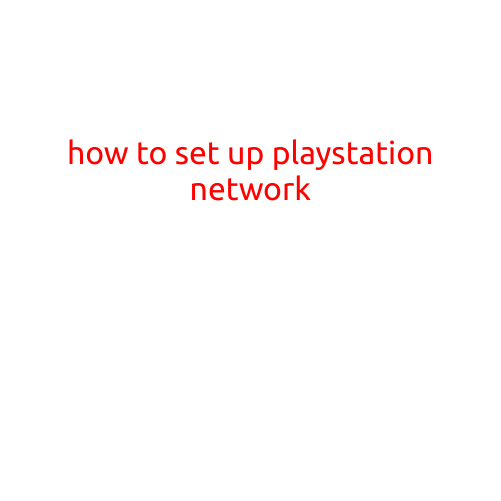
How to Set Up PlayStation Network
As a gamer, having access to a reliable and secure online gaming platform is essential to enjoy the latest PlayStation games with friends and fellow players. Setting up PlayStation Network (PSN) is a straightforward process that can be completed in a few simple steps. In this article, we’ll guide you through the process of setting up PSN on your PlayStation console.
Step 1: Connect to the Internet
Before you start setting up PSN, make sure your PlayStation console is connected to a stable internet connection. You can use a wired or wireless connection; however, we recommend using a wired connection for a more stable and secure connection.
Step 2: Turn on Your PlayStation Console
Turn on your PlayStation console by pressing the power button. The console will automatically start up and display the default menu.
Step 3: Select your Language and Region
Using the controller, navigate to the settings menu by selecting the “Settings” icon. From the settings menu, select “Language” and choose your preferred language from the list of available options. Next, select “Region” and choose your country or region from the list.
Step 4: Create a New PSN Account
To create a new PSN account, select “Create New Account” from the settings menu. You’ll need to provide some basic information, such as your name, email address, and password. Make sure to choose a strong password and keep it confidential.
Step 5: Agree to the Terms of Service
Before you can create your account, you’ll need to agree to the terms of service and the community usage rules. Read through the terms and conditions carefully and select “Agree” if you agree to abide by them.
Step 6: Set Up Your Account
Once you’ve created your account and agreed to the terms of service, you’ll need to set up your account. This includes setting up your online ID, which is the username that others will see when you play online.
Step 7: Link Your Account to Your Console
To link your PSN account to your console, select “Link PSN Account” from the settings menu. Enter your email address and password, and select “Link” to link your account to your console.
Step 8: Download the PSN App (Optional)
If you want to access your PSN account from your mobile device or PC, you’ll need to download the PSN app. The app allows you to manage your account, purchase games and DLC, and communicate with friends.
Step 9: Set Up Autofill and Two-Factor Authentication
To keep your account secure, we recommend setting up autofill and two-factor authentication. Autofill allows you to save your login credentials, making it easier to log in to your account on multiple devices. Two-factor authentication adds an extra layer of security by requiring you to enter a code sent to your mobile device or email address in addition to your password.
Step 10: Start Playing Online!
Once you’ve completed these steps, you’re ready to start playing online with your friends and other players. You can access the PSN store, download games and demos, and start playing online immediately.
Tips and Tricks
- Make sure to keep your account and console up to date with the latest software updates.
- Consider using a VPN to secure your online connection and protect your personal information.
- Be careful when sharing your online ID and password with others, as this can compromise your account security.
By following these simple steps, you can set up PlayStation Network on your console and start playing online with ease. Remember to always keep your account and console up to date, and take extra precautions to protect your personal information online. Happy gaming!