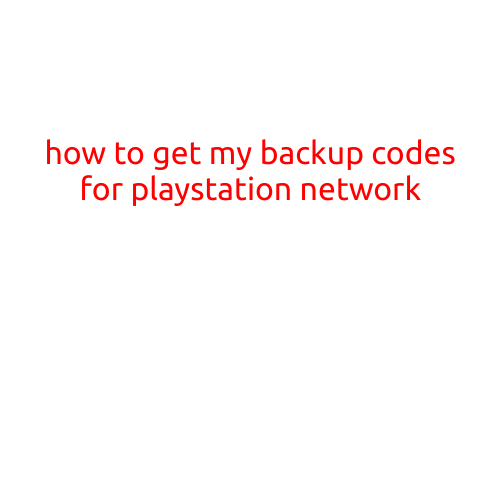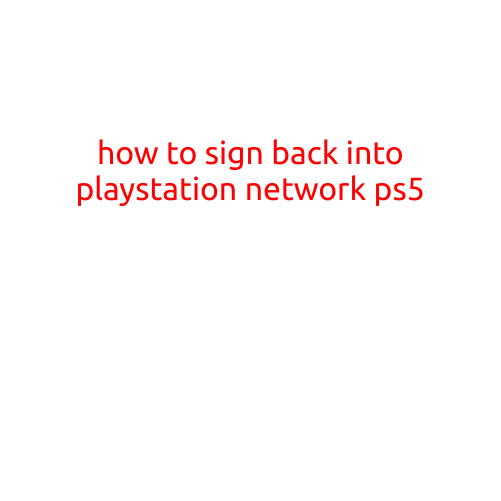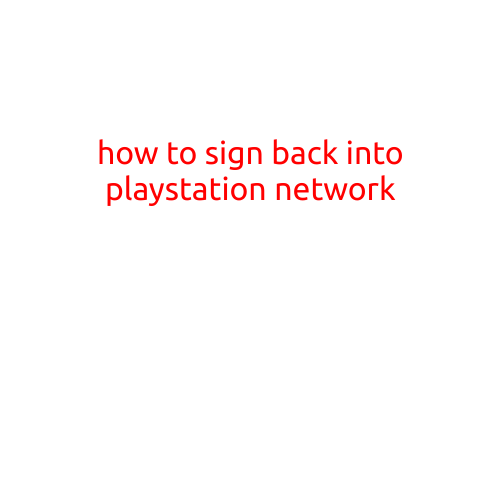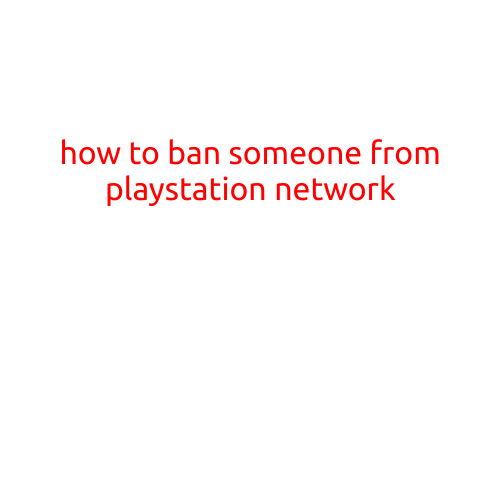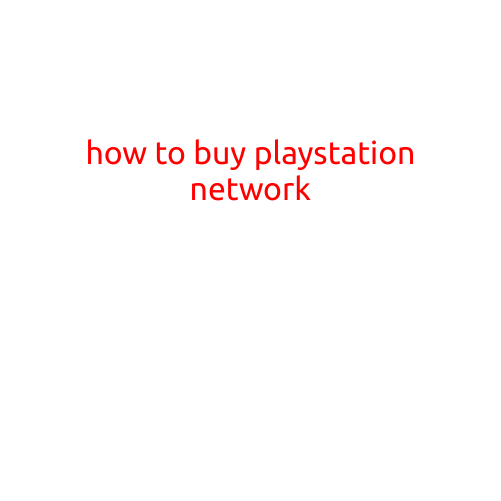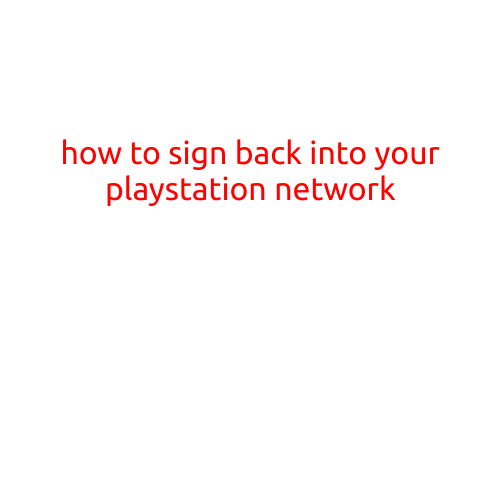
How to Sign Back into Your PlayStation Network
Are you experiencing difficulties signing back into your PlayStation Network (PSN) account? Do you find yourself constantly typing in your login credentials only to be met with error messages? Don’t worry, we’re here to help! In this article, we’ll walk you through the step-by-step process of signing back into your PSN account.
Before We Begin
Before we dive into the troubleshooting process, make sure you have the following:
- Your PSN account login credentials (username and password)
- Your PlayStation console (PS4 or PS5)
- A stable internet connection
Step 1: Check Your Internet Connection
Ensure your internet connection is stable and working properly. A slow or unstable connection can cause issues with signing back into your PSN account. Restart your router or modem if necessary to try and resolve any connectivity issues.
Step 2: Sign Out of Your PSN Account
Sign out of your PSN account on your PS4 or PS5 console. This will help ensure that any temporary login issues are resolved. To sign out:
- Go to Settings > Account Management > Sign Out
- Confirm that you want to sign out by selecting “Sign Out” again
Step 3: Restart Your Console
Restart your PS4 or PS5 console to clear out any temporary cache or lingering issues. This will help your console reset and potentially resolve any login problems.
Step 4: Sign Back In
Now that your console is restarted, try signing back into your PSN account:
- Go to Settings > Account Management > Sign In
- Enter your PSN account login credentials (username and password)
- Select “Sign In” to attempt to log back into your account
Troubleshooting Tips
If you’re still experiencing issues signing back into your PSN account, try the following troubleshooting tips:
- Make sure your account is not suspended or banned. Check your email or PSN account page for any notifications regarding account restrictions.
- Ensure that your password is correct. If you’ve forgotten your password, click “Forgot Password” to reset it.
- Try signing in using a different device or browser to rule out any issues with your device or browser.
- Check for any updates to your PS4 or PS5 console’s software. Install any available updates to ensure your console is running the latest firmware.
Conclusion
Signing back into your PSN account is a straightforward process. By following these easy steps, you should be able to resolve any issues and get back to playing your favorite games with ease. Remember to always keep your account login credentials secure and up-to-date, and don’t hesitate to reach out to Sony’s customer support if you continue to experience issues.
Happy gaming!